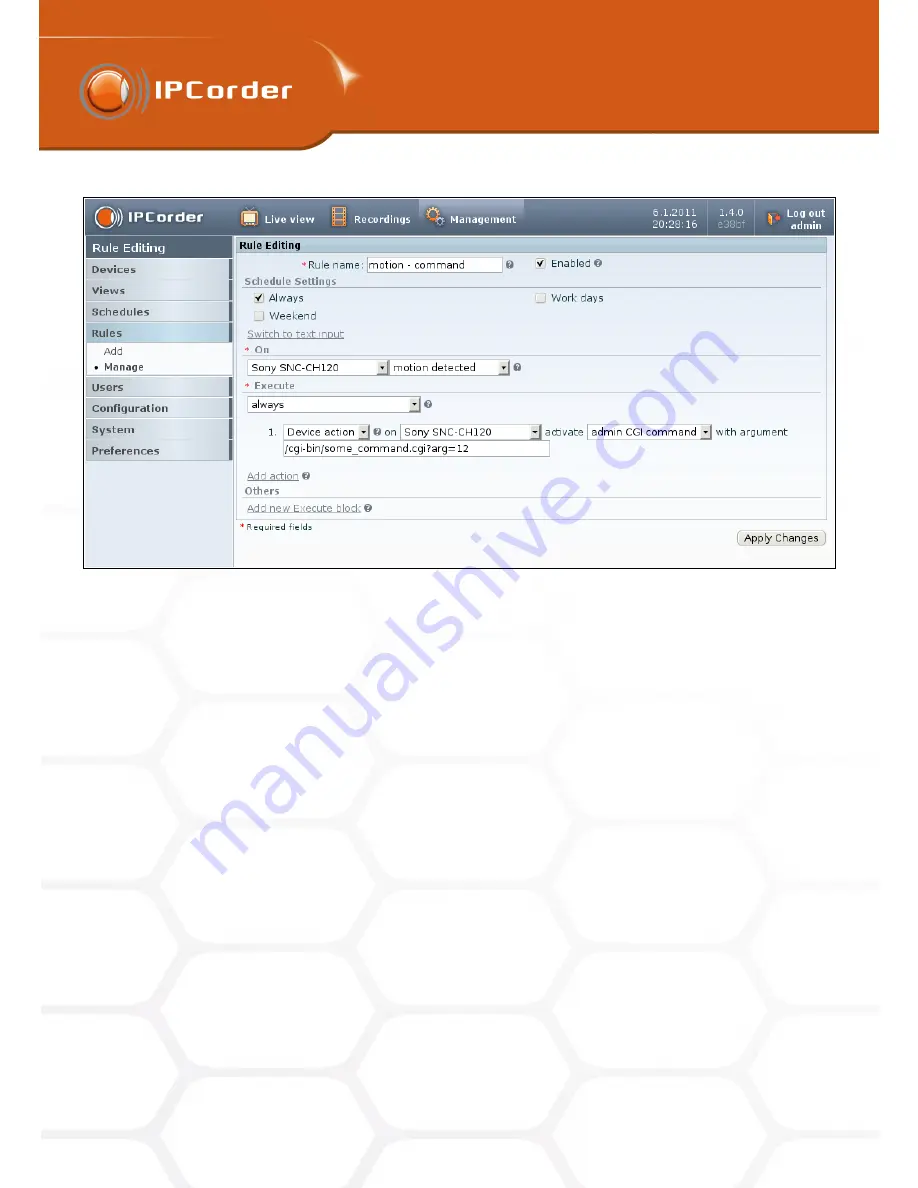
4
RECORDING MANAGEMENT
4
RECORDING MANAGEMENT
4.6 Factory Reset
4.6 Factory Reset
Figure 35: Rule with cgi command
by clicking
Download
. Use the downloaded repaired key to upgrade the firmware as described in chapter 4.5
Firmware update
using the Updates page to download an updated firmware.
The second line informs on firmware status. If you see
Bad
, you need to download a new firmware from
http://updates.ipcorder.com
, select the downloaded firmware in the selection field and by clicking
Upload FW
button install the new firmware to fix the issue.
4.6
Factory Reset
It is possible to reset IPCorder to its factory defaults in section
Settings – System – Factory reset
. This can be
useful in situations when the device cannot be accessed by other means or when it is sold. The factory reset
erases all data on disk/disks and all settings are reset to their default values
Before you start the process of
Factory reset
you should make sure that the power supply for the device is
stable as the device must be on for the duration of reset process. A power failure before the reset is finished
can cause damage to the device.
By clicking the
Factory reset
the system is restarted in rescue mode. In the rescue mode navigate to the
Factory Reset
page. Select reset options as required:
Preserve network configuration
to preserve network
settings and
Preserve storage configuration
to preserve disk storage.
When you click the
Factory Reset
button the systems starts with erasing data. This can take a while and you
45
Содержание KNR-090 4
Страница 1: ......
Страница 2: ...IPCorder User Manual 1 4 Copyright c KOUKAAM a s 2011...
























