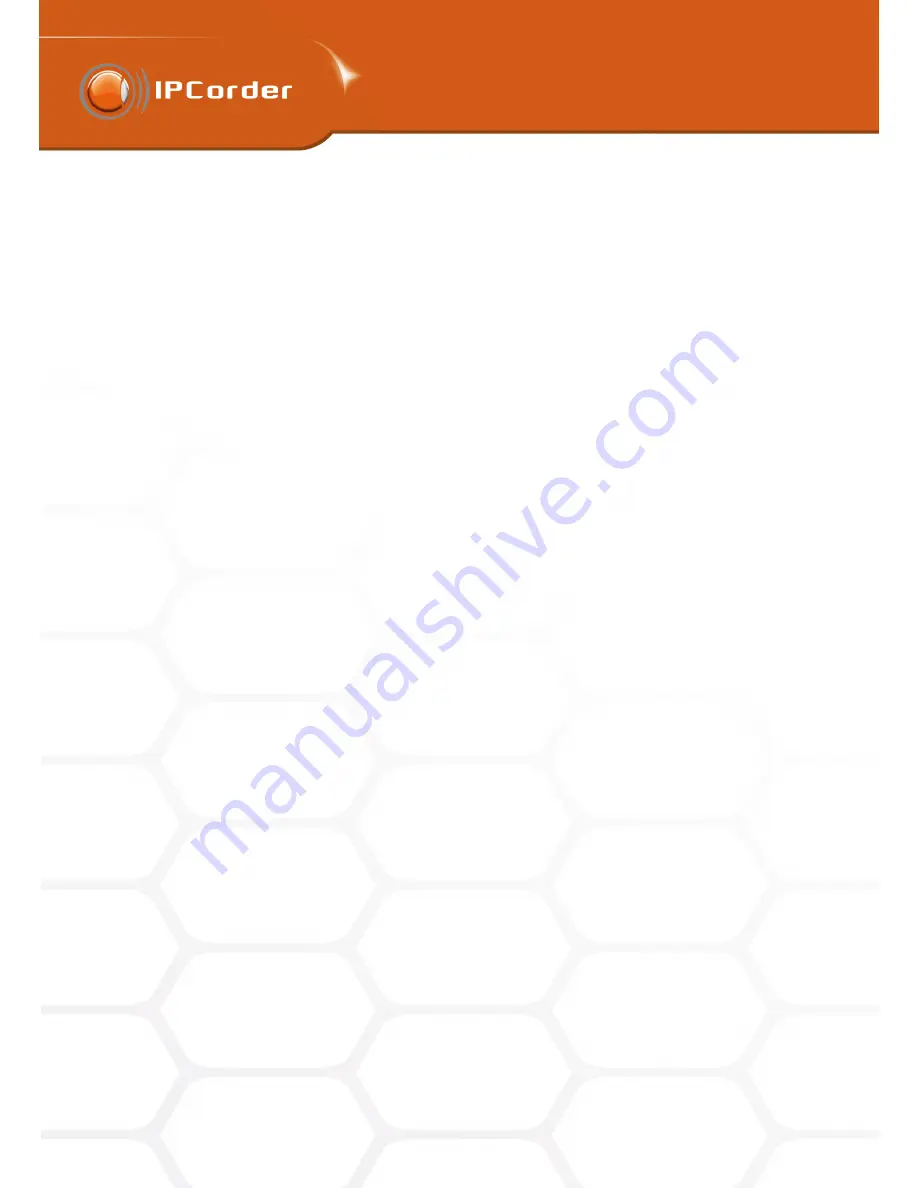
3
DEVICE MANAGEMENT
3
DEVICE MANAGEMENT
3.2 Managing Device Settings
3.2 Managing Device Settings
Port numbers
it is possible to redefine the ports IPCorder should use for the communication with the device.
This can be usefull if the camera’s services run on non-standard ports or if the device is located in a different
network – in such case you should fill in the port numbers on the outer side of the router at which the individual
camera’s services are available. The part View account menu has the same option as in the case of
Automatic
adding od devices
.
It is also possible to add multiple devices at once. Click the
Add Next
button to extend the form for another
device.
Confirm the inserted values by clicking the
Activate button
.
3.2
Managing Device Settings
The settings for particular devices are accessible in the menu
Management – Devices – Manage
, under the link
Settings
in the row dedicated to the particular device (Figure 16).
In the form that is displayed, you can change the parameters you have configured when adding the device as
well as other settings:
•
Device Name
– Here you can change under which name the device will appear available for the users.
•
Device identification
– This box contains a unique identification code generated from the device name,
which is used while defining the automatic rules (see the chapter 4.3 Rules). This code is also used
for naming of the directories on the hard drives where the data from the device are stored and that are
accessible through the FTP access.
•
Address
– This box allows the user to change the IP address of the device. This might be necessary if,
for whatever reason, the IP address changes, and the system does not become aware of the change.
In this case, this input field serves for manual synchronization of the IPCorder with the real status. If
this situation occurs, fill in the address on which the device is really accessible and tick the Update the
IPCorder Only checkbox.
•
Port Numbers
– In this section the ports on which IPCorder should communicate with the device can be
redefined (for more detail see chapter 3.1 Adding a Device).
•
Edit authentication settings
– Follow the link to the page with user settings for this particular device (see
chapter 3.5 Device authentication settings).
•
Device Web
– Follow the link to the web interface of the particular device (camera). Here the user can
configure the special parameters – if the device offers any – such as Infrared filters etc.
•
Special Options
–
Rerun initial setup
– Click this button to run a process equivalent to the one that the
IPCorder runs when adding the device to the system (for example to create a frame for motion detection).
3.3
Recording Modes
The recording mode settings are available in the menu
Management – Devices – Manage
in the lower part of
the form labelled
Video Properties
(Figure 16).
23
Содержание KNR-090 4
Страница 1: ......
Страница 2: ...IPCorder User Manual 1 4 Copyright c KOUKAAM a s 2011...






























