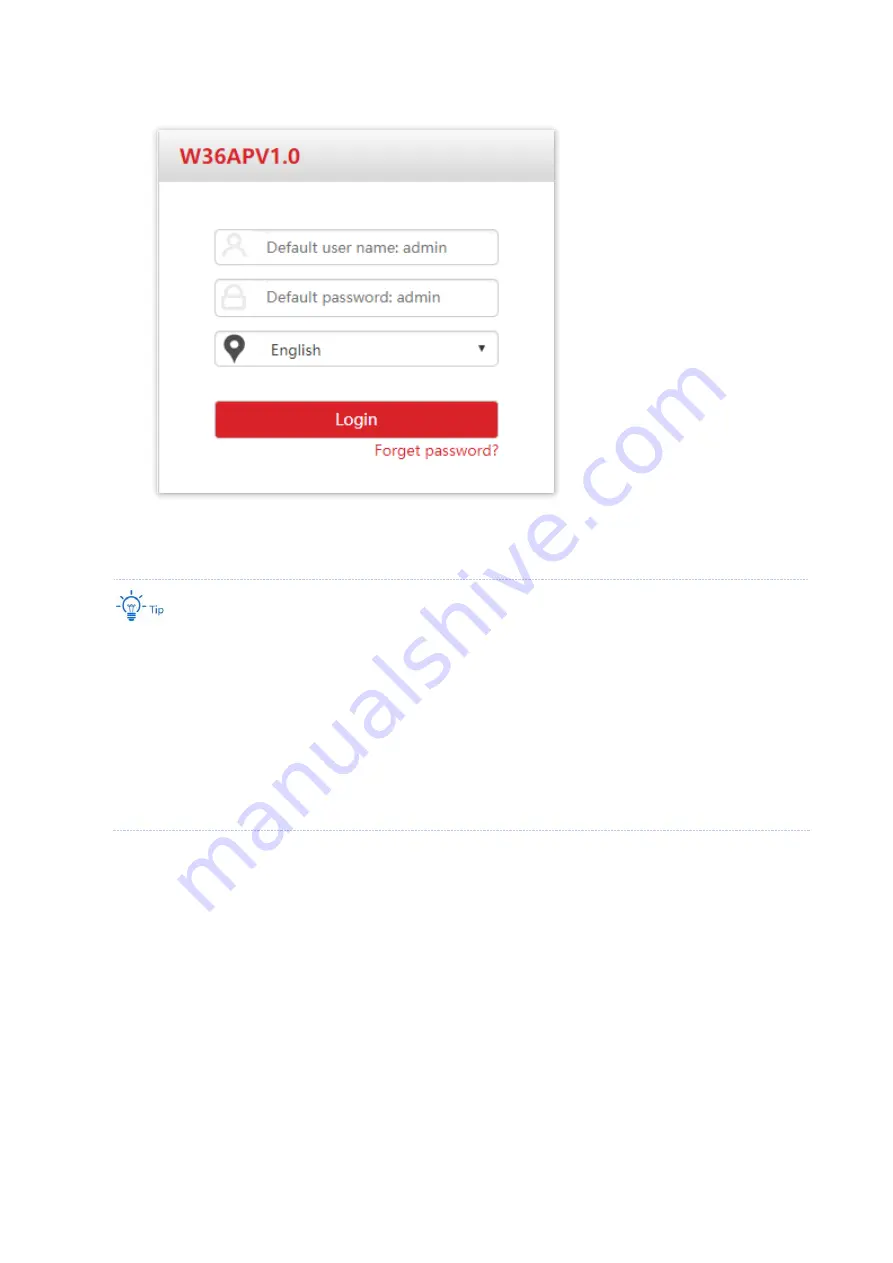
2
4.
Enter the login user name and password, and click
Login
.
---End
If the above page does not appear, try the following solutions:
−
If an IP-COM AC (including IP-COM router with AC functionality) has already been deployed in the
network, AP may have been managed by the AC and its IP address has changed. Please log in to the Web
UI of the AC and check the new IP address of the AP, and log in again using the new IP address.
−
If more than one AP are deployed in the network, IP address conflicts may occur, causing web UI login
errors. Verify that the IP address of the AP is not occupied before being integrated into the network.
−
Reset the AP and log in using the default IP address. How to reset: When the
SYS
LED indicator blinks
green, remove the front cover, hold down the reset button for about 8 seconds, and release when the
green LED indicator turns solid on. When the
SYS
LED indicator blinks again, the AP is reset.
Log in to the web UI of the AP. You can configure the AP now.
Содержание In-wall AP Series
Страница 1: ...i i i i iiiii iiiiiiiiiiiiiiiiiiiiiii iiiiiiiiiiiiiii User Guide In wall AP Series...
Страница 10: ...3...
Страница 31: ...24 To view the latest DHCP client list click Refresh...
Страница 47: ...40 4 Select Ethernet and click Next 5 Select Group and click Add...
Страница 55: ...48 9 Click Advanced settings 10 Select User or computer authentication and click OK 11 Click Close...
Страница 56: ...49...
Страница 89: ...82 End...
Страница 96: ...89 End Wait until the progress bar is done...
Страница 104: ...97 5 Click Save End...
























