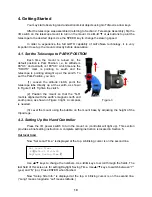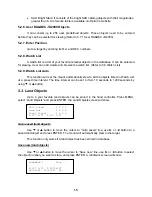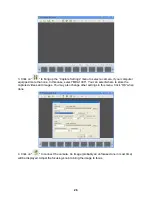23
6. Using Electronic Eyepiece to Capture Images
With the iE1300 Electronic Eyepiece now you can experience astro-video and
astrophotography for yourself! The iOptron Electronic Eyepiece allows you to view real-time
images from your telescope on a computer screen. The iOptron iE Electronic Eyepiece
transmits live video images of the Moon, Sun, planets and terrestrial objects through a USB
cable to your computer. Images can be recorded for later playback or frame imaging.
6.1. iE1300 Driver Installation
The iE1300 is a Plug-N-Play device. Plug each end of the USB cable into the iE1300
and your computer. Your computer will detect the electronic eyepiece as new hardware and
start to install the driver. Follow the instructions on your computer for any driver installation.
The camera is ready for use after the driver is installed.
6.2. Use the iE1300 to Observe an Object
In order to bring an object to your computer monitor, an image/video capture program is
needed. Most PCs come with preinstalled programs, such as Window Movie Maker, Arcsoft
Webcam Companion, or other webcam program. If your PC does not have one installed, you
may download one from the following website: VirtualDub 32-bit or 64-bit from
www.VirtualDub.org
or Future Winjoe at
www.ioptron.com/future.rar
.
Aim and focus your telescope to an observing target using a regular eyepiece. Always
start with a large number eyepiece, such as a 25mm one. Remove the eyepiece and insert the
iE1300 camera into the telescope focuser. Slowly adjust the focuser knob to bring the image to
focus. Use the capture function of the program to capture the image or movie. Practice your
system during the daytime first.
6.3. Example: Using Future WinJoe For Image and Video Capture
Install software of Future WinJoe
1.
Download Future WinJoe from
www.ioptron.com/future.rar
and save on your desktop
2.
Double click on “future.rar” to open the compressed file package and double click on
“setup.exe” to start install the software
3.
Select your language, then click “OK” to confirm