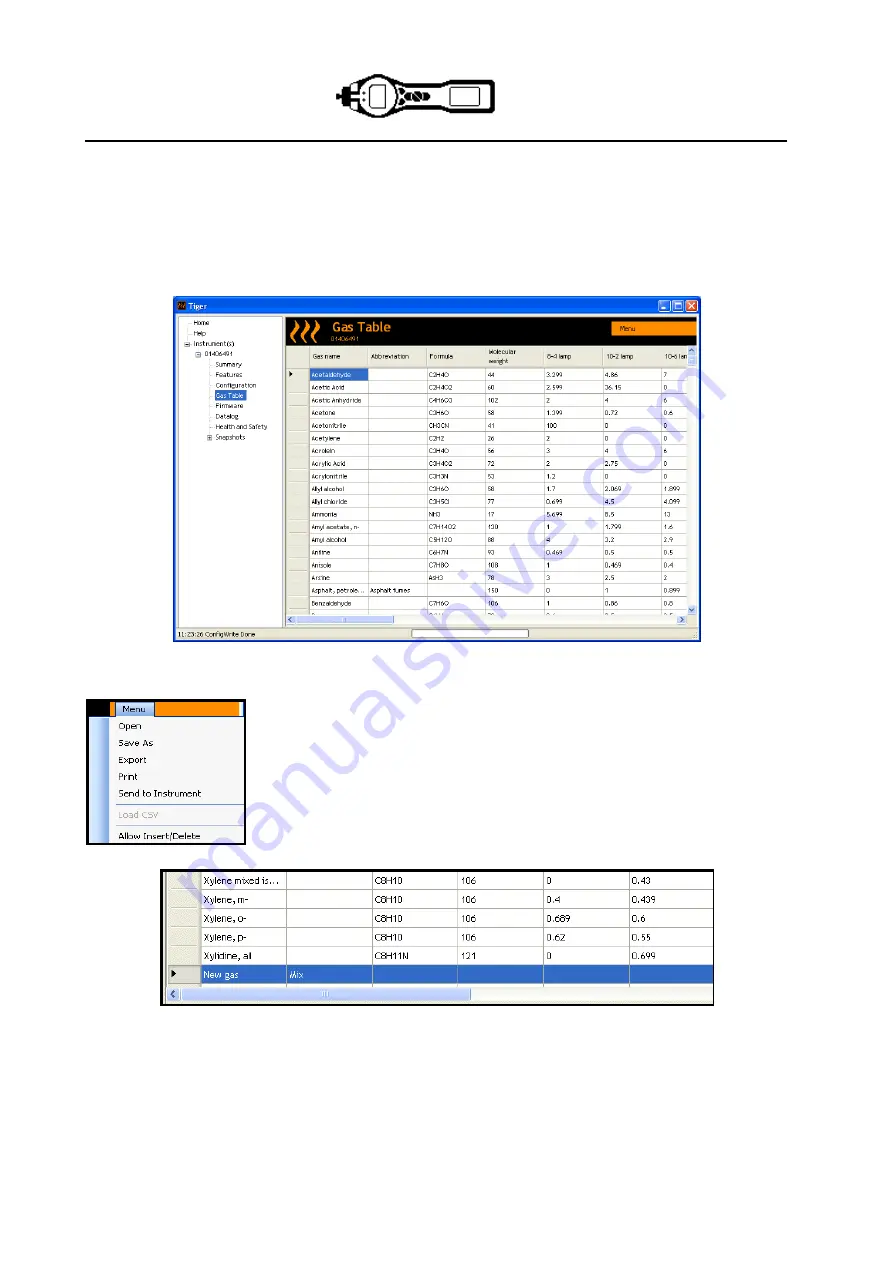
PhoCheck TIGER
Ion Science Ltd
Page 24 of 43
TIGER PC Software (continued)
The Gas Table Screen (including setting alarm levels)
Connect your TIGER to your PC as described above on page 19ff. Any fresh data-logged
readings will be down loaded as the software „reads‟ your TIGER.
Select Gas Table from the menu to display the Gas Table
You are now able to modify this table and then download it to your instrument.
If you wish to add new gases to the table,
select the „Menu‟ tab, and
from the drop down menu select „Allow Insert/Delete‟.
This will add an additional line at the bottom of the Gas table which
allows the user to add new gas types as below.
Upper and lower alarm levels in Survey mode can be adjusted via the gas table. Type the
desired alarm level in the appropriate column (either high or low alarm) against the gas you wish
to change.
Always save modified gas tables under a different file name, keeping the original complete.
To send the gas table to the instrument, select
„Send to Instrument‟ from the dropdown menu
shown above.






























