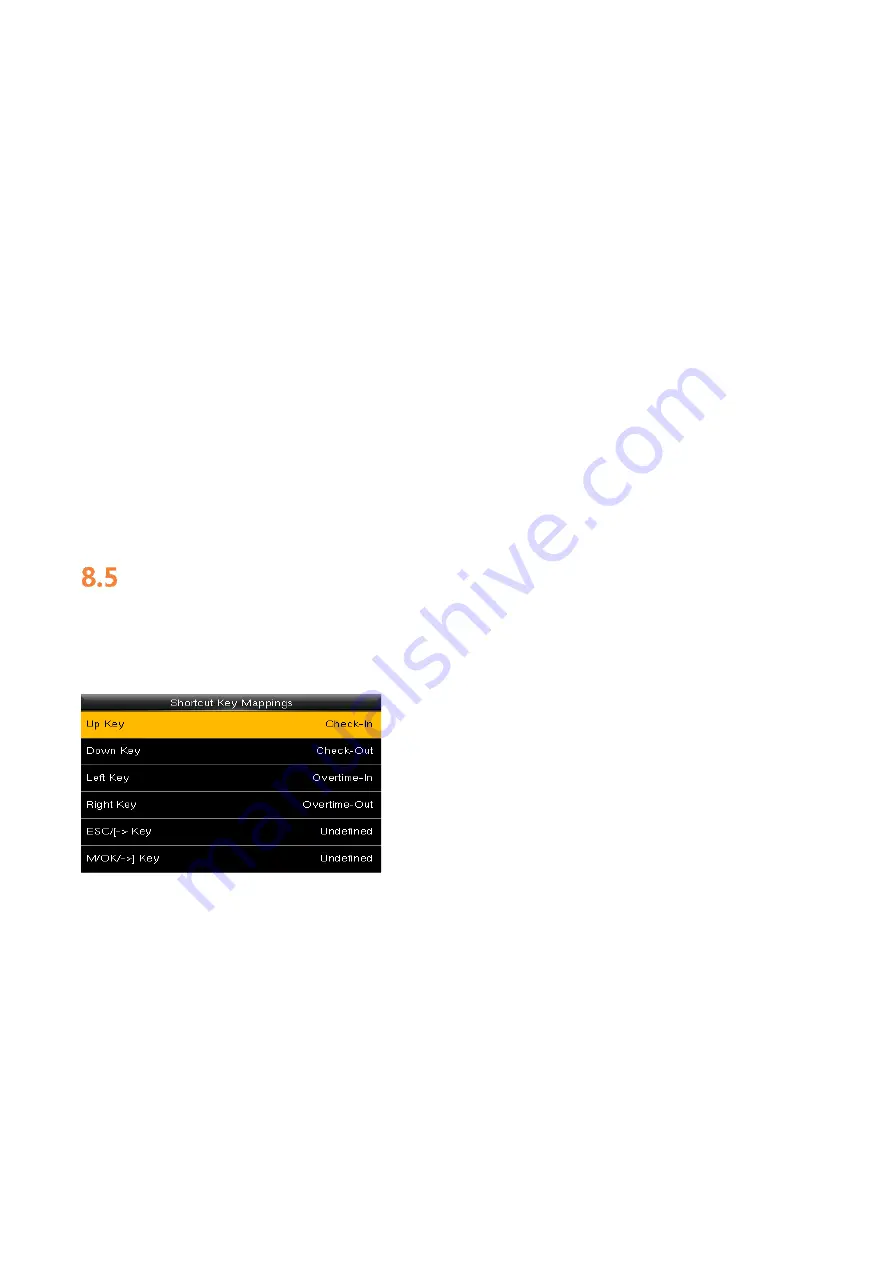
Punch State Mode:
Off: Disable the punch state key function.
Manual Mode:
User manually switches punch state by pressing corresponding shortcut key.
Auto Mode:
The set punch states will auto switch when reaching switch time.
Manual and Auto Mode:
A status key manually switching will switch to the automatic plan upon a
timeout.
Manual Fixed Mode:
After manually switching, it will keep this state until next manual switching.
Fixed Mode: Displaying the fixed punch state.
Punch State Timeout (s):
The time of one punch state displays. The punch state will disappear or
switch to other punch states as the time is out. The value is 5~999 seconds.
Punch State Required:
Set whether to select punch state during verification.
Note:
There are four punch states: Check-In, Check-Out, Overtime-In, and Overtime-Out.
Shortcut Key Mappings
You can define six shortcut keys as attendance status shortcut keys or functional shortcut keys. On
the main interface of the FFR terminal, press corresponding keys and the attendance status will be
displayed or the function interface will be rapidly displayed.
Note:
Only when Punch State is selected as function, will Punch State Value, Name, Set Switch Time
options appear on the interface. The punch state can be set as auto switch. Punch state will switch
automatically once the setting switch time is out.
Select Function of shortcut key as Punch State Option, the shortcut key will not take effect under
that Punch State Mode is set as OFF.
Punch State Value:
The device sets 4 different values co
rresponding to four punch states by
default. Value 0 corresponds to punch state Check-In, 1 for Check-Out, 4 for Overtime-In, 5 for
Overtime-Out. The value ranges from 0 to 250.
















































