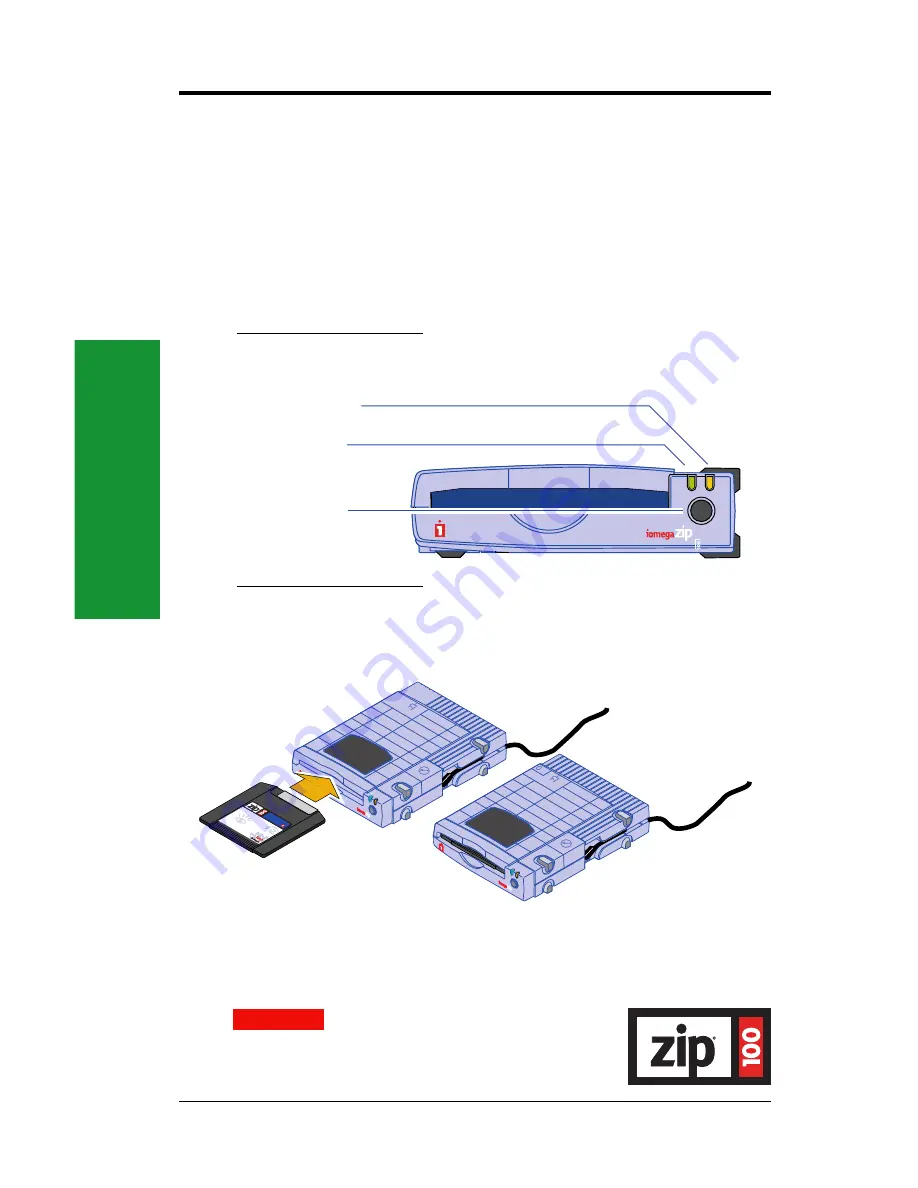
Using Y
our Drive
10
Operating Your Zip
®
Drive
M
IMPORTANT!
A 100MB* Zip disk is not included in the package and
will need to be purchased in order to use the Zip drive.
M
To use the Zip drive, insert a 100MB* Zip disk, then select the Zip
drive letter or disk icon on your computer. Store and copy files to and
from the Zip drive using the same methods you use for other drives on
your system. (If you need instructions on how to copy files, refer to the
help files for your operating system.)
*100MB where 1MB =1 million bytes. The capacity reported by your operating
system may vary.
Green Power Light
(Shines when power is connected to the Zip drive)
Amber Activity Light
(Flashes when drive is transferring data or when inserting or ejecting a disk)
Disk Eject Button**
** The disk eject button will not eject a Zip disk that is mounted on the Mac
Desktop. Use the standard procedures described on page 11 to eject the disk.
Inserting Zip
®
Disks
IMPORTANT!
Insert Gently!
Disk shown
fully inserted
When you insert a Zip disk, the amber activity light on the Zip drive
will flash momentarily then go out. (If the light continues to blink
slowly, push the disk eject button to eject the Zip disk, then reinsert it.)
CAUTION
Never put anything into your Zip
drive except 100MB Zip
®
disks with this symbol:
Using disks that do not have this symbol may
cause damage to your drive or loss of data.
M

























