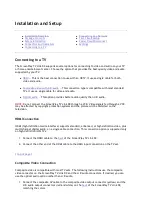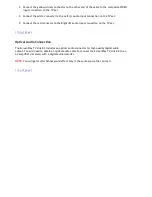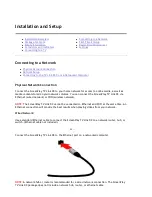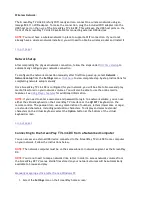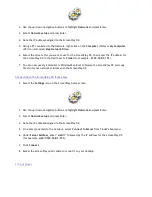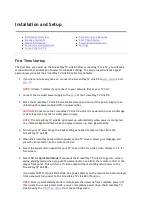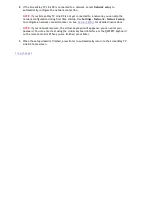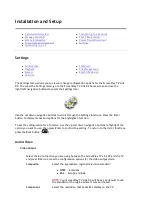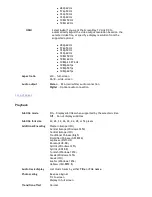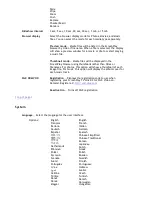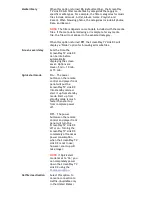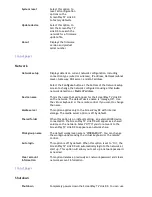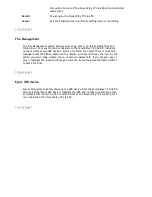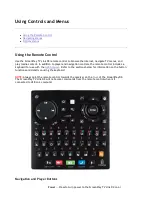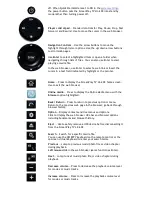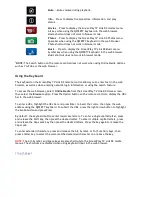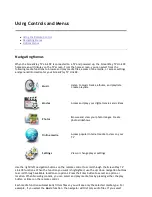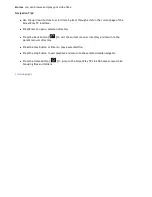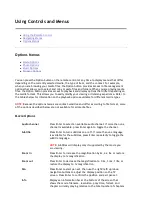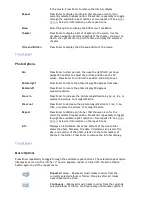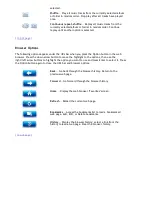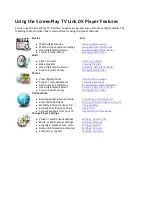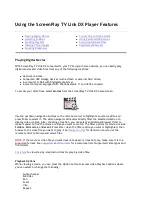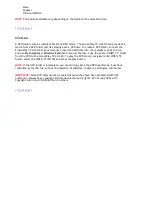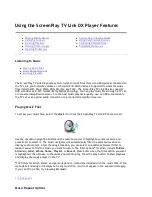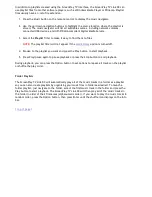off. When Quick Start Mode is set to ON in the
system settings
,
the power button puts the ScreenPlay TV Link DX into standby
mode rather than turning power off.
Player control pad
— Standard controls for Play, Pause, Stop, Fast
forward, and Rewind. Use to move the cursor in the web browser.
Navigation Controls
— Use the arrow buttons to move the
highlight through lists or options. Use the up/down arrow buttons
to scroll web pages.
Use
Enter
to select a highlighted item or open a folder when
navigating through lists of files. You can also use Enter to start
playing a media file.
In the web browser, use Enter to select a web link or insert the
cursor in a text field indicated by highlight or the pointer.
Home
— Press to display the ScreenPlay TV Link DX home screen.
Use to exit the web browser.
Online media
— Press to display the Online Media menu with the
Browser
option highlighted.
Back / Return
— Press to return to previous option or menu.
Return to the previous web page in the browser; go back through
browser history.
Option
— Display context sensitive menus and options.
Click to display the web browser URL bar and browser options
including bookmarks and browser history.
Eject
— Use to safely remove a USB device before disconnecting it
from the ScreenPlay TV Link DX.
Search
— Search for a specific media file.
1
You can use the QWERTY keyboard on the remote control or the
onscreen virtual keyboard to enter your search terms.
Previous
— Jump to previous music/photo file or video chapter
during playback.
Left mouse click
in the web browser (same function as Enter).
Next
— Jump to next music/photo file or video chapter during
playback.
Decrease volume
— Press to decrease the playback volume level
for movies or music tracks.
Increase volume
— Press to increase the playback volume level
for movies or music tracks.
Seite 25 von 65
27.06.2011
file:///C:/975415%20tvlinkdx-html-en/tvlinkdx-html-en/consolidated/printall.html