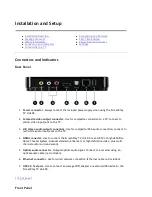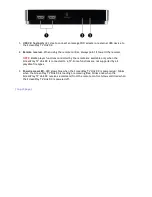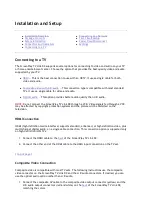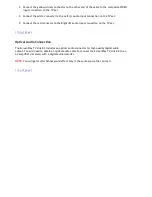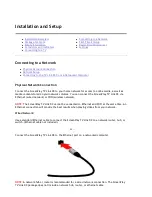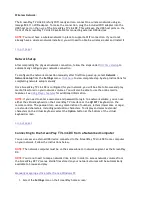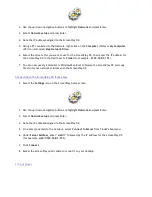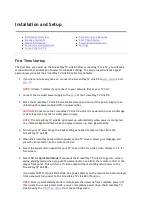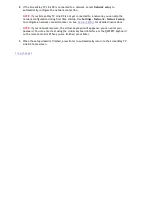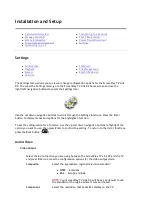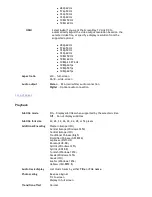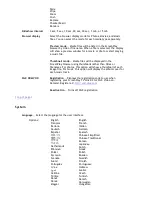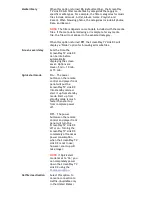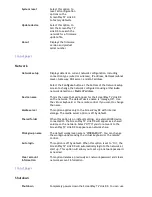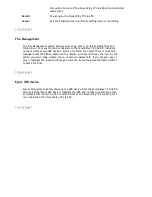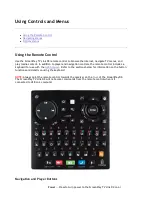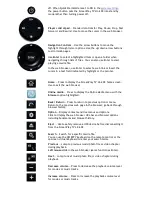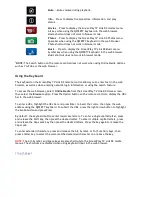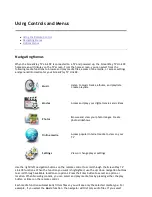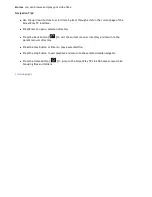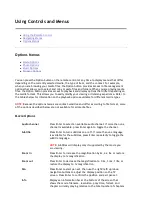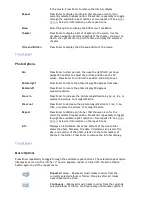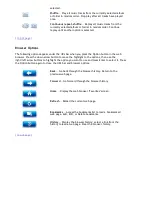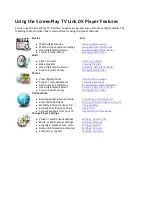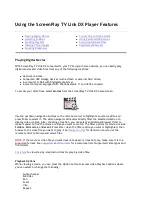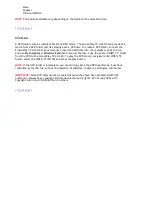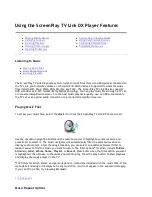|
top of page
|
File Management
The File Management option allows you to copy, move, or delete media files and
folders to or from any location connected to the ScreenPlay TV Link DX, including
network volumes and USB devices. Select a location, then select files or folders to
manage. Press the Option button on the remote control and choose the icon for the
action you want (copy, delete, move, or select/unselect all). If you choose copy or
move, highlight the location where you want the items and press the Option button
to place the files.
|
top of page
|
Eject USB device
Select this option to safely disconnect a USB device from the ScreenPlay TV Link DX.
After selecting "Eject USB device" highlight the USB port number you want to eject
and press Enter. Ports 1 and 2 are on the front of the ScreenPlay TV Link DX; port 3
is on the back of the ScreenPlay TV Link DX.
|
top of page
|
this option to turn off the ScreenPlay TV Link DX when quick start
mode is set.
Restart
Power cycle the ScreenPlay TV Link DX.
Cancel
Exit the Shutdown menu without shutting down or restarting.
Seite
23 von 65
27.06.2011
file:///C:/975415%20tvlinkdx-html-en/tvlinkdx-html-en/consolidated/printall.html