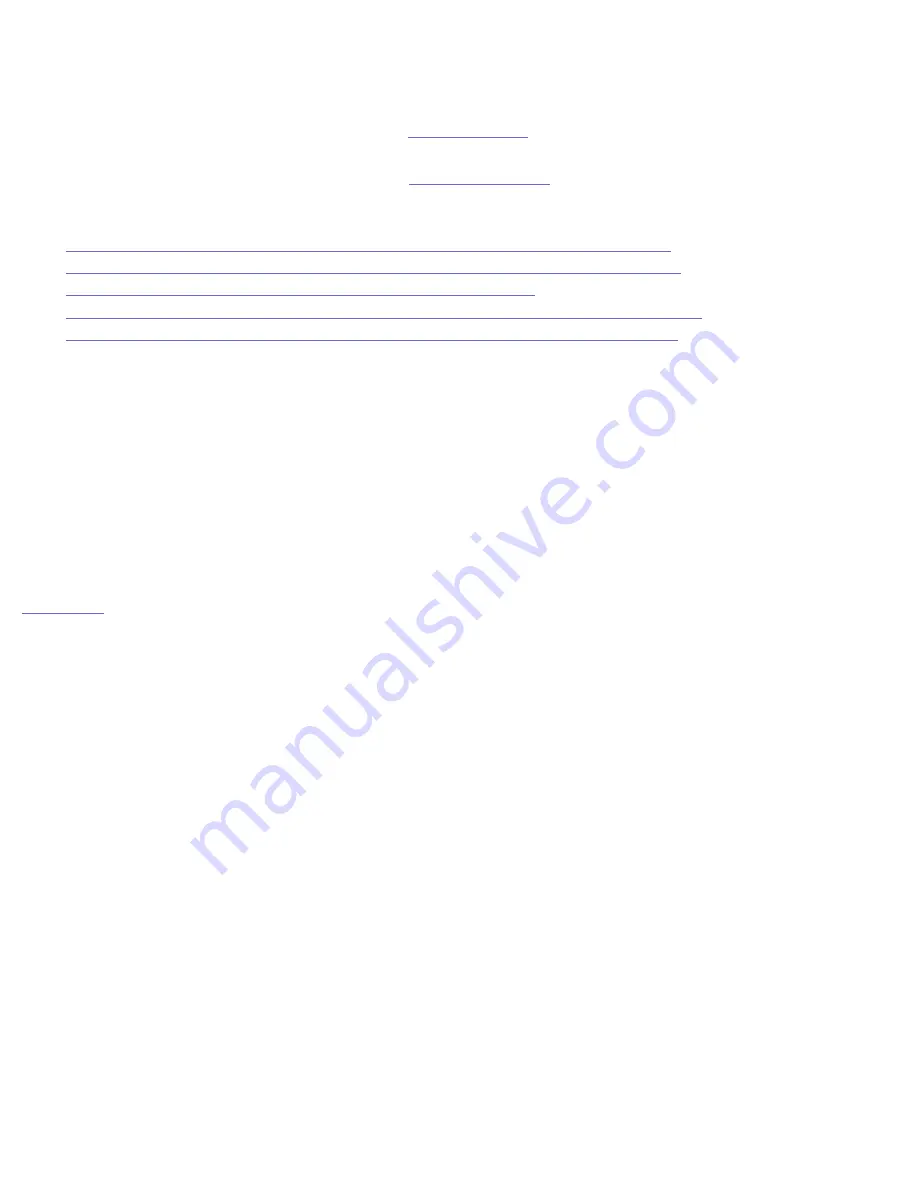
Iomega HDD External Hard Drive User's Manual
Troubleshooting the Iomega
®
HDD External Hard Drive for USB
If you encounter a problem while connecting or using the Iomega HDD External Hard Drive, check the topics listed below
for possible solutions. For additional help options, see
How to Get Help
.
NOTE:
We recommend checking the Iomega web site
(www.iomega.com)
frequently for updated software and the latest
information on USB.
●
The Iomega HDD External Hard Drive icon Does Not Appear on a Mac OS Desktop
●
The Iomega HDD External Hard Drive Is Not Assigned a Drive Letter under Windows
●
The Iomega HDD External Hard Drive Performance Seems Slow
●
The Iomega HDD External Hard Drive Stops Responding While Saving or Copying Files
●
The Iomega HDD External Hard Drive Does Not Work on an Older Laptop Computer
The Iomega HDD External Hard Drive icon Does Not Appear on a Mac
®
OS Desktop
1. If you did not reboot your computer after installing the Iomega software, do so now.
2. Check all connections.
3. Make sure the drive is receiving power. The status light on the drive should be on.
4. Make sure you are using the USB adapter cable that came with the Iomega HDD External Hard Drive.
5. If you are connected to a USB hub, ensure the hub is connected correctly and has power.
6. Try connecting the drive directly to one of the USB connections on your computer, rather than to a USB hub or
keyboard.
|
top of page
|
The Iomega HDD External Hard Drive Is Not Assigned a Drive Letter under Windows
®
1. Check all connections.
2. Make sure the drive system is receiving power.
3. Make sure you are using the USB adapter cable that came with your Iomega HDD External Hard Drive.
4. If you have not already done so, insert the installation CD. The driver will automatically install.
5. Try reinstalling the software. If you are using Windows and the Iomega software is already installed, remove it
using Add/Remove Programs in Control Panel, restart Windows, then reinstall the software.
6. Check to see if your USB controller is enabled and is working properly:
7.
Windows 98/Me Users:
a. Right click on the icon for
My Computer
and select
Properties
.
b. Click the tab for
Device Manager
.
c. Double click on
Universal Serial Bus Controller
.
d.
Universal Host Controller
and
USB Root Hub
should be listed.
e. If either of these has an exclamation or a red X next to it, or if the Universal Serial Bus Controller is not
listed, there is a problem with the USB Controller. Call your computer manufacturer for information on
getting it fixed.
8. If you are connected to a USB hub, ensure the hub is connected correctly and has power.
9. Try connecting the Iomega HDD External Hard Drive directly to one of the USB connections on your computer,
rather than to a USB hub or keyboard.
10. Try manually assigning a drive letter to the Iomega HDD External Hard Drive.
11. Check your BIOS to ensure USB is enabled. Refer to your computer's User's Guide or manual for directions.
http://www.iomega.com/support/manuals/hdde40u/trblshoot_usb.html (1 of 3)3/21/2005 12:36:26 PM





























