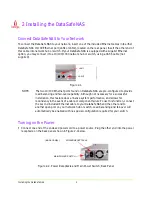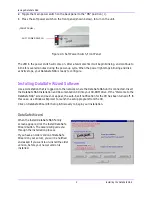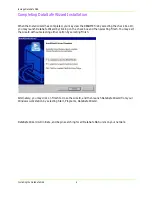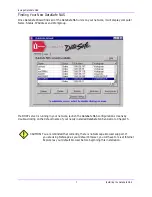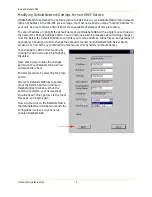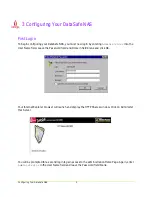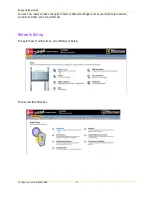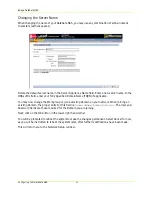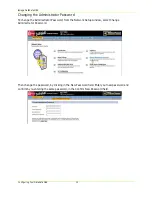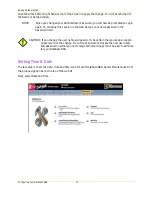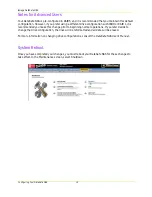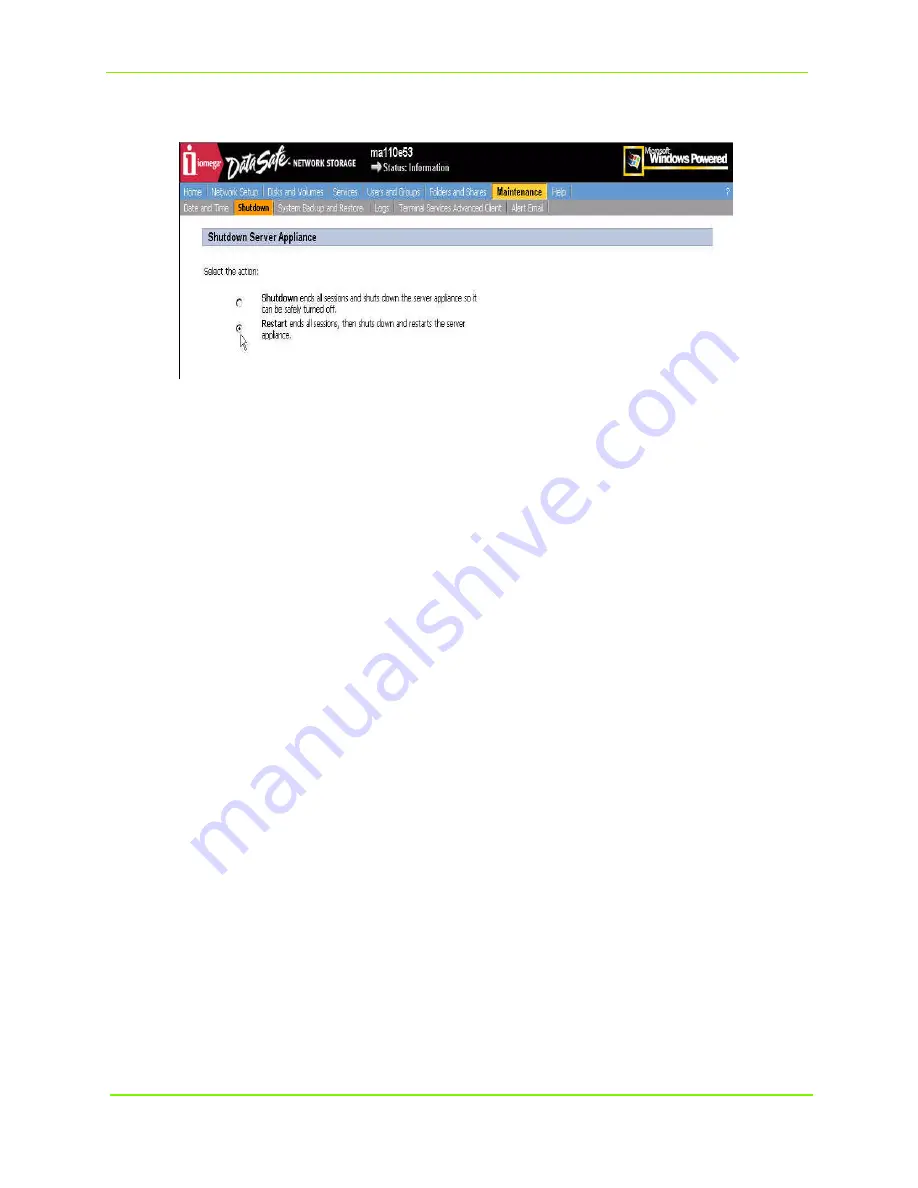
Configuring Your DataSafe NAS
16
Iomega DataSafe NAS
Then in the Shutdown window, select the
Reboot
radio button. Then select
OK
.
You will be prompted to confirm
Reboot
, select
OK
. Your DataSafe NAS will now reboot.
You must now close your browser session.
Once rebooted your DataSafe NAS is now ready for use. You may begin sharing files using the default
“Public” share folder located through Network Neighborhood, or create additional shares by
following the instructions in the User’s Manual. For further information on modifying or configuring
other areas of your DataSafe NAS unit, see the DataSafe NAS User’s Manual provided on the CD.
Normal Power-Down
To power-down your DataSafe NAS under normal conditions, you may use the web interface, by
selecting
Maintenance
on the menu bar, and then
Shutdown
, or you may use the soft power switch
on the front panel
After shutdown, to terminate power to all integrated components of DataSafe NAS, switch off the
main power switch on the back panel.
Содержание 1562
Страница 1: ......