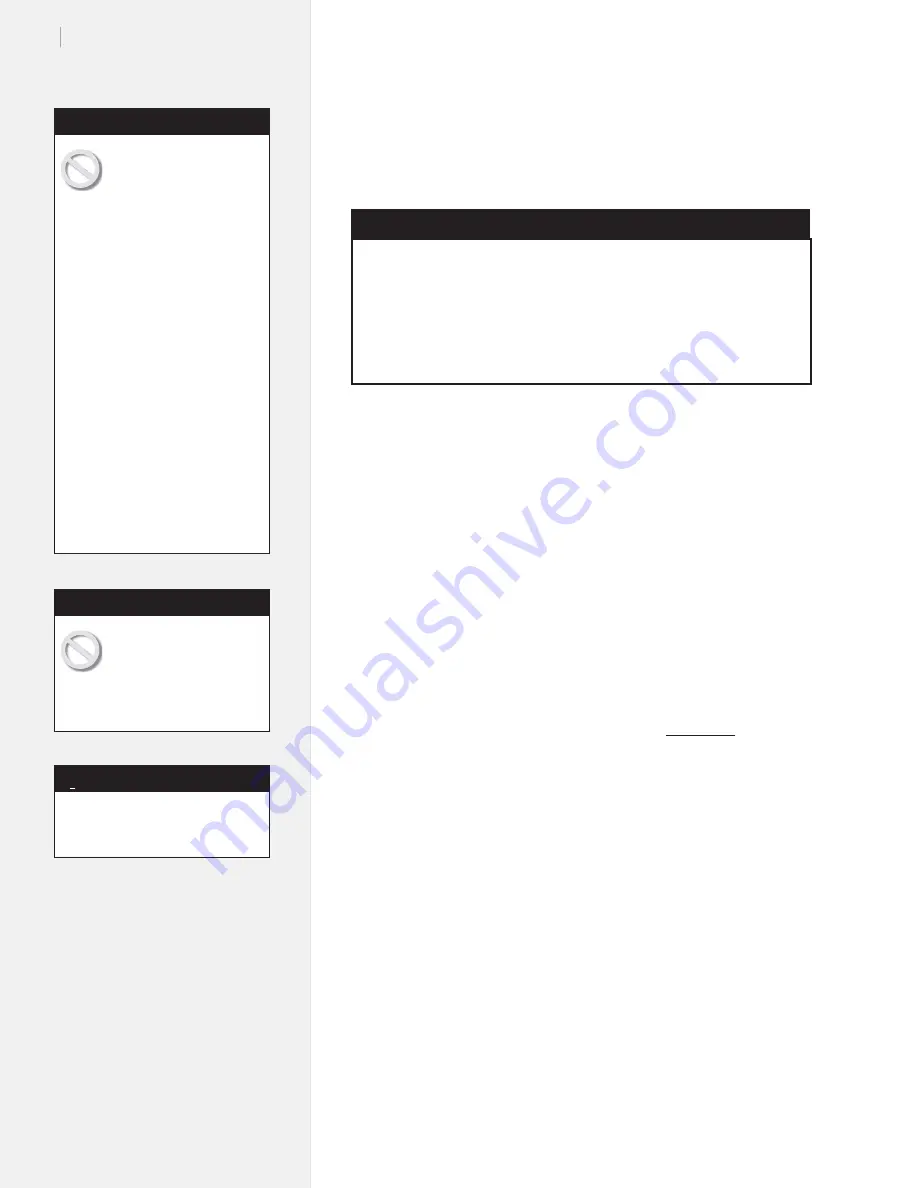
72
Ioline FJ Printer & StudioJet Service Manual
1.
Follow procedure for left cover removal earlier in this chapter.
2.
Mark the Y-belt tensioner screw and bracket with Whiteout
®
so
that it is easy to properly tighten the screw after re-installation.
Loosen the Y-belt tensioner (
Figure 42
, photo 1).
3.
Unclip Y-belt from carriage (
Figure 42
, photo 2).
4.
Remove the carriage cover by removing both cover screws
(
Figure 42
, photos 3 & 4).
5.
Loosen the carriage locking nut until the thick washer drops
(
Figure 42
, photos 5 & 6). Don’t remove.
6.
Push down on carriage and pull the bottom toward you. Re-
move from machine (
Figure 42
, photo 7).
7.
Unplug ribbon cable from carriage (
Figure 42
, photos 8 & 9).
Cut all tyraps holding cable on carriage.
8.
Plug in new ribbon cable to new carriage.
Important: make
sure the cable plugs are plugged in properly. If a row of pins
are missed you can cause damage to the carriage or logic
board
(
Figure 43
, photos 8 & 9). arrange as shown in
Figure 42
,
Photo 8. Use new tyraps (included) to secure cable to top of car-
riage. Ensure the black sleeve is secured by 3 cable tyraps.
9.
Put top wheel on traverse (
Figure 42
, photo 7).
10. Push down. Put bottom wheels on traverse.
11. Lift up on carriage locking nut washer and tighten the nut.
(
Figure 42
, photos 5 & 6).
12. Clip Y-belt clips to carriage. (
Figure 42
, photo 2).
13. Tighten tensioner (
Figure 42
photo 1) using the mark made
above.
14. Test.
15. Re-install left carriage cover and left cover.
Phillips screwdriver
9
/
64
-in (3.5mm) Allen wrench
5
/
16
-in (8mm) open-end wrench
Small,
fl
at-tipped screwdriver
Parts/tools included with the
upgrade kit:
Replacement carriage assembly
Tyraps (8)
Grounding wrist strap
Required tools
Carriage Procedures
Carriage replacement
Do not hold the carriage
by the inkjet head stalls.
Improper removal or instal-
lation of the carriage can damage
the carriage wheels.
Caution
Make sure the belt is not twisted
before attaching the clips.
Note
Ensure that the FJ Printer
is unplugged from the
wall outlet and that all AC
power cables are removed from
the printer before replacing the
cable.
The discharge of static electric-
ity may damage the carriage and
logic board components. Use the
included ground strap throughout
the procedure. Attach one end
of the ground strap (included in
the
Upgrade Kit
) to your wrist
and the other end to a bare metal
portion of the printer (like the
frame the holds the service sta-
tion.) Keep plastic objects away
from the carriage and logic board
assemblies. Remove the wrist
strap only after the new carriage
is attached to the traverse, the
cover is installed, and the metal
cover is secured over the main
logic board.
Caution
Содержание FJ Printer
Страница 1: ...Service Manual Ioline FJ Printer StudioJet ...
Страница 3: ...Service Manual Ioline FJ Printer StudioJet ...
Страница 4: ......
Страница 7: ......
Страница 8: ......
Страница 12: ......
Страница 36: ...36 Ioline FJ Printer StudioJet Service Manual This page intentionally left blank ...
Страница 61: ...61 Chapter 3 Troubleshooting Testing This page intentionally left blank ...
Страница 66: ...66 Ioline FJ Printer StudioJet Service Manual This page intentionally left blank ...
Страница 75: ...75 Chapter 4 Repair Procedures This page intentionally left blank ...
Страница 87: ...87 Chapter 4 Repair Procedures Photo 4 Photo 5 Photo 6 ...
Страница 92: ...92 Ioline FJ Printer StudioJet Service Manual This page intentionally left blank ...
Страница 110: ...110 Ioline FJ Printer StudioJet Service Manual This page intentionally left blank ...






























