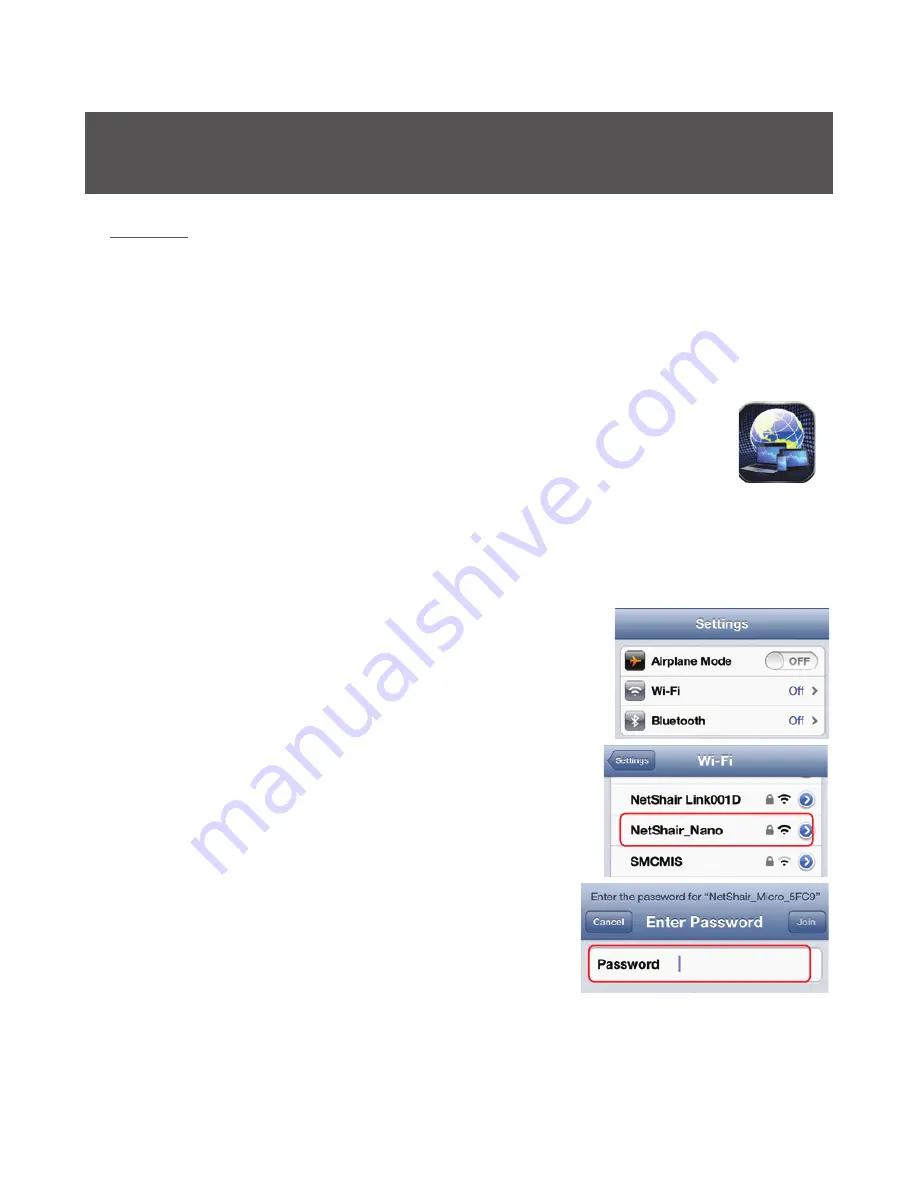
7
Do not connect Ethernet cable until last step!
(See Internet Connection)
1. Make sure you have downloaded the NetShair Nano App prior
to setup!
2. To download the NetShair Nano App, open the App Store
SM
on your iPod, iPhone or iPad. Search for the
“NetShair Nano” App and download it to your device.
3. After installation is complete, the NetShair Nano App icon will
be shown on the device. Connect the NetShair Nano to a
powered USB port on your computer or to a USB charging
adapter of any mobile device.
4. Open the Settings menu on your device
and set Wi-Fi to ON.
5. Choose “NetShair_Nano_XXXX”network.
6. Enter the default password “12345678”
and tap Join to connect. Wi-Fi will
display NetShair_Nano_XXXX.
7. See
Internet Connection
on the next page to set
operating mode.
NetShair Nano Setup
iPod / iPhone
/
iPad
Содержание Q1376
Страница 30: ...2014 IOGEAR...






















