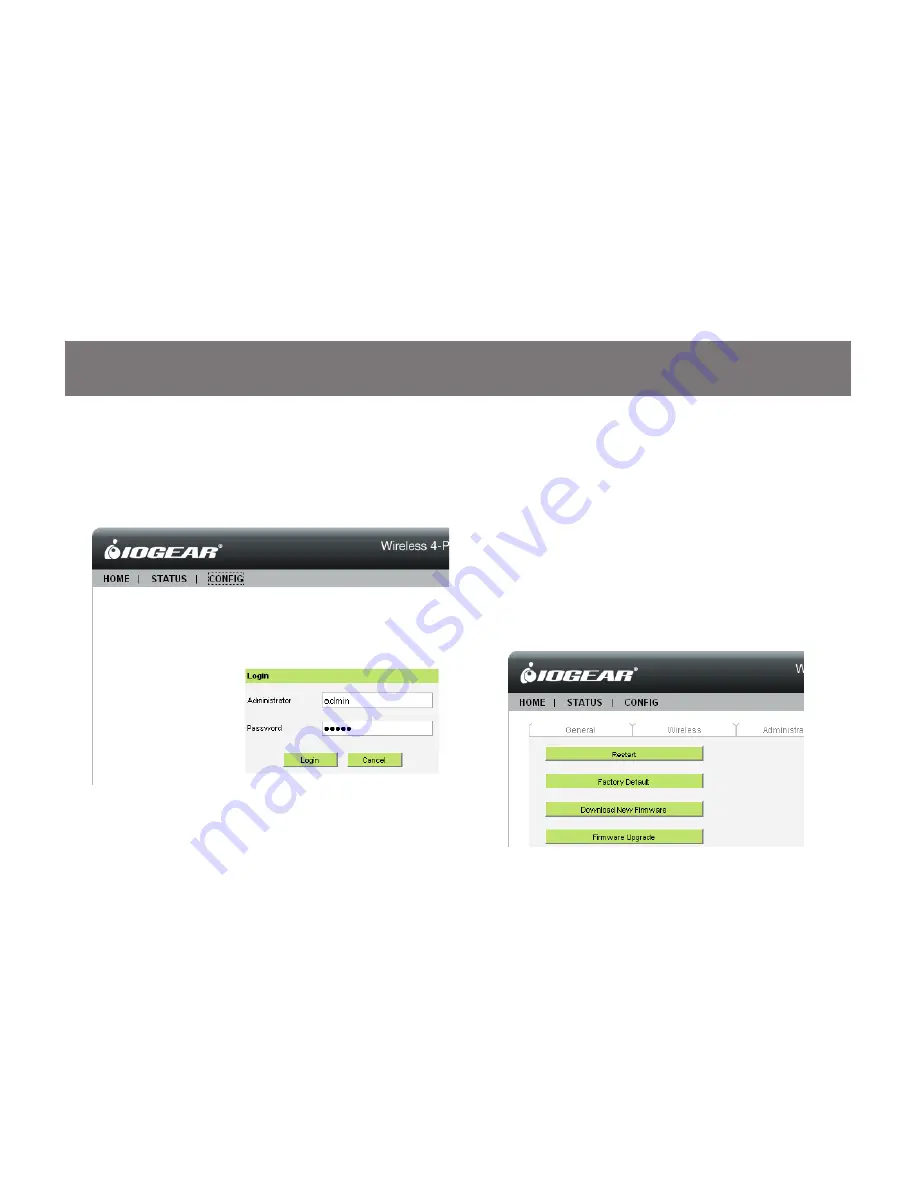
36
37
Enter the Administrator Username
4.
(default: admin) and Password (default:
admin) to login.
Click on the “Maintenance” tab at the top.
5.
Next click on “Download New Firmware”.
This will take you to the IOGEAR website.
Here you can check to see if there is an
upgraded firmware available. If there is,
download it and make note of the files
saved location.
Once you have downloaded the latest
6.
firmware, click on the “Firmware Upgrade”
button.
Содержание GUWIP204
Страница 1: ...1 GUWIP204 Part No M1172 a Installation Installation Guide Wireless 4 Port USB Sharing Station...
Страница 8: ...8 Connect the GUWIP204 to the router or switch with the included Ethernet cable 2 router not included...
Страница 12: ...12 Next double click on the installer file named IOGEAR Wireless 4 Port USB Sharing Station Installer 3...
Страница 15: ...15 This will bring up the configuration page in your web browser Click Config 3...
Страница 41: ...41 This will bring up the configuration page in your web browser Click Config 3...
Страница 42: ...42 Enter the Administrator Username default admin and Password default admin to login 4...
Страница 43: ...43 Click on the Maintenance tab at the top Next click on Factory Default 5...
Страница 44: ...44 Next you will be asked if you want to Load the Factory Default Click Yes 6...





























