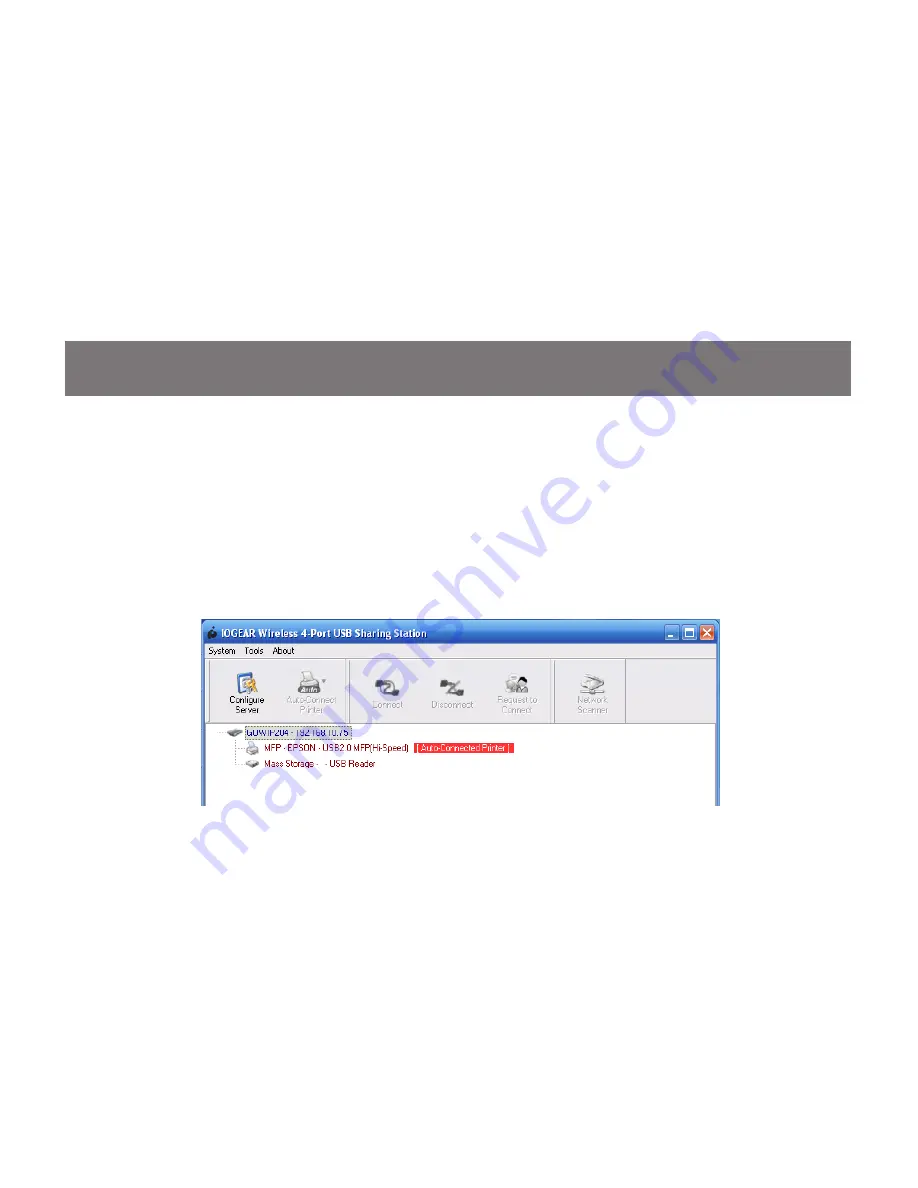
22
23
You can now unplug the Ethernet cable
from the GUWIP204 and it will automatically
connect to your wireless router. The WAN
LED should start blinking.
Open the IOGEAR Wireless 4-Port USB
Sharing Station Utility. You should see the
GUWIP204 a few seconds after the utility is
opened. If you do not see the GUWIP204
in the list, you will need to plug the Ethernet
cable back in and double check the
GUWIP204 wireless settings.
Содержание GUWIP204
Страница 1: ...1 GUWIP204 Part No M1172 a Installation Installation Guide Wireless 4 Port USB Sharing Station...
Страница 8: ...8 Connect the GUWIP204 to the router or switch with the included Ethernet cable 2 router not included...
Страница 12: ...12 Next double click on the installer file named IOGEAR Wireless 4 Port USB Sharing Station Installer 3...
Страница 15: ...15 This will bring up the configuration page in your web browser Click Config 3...
Страница 41: ...41 This will bring up the configuration page in your web browser Click Config 3...
Страница 42: ...42 Enter the Administrator Username default admin and Password default admin to login 4...
Страница 43: ...43 Click on the Maintenance tab at the top Next click on Factory Default 5...
Страница 44: ...44 Next you will be asked if you want to Load the Factory Default Click Yes 6...






























