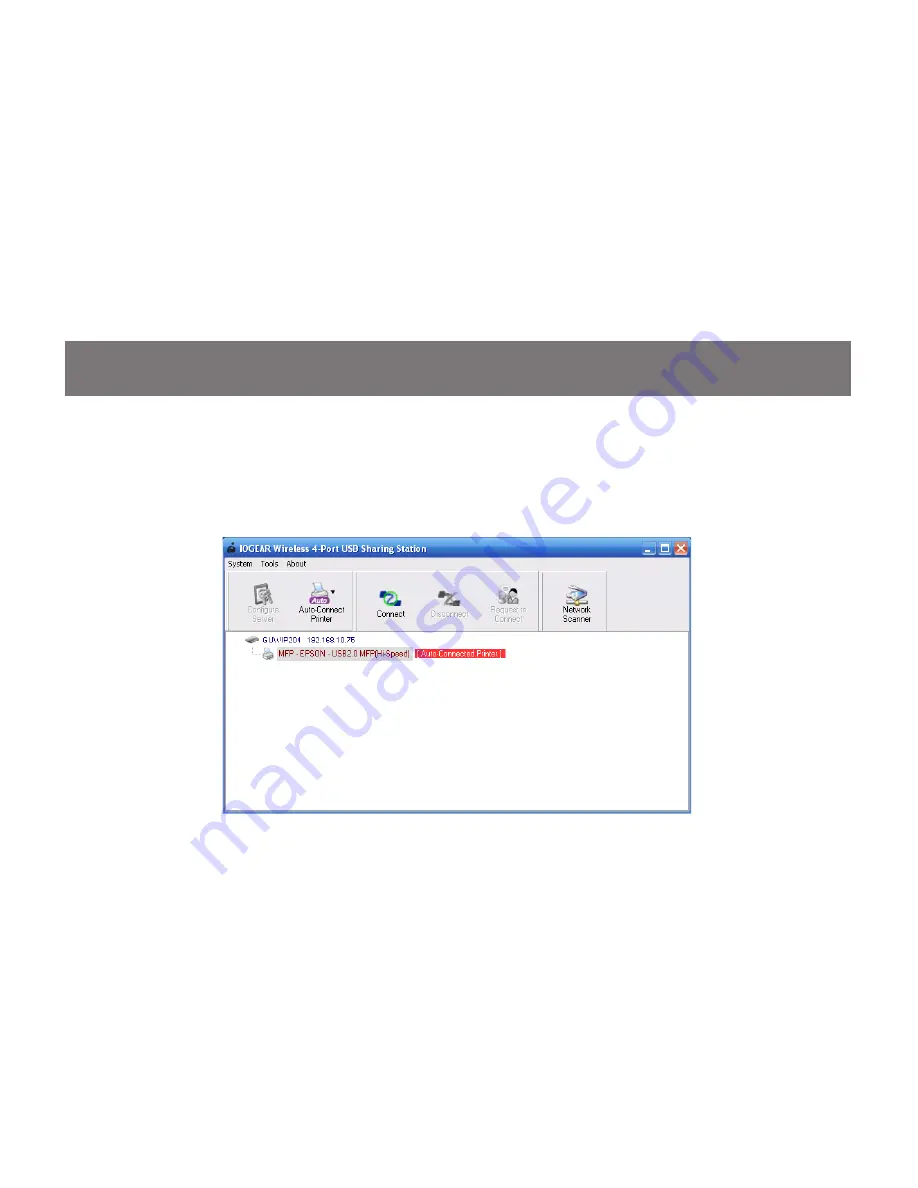
30
31
The printer should now show [Auto-
4.
Connected Printer]. If you send a print job
you will notice the utility will automatically
connect to the printer then disconnect.
Note: The utility must be running in the
background in order for the Auto-Connect
to function. The utility is configured to start
when window starts by default
Содержание GUWIP204
Страница 1: ...1 GUWIP204 Part No M1172 a Installation Installation Guide Wireless 4 Port USB Sharing Station...
Страница 8: ...8 Connect the GUWIP204 to the router or switch with the included Ethernet cable 2 router not included...
Страница 12: ...12 Next double click on the installer file named IOGEAR Wireless 4 Port USB Sharing Station Installer 3...
Страница 15: ...15 This will bring up the configuration page in your web browser Click Config 3...
Страница 41: ...41 This will bring up the configuration page in your web browser Click Config 3...
Страница 42: ...42 Enter the Administrator Username default admin and Password default admin to login 4...
Страница 43: ...43 Click on the Maintenance tab at the top Next click on Factory Default 5...
Страница 44: ...44 Next you will be asked if you want to Load the Factory Default Click Yes 6...
















































