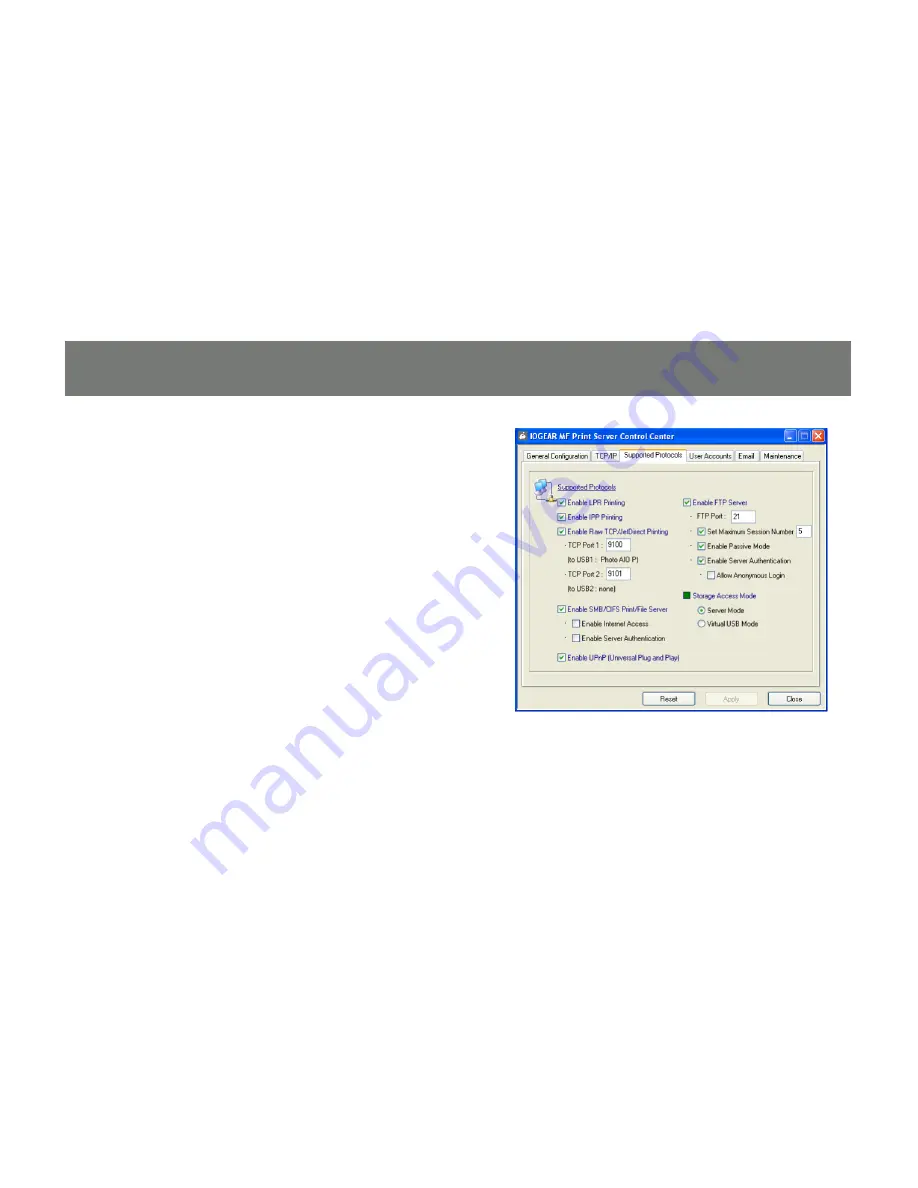
2
2
To turn on Virtual USB mode, open the Control
Center software and double click on the
server name in the list. Enter the administra
-
tor username (default: admin) and password
(default: admin) at the prompt. Switch to the
Supported Protocols
tab. In the lower right,
select Virtual USB mode for storage access.
Click
Apply
and allow the server to restart so
that the change takes effect.
Содержание GMFPSU22W6
Страница 2: ......
Страница 11: ...11 Click Next to continue the installation wizard...
Страница 14: ...14 Click Install and wait a moment for the Control Center software to finish loading...
Страница 15: ...15 Click Finish to exit the install wizard and launch the Control Center software for the first time...
Страница 19: ...19 At the prompt enter the administrator username default admin and password default admin...








































