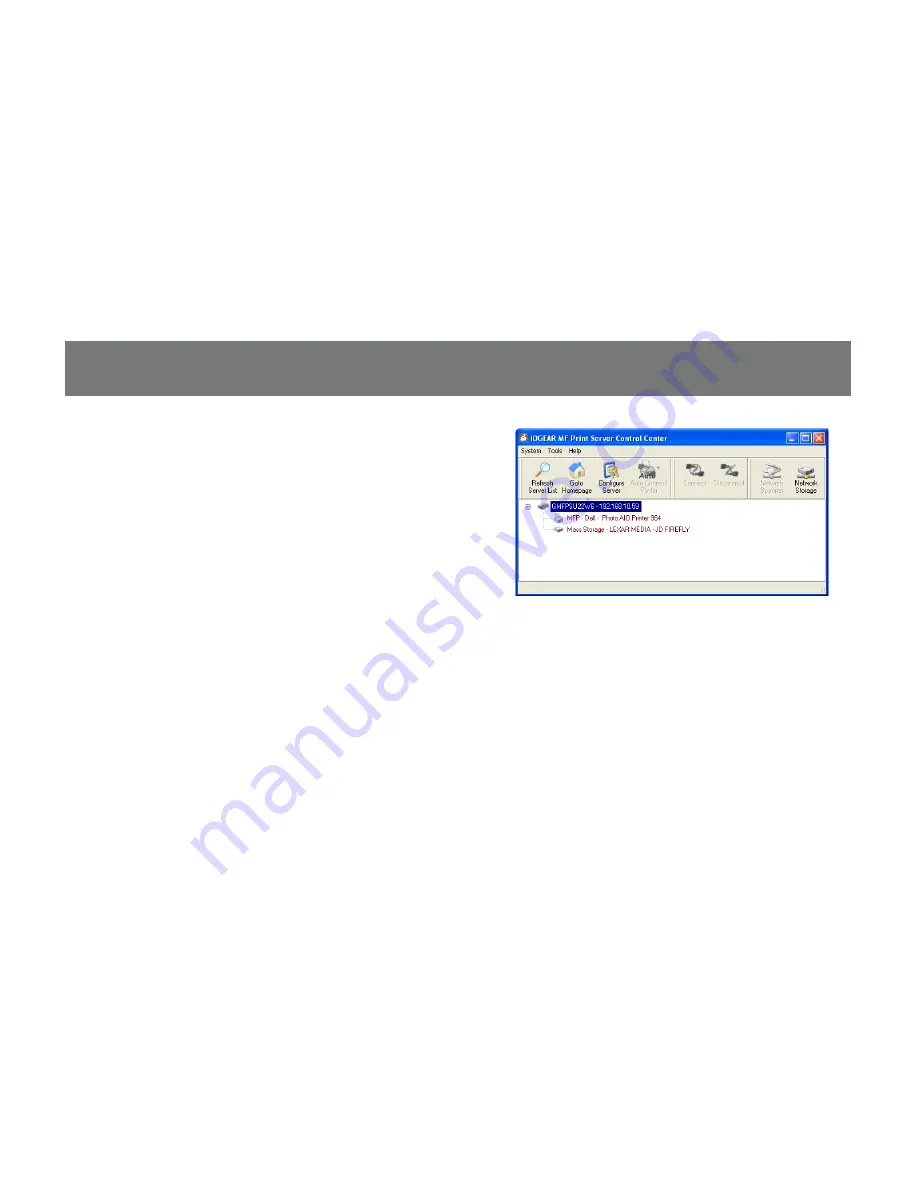
8
9
You may wish to manually assign an IP address
to the server in some cases. For example, if
you do not have a DHCP server on the network.
Most users who have a router that acts as a
DHCP server can skip this section, however.
To configure the server IP, double click on the
server in the Control Center’s server list.
Configuring the Server IP
Содержание GMFPSU22W6
Страница 2: ......
Страница 11: ...11 Click Next to continue the installation wizard...
Страница 14: ...14 Click Install and wait a moment for the Control Center software to finish loading...
Страница 15: ...15 Click Finish to exit the install wizard and launch the Control Center software for the first time...
Страница 19: ...19 At the prompt enter the administrator username default admin and password default admin...





























