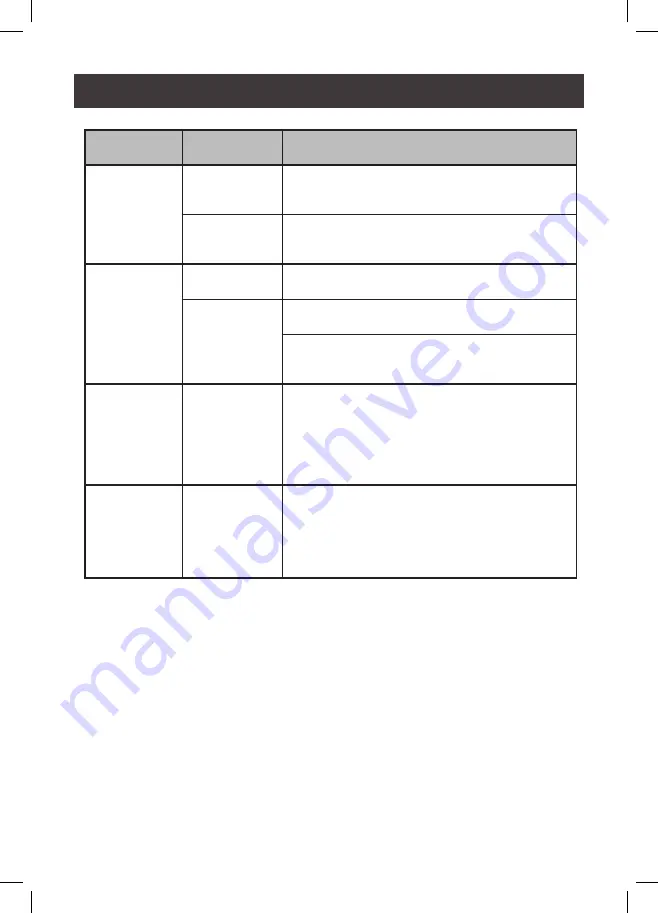
38
Symptom
Possible
Cause
Action
Mouse and/or
Keyboard not
responding.
Improper mouse
and/or keyboard
reset.
Unplug the cable(s) from the console port(s), then
plug it/them back in.
GCS1953
needs to be
reset.
Power off all devices on the installation (see safety
note, top of page 4); power off the GCS1953; wait
five seconds; then power up
USB devices
not responding.
USB ports need
to reset.
Unplug the device’s USB cable from the USB port on
the GCS1953’s rear panel, then plug it back in.
PC or OS does
not support USB
2.0/3.0.
The GCS1953 has a built-in USB 3.0 hub, so will not
support PCs or OS that do not support USB 2.0/3.0.
For an OS that does not support USB 2.0, keyboard
and mouse functions can be reset using the [F1]
Hotkey function. See page 26.
Device not
recognized
(Windows).
Windows timing
problem.
1. Unplug the KVM cable from the computer’s
USB port.
2. Go into Windows’ System Settings and remove
the Unknown Device entry.
3. Plug the KVM cable back in. Windows will now
recognize the device.
The Front Panel
Pushbutton
Combo key
doesn’t work
after its set.
Some Hotkeys
are not
supported as
front panel
pushbutton
combo keys.
The
[X] [Enter]
,
[R] [Enter]
and
[upgrade] [Enter]
Hotkeys can not be set as a front panel pushbutton
combo key. Select a different Hotkey to use.
Trouble Shooting







































