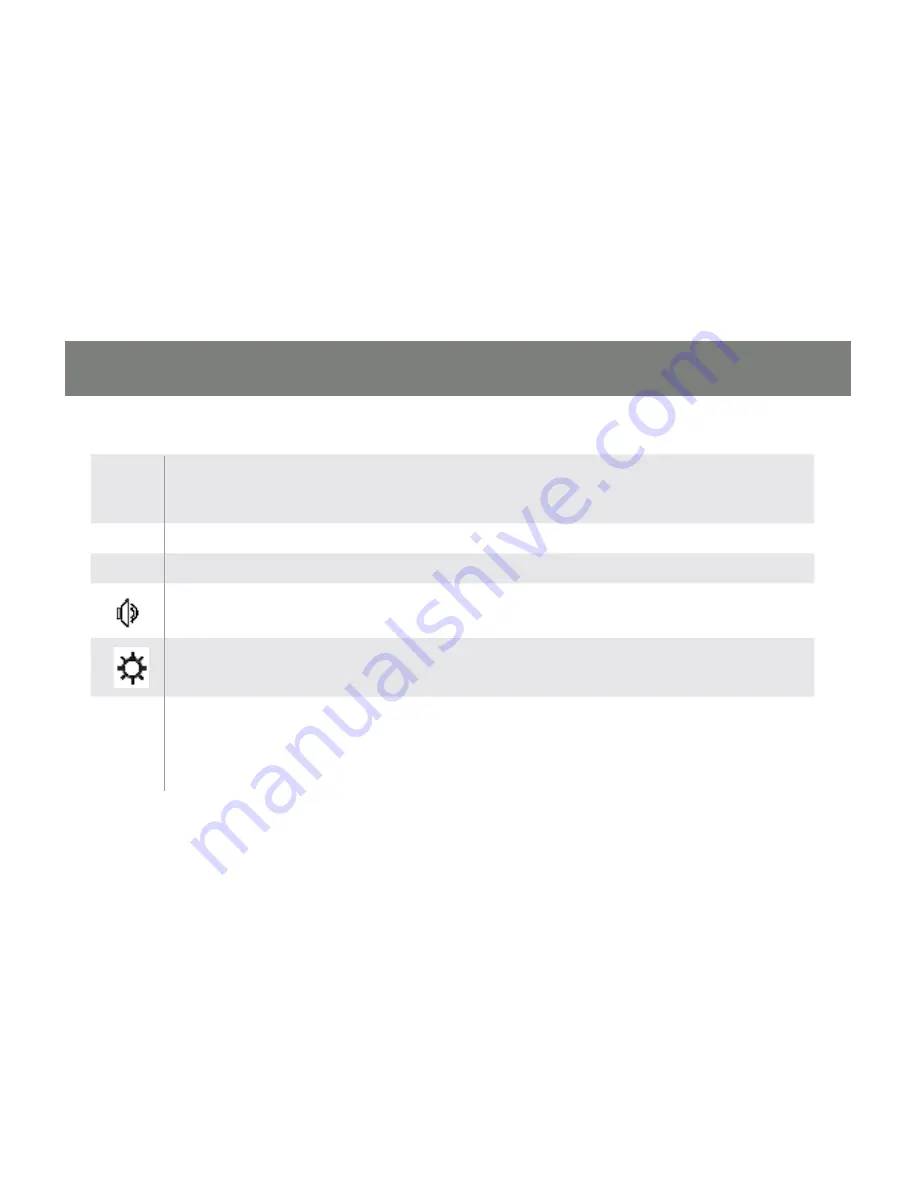
27
The table below explains the abbreviations and Icons found on the Display
PN
This column lists the Port ID numbers for the CPU ports in the installation. The simplest
method to access a particular computer is move the Highlight Bar to its corresponding
port, then press [Enter].
KVM
The Pointing Finger icon in this column indicates which computer has the console focus
USB
The Pointing Finger icon indicates the computer with the USB peripheral access.
The Pointing Finger icon indicates which computer is supplying the audio.
The Sun symbol in this column indicates which attached computers are “On Line”
( Connected and powered on)
Name
Port names (if assigned) appear in this column. To edit or add a name, double click on
the port in the NAME column, a pink grid will appear in which you can key a name. Press
[Enter] to store the name. The system allows for the following characters in this function:
A~Z, 0~9,+,-, :, ., [Space] and /.
Содержание GCS1802
Страница 2: ......
Страница 8: ...8 GCS1802 Front View GCS1804 Front View Hardware 4 4 2 2...
Страница 10: ...10 GCS1802 Rear View GCS1804 Rear View 1 2 3 4 5 1 2 3 4 5...
Страница 14: ...14 Installation Diagram...
Страница 15: ...15 PS 2 USB...
Страница 28: ...28 Moves the highlight bar up Moves the highlight bar down...
















































