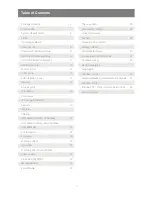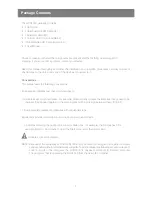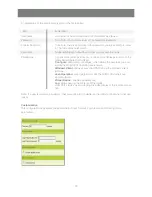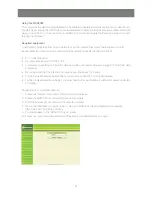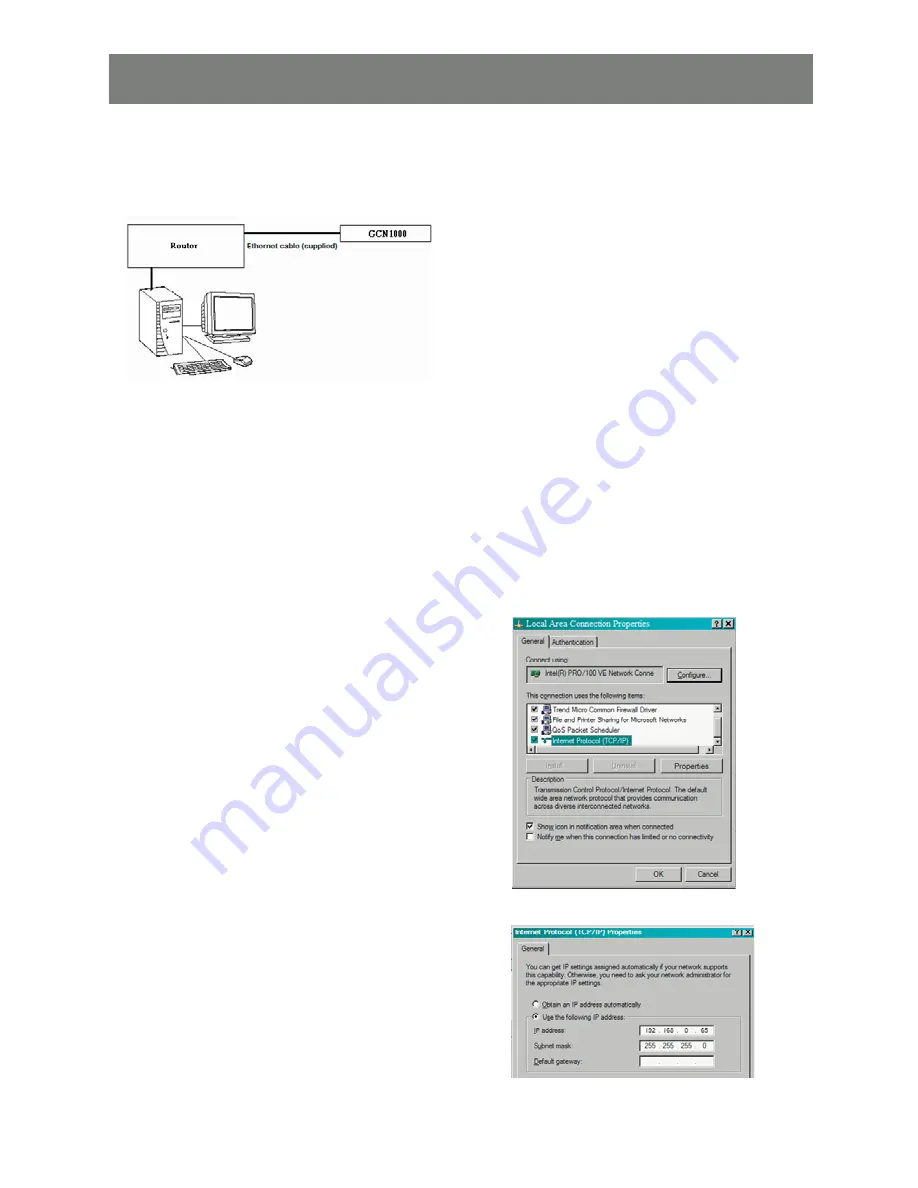
9
GCN1000 preliminary setup
Connect the GCN1000 and your computer to your network using the following diagram. This is a prelimi-
nary set up so no other connections are needed.
What Is RAID?
Most home networks use automatic IP Addressing, and the GCN1000 is provided with a default
fi
xed IP
address of 192.168.0.60: so to log in for the
fi
rst time, you must have your computer and the GCN1000
on the same network.
Be sure to write down your existing settings prior to changing anything so you can return to them after the
initial set up
The following instructions will explain how to put your computer and GCN1000 on the same network, the
fi
rst set of instructions cover Windows XP and 2000, the second set explains Vista.
Windows XP and 2000
1. Go to control panel look for the Network
Connections icon
2. Double click on the icon
3. Right click on Local Area Connection
(or Wireless network connection)
4. Select Properties
5. Under the General tab highlight Internet
Protocol TCP/IP
6. Click on properties
Click on the Radio button “Use the following
7.
IP address” In the top block labeled “IP
Address”
Enter: 192.168.0.65
In the center block labeled “Subnet Mask”
Enter: 255.255.255.0
Click on OK – your computer will take a few
moments to change its IP address
Содержание GCN1000 PCPortal
Страница 1: ...GCN1000 PART NO M0566 Installation Installation Installation Guide GCN1000 PCPortal ...
Страница 2: ......
Страница 47: ...47 ...