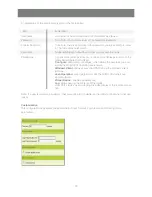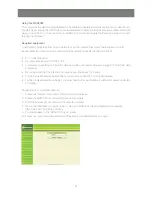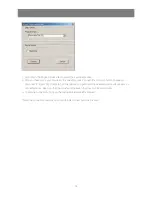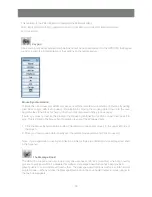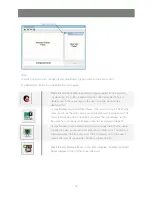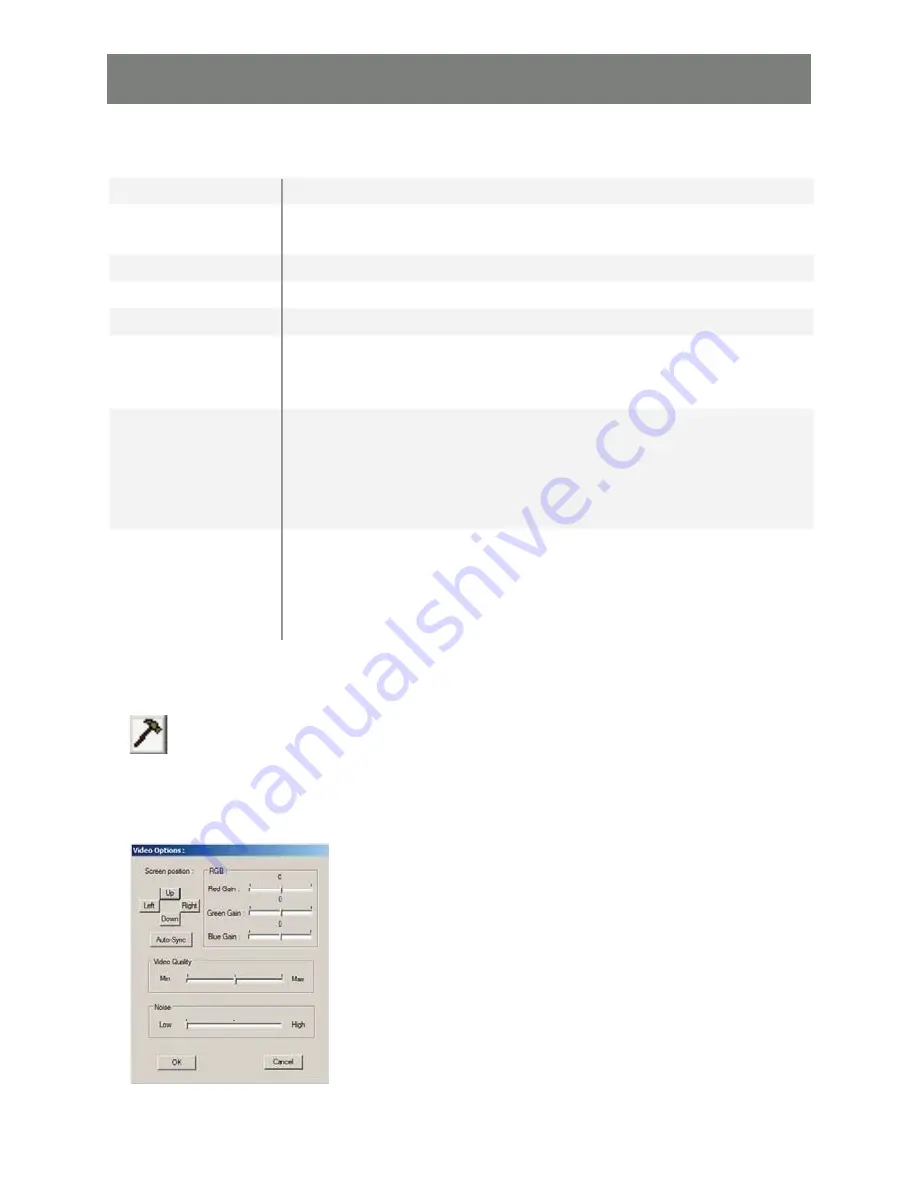
30
An explanation of Hotkey actions are given in the table below:
Action
Explanation
Exit remote location
Ends the remote connection to the GCN1000 and returns to local
operation.
Adjust Video
Brings up the video setting dialog box.
Toggle OSD
Toggles the control panel Off and On.
Toggle screen mode
Toggles the screen display between full screen and windowed modes.
Adjust mouse
This utility synchronizes the local and remote mouse movements
following a video resolution change. After invoking this utility, simply
click the local mouse pointer on top of the remote mouse pointer.
Substitute Alt key
Although all other keyboard input is captured and sent to the GCN1000,
[Alt + Tab] and [Ctrl + Alt + Del] work on your local computer. In order to
implement their effects on the remote system, another key may be
substituted for the Alt key. If you substitute the F12 key, for example,
you would use [F12 + Tab] and [Ctrl + F12 + Del].
Substitute Ctrl key
If your local computer captures Ctr. key combinations, preventing them from
being sent to the remote system, you can implement their effects on the
remote system by specifying a function key to substitute for the Ctrl key.
If you substitute the F11 key, for example, pressing [F11 + 5] would appear
to the remote system as [Ctrl + 5].
Note: To invoke an action, you must press and release one key at a time.
Video Adjustment
The Video options dialog box allows you to adjust the placement and picture quality of the remote screen
(as displayed on your monitor). To bring up the dialog box, either click on the Hammer icon on the Control
Panel, or use the Adjust Video hotkeys. The following screen appears:
Содержание GCN1000 PCPortal
Страница 1: ...GCN1000 PART NO M0566 Installation Installation Installation Guide GCN1000 PCPortal ...
Страница 2: ......
Страница 47: ...47 ...