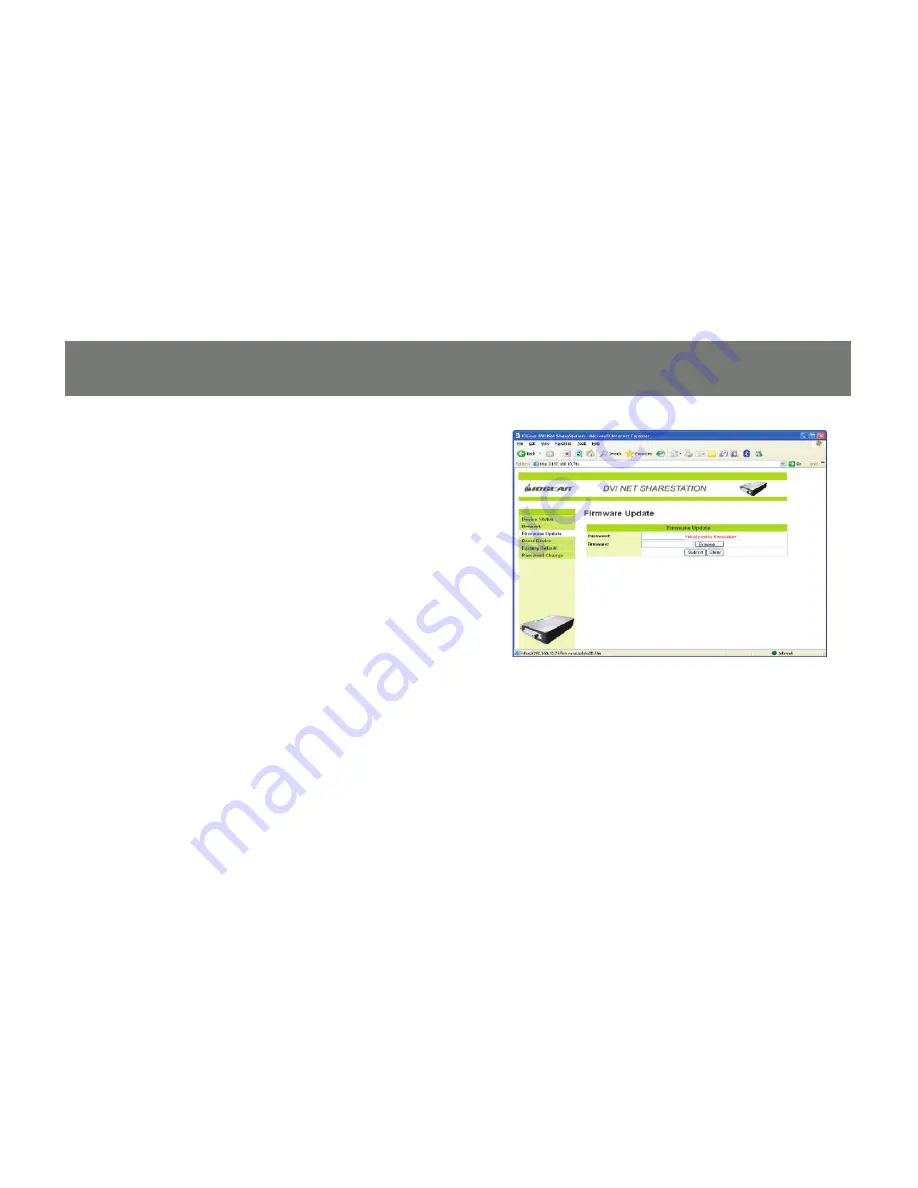
64
Upload Firmware
The
fi
rmware link will allow you to upload the
latest
fi
rmware on the DVI Net ShareStation
server. Click on
“Browse”
to specify the
fi
rmware location on your PC. Once the
location path of the
fi
rmware has been set, click
“Submit”
to begin the update.
For all the latest
fi
rmware updates, please visit
http://www.iogear.com/support/dm/
Please note that if the DVI Net ShareStation has
a set password, you will need to enter it into the
password
fi
eld box.
Содержание DVI Net ShareStation GDIP201
Страница 1: ...1 Installation Installation Installation Guide DVI Net ShareStation GDIP201 PART NO M1048...
Страница 2: ...2...
Страница 7: ...7 2 Connect the DVI cable of the DVI monitor to the DVI port on the DVI Net ShareStation...
Страница 15: ...15 3 Right click on the CD ROM drive and select Explore 4 Double click on the DL_Driver folder...
Страница 17: ...17 7 The DisplayLink software is now installing...
Страница 19: ...19 3 When the installation completes click Finish to close the installation wizard...
Страница 27: ...27 4 After you have connected the GDIP201 the DisplayLink icon will show up in the taskbar as shown...
Страница 33: ...33 To adjust the refresh rate of the extended screen click on Advanced and then the Monitor tab...
Страница 36: ...36 3 Right click on the CD ROM drive and select Explore 4 Double click on the Vista folder...
Страница 40: ...40 3 Right click on the CD ROM drive and select Explore 4 Double click on the DL_Driver folder...
Страница 44: ...44 2 Click OK to start the installation process...
Страница 53: ...53 3 Once connected there will be a DisplayLink icon on the task bar...
Страница 58: ...58 To adjust the refresh rate of the extended screen click on Advanced and then the Monitor tab...
Страница 73: ...73...

























