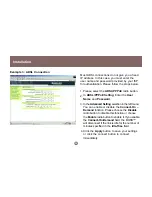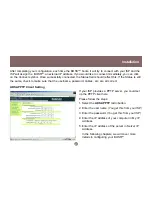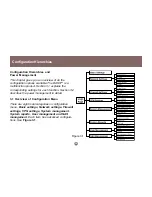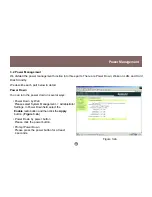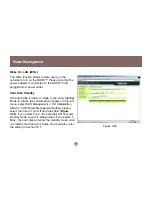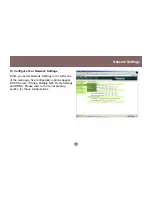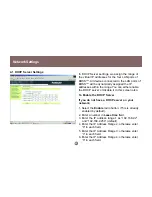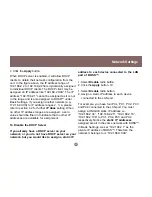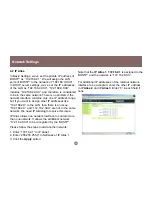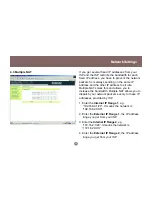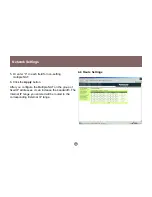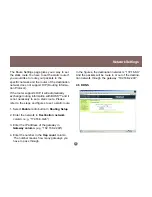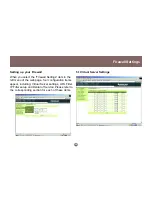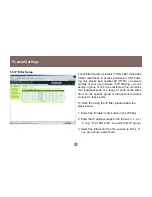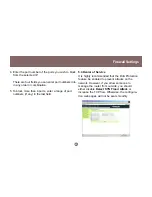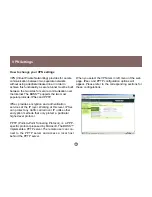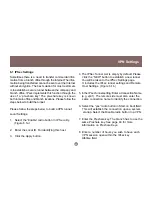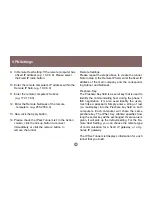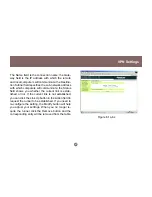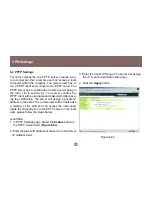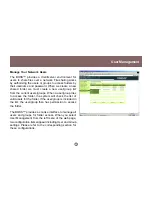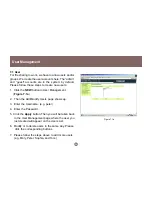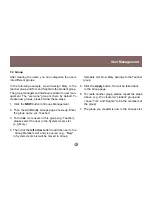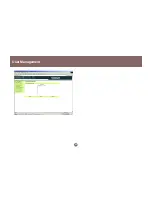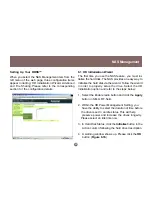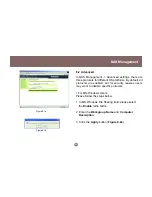The Virtual Server Service is a way to simulate mul-
tiple servers on the intranet. You have several IP
addresses within your LAN; however, internal IPs
are not visible to others outside of your network.
When a server is placed on a home or office inter-
nal network, that need to be seen by others outside
of the internal network, basic forwarding rules need
to be established, allowing others to see each server
behind the Firewall. To allow this, you will need to
setup a Virtual Server for each server you wish to be
seen on the Internet (by others outside your net-
work). Doing so will allow users from the Internet
access to the specified servers, also allowing you to
give different IP addresses to each server on your
network.
For example, the users accessing port 21 will be
directed to “192.168.2.1”. “192.168.2.1” which could
be an FTP server. Users accessing port 80 will be
directed to “192.168.2.2”, an HTTP server on the
network. For users outside your internal network,
they will feel like many services are running on a
single host. To set up your Firewall, please follow the
steps on Page #12 to setup your Virtual Servers.
40
1. Select “Virtual Server” from the FireWire Settings menu.
2. Select the “Enable” radio button in the Virtual Server.
3. Enter an IP Address that will be used for the
selected virtual server. (i.e. 192.168.2.2)
4. Select the virtual servers Protocol. Protocol is application
specific; most servers will use TCP, however, using both
will increase the chances of the correct settings being
chosen. Now select the desired protocol; choose “both”
if you are unsure.
5. Now select which port your Virtual Server will use.
(i.e. port 21)
6. Please repeat the steps above to establish more
virtual servers.
7. Click the Apply button, to activate your new settings.
Firewall Settings
Содержание BOSS GNS1000 GNS1000 GNS1000
Страница 1: ...BOSS Broadband Office Storage Server a Network Server Appliance NSA User Manual...
Страница 17: ...Figure 2 2a Figure 2 2b 15 Installation...
Страница 19: ...Figure 2 3a Figure 2 3b 17 Installation...
Страница 54: ...User Management 52...
Страница 61: ...NAS Management Please enter the user name and password that was created in section 9 1 59...
Страница 81: ...79...
Страница 82: ...23 Hubble Irvine CA 92618 P 949 453 8782 F 949 453 8785 www iogear com Contact info...