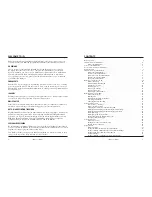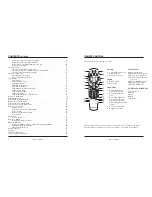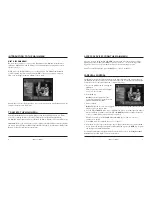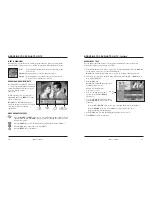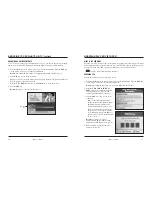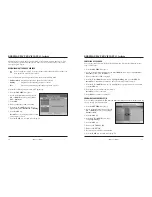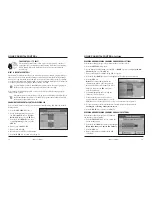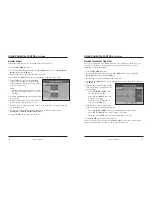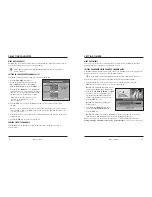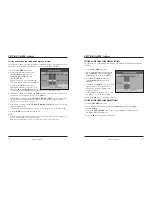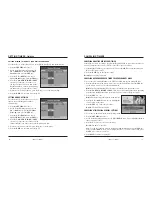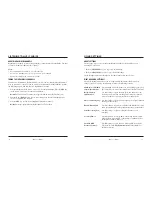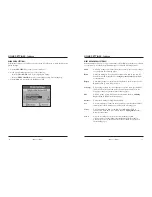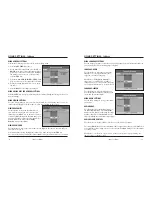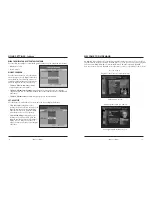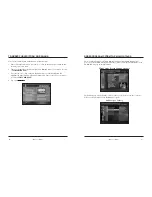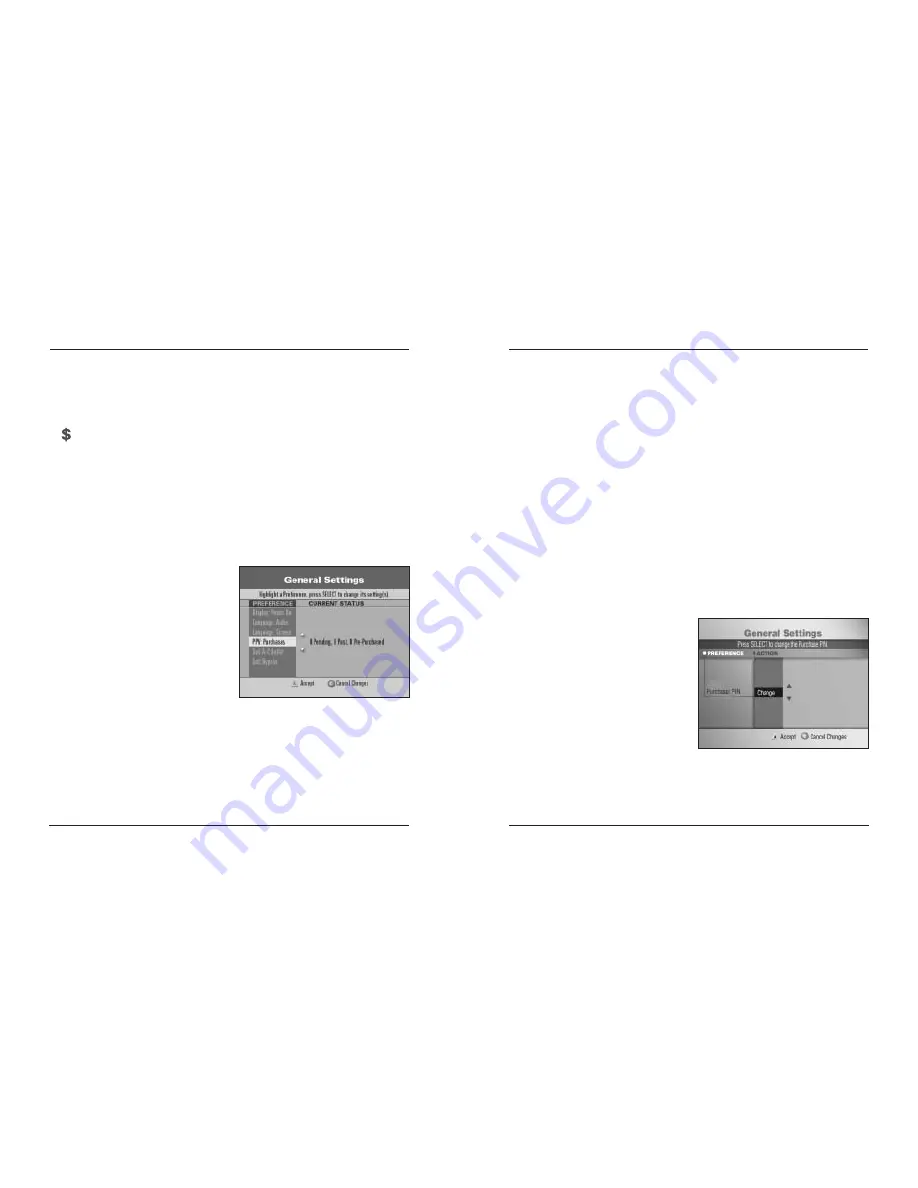
iO User’s Guide
17
ORDERING PAY PER VIEW (PPV)
,
Continued
CANCELING A PPV ORDER
You can cancel an order from the General Settings menu. Perform the following steps to
cancel a PPV order:
1. Press the
SETTINGS
key twice.
2. At the General Settings menu, press the
UP
or
DOWN
arrow keys to highlight
PPV:
Purchases
; then, press the
SEL
key.
3. Enter your Purchase PIN, if required.
4. Press the
UP
or
DOWN
arrow keys to highlight
Pending
; then, press the
SEL
key.
Result:
The Channel Guide displays a list of events that you have ordered.
5. Press the
UP
or
DOWN
arrow keys to highlight the program you want to cancel; then,
press the
SEL
key.
6. Press the
A
key to confirm the cancellation.
Result:
The order is canceled.
7. Press
EXIT
to return to watching TV.
CHANGING YOUR PURCHASE PIN
You can change your Purchase PIN from the General Settings menu. Perform the following
steps to change your Purchase PIN:
1. Press the
SETTINGS
key twice.
2. At the General Settings menu, press the
UP
or
DOWN
arrow keys to highlight
Purchase: PIN
.
3. Press the
SEL
key.
4. Press the
UP
or
DOWN
arrow keys
to highlight
Change
.
5. Press the
SEL
key.
6. Enter your CURRENT PIN.
7. Enter your NEW PIN.
8. Reenter your new PIN for confirmation.
9. Press the
EXIT
key to return to watching TV.
16
iO User’s Guide
ORDERING PAY PER VIEW (PPV)
,
Continued
Note:
After the purchase has been authorized, a confirmation message appears for a few
seconds if the program has already started. Otherwise, an attention screen counts down
until the program begins.
REVIEWING WHAT YOU HAVE ORDERED
After you purchase a PPV event, the channel banner indicates PPV programs you
have purchased with a dollar symbol.
You can also review your PPV purchases from the General Settings menu:
•
Pre-Purchased
Programs purchased by phone, but not yet shown
•
Pending
Programs purchased using the remote control
•
Past
Previously purchased programs and programs in progress
Perform the following steps to review PPV purchases:
1. Press the
SETTINGS
key twice.
2. At the General Settings menu, press the
UP
or
DOWN
arrow keys to highlight
PPV: Purchases.
3. Press
SEL.
4. Enter your Purchase PIN, if required.
5. Press the
UP
or
DOWN
arrow keys to
highlight
Past, Pre-Purchased
or
Pending
.
6. Press the
SEL
key.
Result
: The screen displays a list of events
that you have ordered.
7. Press the
EXIT
key to return to watching TV.