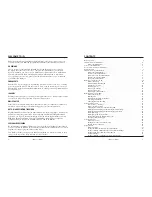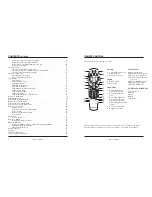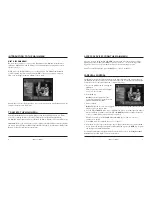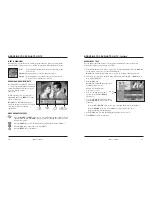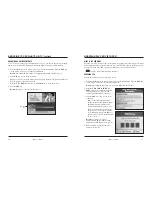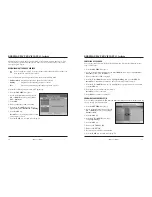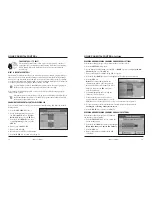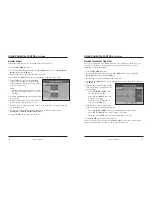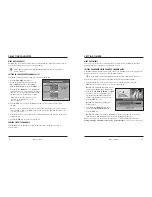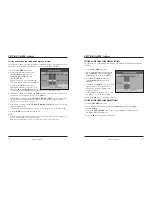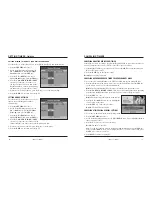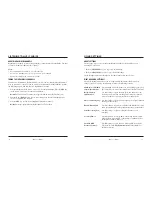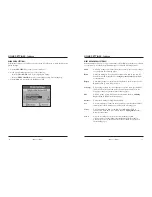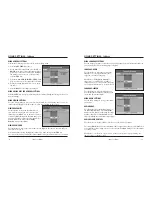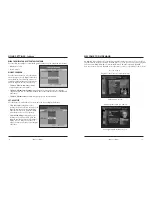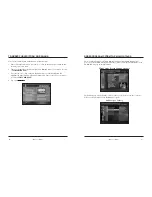iO User’s Guide
15
ORDERING PAY PER VIEW (PPV)
WHAT IS PAY PER VIEW?
Pay Per View (PPV) events are special programs, or sporting events, that may be offered by
Cablevision and billed as separate items on your cable bill. You only pay for the programs
you order. You can order PPV events by pressing a key on your remote control.
The PPV symbol indicates PPV channels.
ORDERING PPV
Perform the following steps to order PPV events:
1. Press the
iO
button on the remote control to access the Main Menu. Press the
SEL
key
on the remote control to access the Channel Guide.
Result:
The Channel Guide main screen appears in Browse By Channel.
2. Press the
UP
,
DOWN
,
RIGHT
, and
LEFT
arrow keys to find the event you
want to purchase. Look for the PPV
symbol that indicates PPV channels.
3. Press the
SEL
key; then, do one of the
following:
• If the event is scheduled for future
broadcast, the Channel Guide displays
the Future Program Options menu.
Follow the instructions on the screen.
• If the event is about to be broadcast,
the purchase screen appears with the
event information. Press the
B
key to
buy the event, or follow the instructions
on the screen.
Result:
If you have a Personal
Identification Number (PIN) for PPV
purchases, the PIN Entry screen appears.
4. Enter your PIN to authorize the PPV
purchase, if required.
14
iO User’s Guide
BROWSING TO SEE WHAT’S ON TV
,
Continued
BROWSING BY A DIFFERENT DATE
You can view upcoming program information for up to seven days in advance by changing
the date you are browsing. Perform the following steps to browse by a different date:
1. Press the
iO
button on the remote control to access the Main Menu. Press the
SEL
key
on the remote control to access the Channel Guide.
Result:
The Channel Guide main screen appears in Browse By Channel view.
2. Press the
B
key to view the Date menu.
Note:
You can also select the Date screen while using the Browse By Theme and Browse
By Title features of the Channel Guide.
3. Press the
UP
or
DOWN
arrow keys to highlight the date you want to view.
4. Press the
SEL
key.
Result:
Programs for the selected date appear.
Browse By
Date