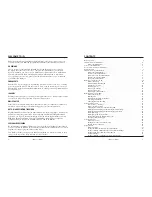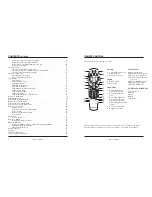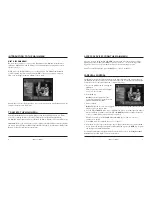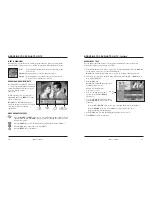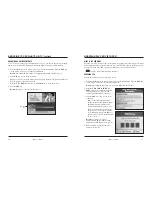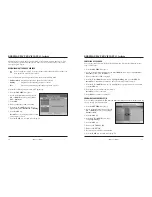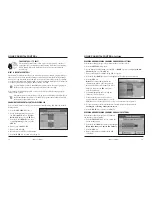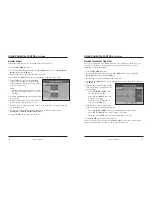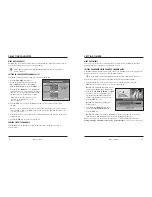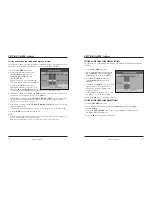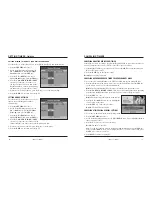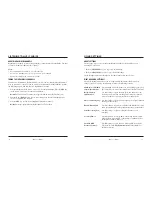WELCOME TO iO
®
iO User’s Guide
3
CONTENTS
Remote Control . . . . . . . . . . . . . . . . . . . . . . . . . . . . . . . . . . . . . . . . . . . . . . . . . . . . . . . . . . . . . . . .5
Introduction to the Main Menu . . . . . . . . . . . . . . . . . . . . . . . . . . . . . . . . . . . . . . . . . . . . . . . . . . . .6
What is the Main Menu? . . . . . . . . . . . . . . . . . . . . . . . . . . . . . . . . . . . . . . . . . . . . . . . . . . . .6
To Access the Main Menu . . . . . . . . . . . . . . . . . . . . . . . . . . . . . . . . . . . . . . . . . . . . . . . . . . . . . . . .6
Access Services from the Main Menu . . . . . . . . . . . . . . . . . . . . . . . . . . . . . . . . . . . . . . . . . . . . . . .7
Parental Control . . . . . . . . . . . . . . . . . . . . . . . . . . . . . . . . . . . . . . . . . . . . . . . . . . . . . . . . . . . . . . .7
Introduction to the Channel Guide . . . . . . . . . . . . . . . . . . . . . . . . . . . . . . . . . . . . . . . . . . . . . . . . .8
What is the Channel Guide? . . . . . . . . . . . . . . . . . . . . . . . . . . . . . . . . . . . . . . . . . . . . . . . . . .8
Features of the Channel Guide . . . . . . . . . . . . . . . . . . . . . . . . . . . . . . . . . . . . . . . . . . . . . . . .8
Symbols Used on the Channel Guide . . . . . . . . . . . . . . . . . . . . . . . . . . . . . . . . . . . . . . . . . . .8
Getting to the Channel Guide . . . . . . . . . . . . . . . . . . . . . . . . . . . . . . . . . . . . . . . . . . . . . . . . .9
Parts of the Channel Guide . . . . . . . . . . . . . . . . . . . . . . . . . . . . . . . . . . . . . . . . . . . . . . . . . .9
Browsing to See What’s on TV . . . . . . . . . . . . . . . . . . . . . . . . . . . . . . . . . . . . . . . . . . . . . . . . . . .10
What is Browsing? . . . . . . . . . . . . . . . . . . . . . . . . . . . . . . . . . . . . . . . . . . . . . . . . . . . . . . . .10
Browsing While Watching TV . . . . . . . . . . . . . . . . . . . . . . . . . . . . . . . . . . . . . . . . . . . . . . .10
More Browse Features . . . . . . . . . . . . . . . . . . . . . . . . . . . . . . . . . . . . . . . . . . . . . . . . . . . . .10
Browsing by Title . . . . . . . . . . . . . . . . . . . . . . . . . . . . . . . . . . . . . . . . . . . . . . . . . . . . . . . . .11
Browsing by Channel . . . . . . . . . . . . . . . . . . . . . . . . . . . . . . . . . . . . . . . . . . . . . . . . . . . . . .12
Browsing by Theme . . . . . . . . . . . . . . . . . . . . . . . . . . . . . . . . . . . . . . . . . . . . . . . . . . . . . . .13
Browsing by a Different Date . . . . . . . . . . . . . . . . . . . . . . . . . . . . . . . . . . . . . . . . . . . . . . . .14
Ordering Pay Per View (PPV) . . . . . . . . . . . . . . . . . . . . . . . . . . . . . . . . . . . . . . . . . . . . . . . . . . . .15
What is Pay Per View? . . . . . . . . . . . . . . . . . . . . . . . . . . . . . . . . . . . . . . . . . . . . . . . . . . . . .15
Ordering PPV . . . . . . . . . . . . . . . . . . . . . . . . . . . . . . . . . . . . . . . . . . . . . . . . . . . . . . . . . . .15
Reviewing What You Have Ordered . . . . . . . . . . . . . . . . . . . . . . . . . . . . . . . . . . . . . . . . . . .16
Canceling a PPV Order . . . . . . . . . . . . . . . . . . . . . . . . . . . . . . . . . . . . . . . . . . . . . . . . . . . .17
Changing Your Purchase PIN . . . . . . . . . . . . . . . . . . . . . . . . . . . . . . . . . . . . . . . . . . . . . . . .17
Using Parental Control . . . . . . . . . . . . . . . . . . . . . . . . . . . . . . . . . . . . . . . . . . . . . . . . . . . . . . . . .18
Take Control — It’s Easy? . . . . . . . . . . . . . . . . . . . . . . . . . . . . . . . . . . . . . . . . . . . . . . . . . .18
What is Parental Control? . . . . . . . . . . . . . . . . . . . . . . . . . . . . . . . . . . . . . . . . . . . . . . . . . .18
Changing Your Parental Control Blocking PIN . . . . . . . . . . . . . . . . . . . . . . . . . . . . . . . . . .18
Blocking and Unblocking Channels Using General Settings . . . . . . . . . . . . . . . . . . . . . . . .19
Blocking and Unblocking Channels Using Quick Settings . . . . . . . . . . . . . . . . . . . . . . . . . .19
Blocking Ratings . . . . . . . . . . . . . . . . . . . . . . . . . . . . . . . . . . . . . . . . . . . . . . . . . . . . . . . . .20
Blocking Programs by Time of Day . . . . . . . . . . . . . . . . . . . . . . . . . . . . . . . . . . . . . . . . . .21
Turning On or Turning Off Parental Control . . . . . . . . . . . . . . . . . . . . . . . . . . . . . . . . . . . .22
Watching a Blocked Program . . . . . . . . . . . . . . . . . . . . . . . . . . . . . . . . . . . . . . . . . . . . . . . .23
Selecting Favorites . . . . . . . . . . . . . . . . . . . . . . . . . . . . . . . . . . . . . . . . . . . . . . . . . . . . . . . . . . . .24
What are Favorites? . . . . . . . . . . . . . . . . . . . . . . . . . . . . . . . . . . . . . . . . . . . . . . . . . . . . . . .24
Setting Up Your Favorite Channels List . . . . . . . . . . . . . . . . . . . . . . . . . . . . . . . . . . . . . . . .24
Surfing Favorite Channels . . . . . . . . . . . . . . . . . . . . . . . . . . . . . . . . . . . . . . . . . . . . . . . . . .24
Setting Timers . . . . . . . . . . . . . . . . . . . . . . . . . . . . . . . . . . . . . . . . . . . . . . . . . . . . . . . . . . . . . . . .25
What are Timers? . . . . . . . . . . . . . . . . . . . . . . . . . . . . . . . . . . . . . . . . . . . . . . . . . . . . . . . . .25
Setting a Reminder Timer from the Channel Guide . . . . . . . . . . . . . . . . . . . . . . . . . . . . . .25
Setting or Editing a Reminder Timer Using General Settings . . . . . . . . . . . . . . . . . . . . . . . .26
Setting a VCR Timer from the Channel Guide . . . . . . . . . . . . . . . . . . . . . . . . . . . . . . . . . .27
VCR Commander . . . . . . . . . . . . . . . . . . . . . . . . . . . . . . . . . . . . . . . . . . . . . . . . . . . . . . . .27
Setting or Editing a VCR Timer Using General Settings . . . . . . . . . . . . . . . . . . . . . . . . . . .28
2
iO User’s Guide
Enjoy the best in home entertainment.With iO digital cable service, you get access to
over 200 channels, On Demand programming and features that satellite can’t deliver.
ON DEMAND
Choose from over a thousand On Demand movies and shows whenever you want.
No trips to the video store or late fees…just great entertainment on your schedule.
As an iO Customer, you have access to On Demand features such as Free On Demand,
Movies On Demand, HBO On Demand, Showtime On Demand and so much more.
Use your remote to start, stop, pause, fast-forward and rewind just as you would with
your VCR or DVD player.
ENHANCED TV
Enhanced TV is your passport to experiencing television in a whole new way – allowing
you to interact with your TV like never before. And, as an iO customer you can access
Enhanced TV features including Entertainment, News and Sports and Optimum Autos at
no additional cost.
iO GAMES
Exciting games packages are available on iO digital cable service. Each package consists
of at least six games and games and levels are refreshed often.
MUSIC CHOICE
®
Music Choice is included with your iO subscription. Enjoy 45 channels of commercial-
free music with a full range of formats that appeal to everyone’s musical taste.
HDTV - HIGH DEFINITION TELEVISION
High Definition Television offers an unparalleled home-theater experience. Watch sports
and movies and your favorite shows in awe-inspiring detail! With iO High Definition
Television, you’ll get 17 channels including local networks in high definition and even
Hi-Def On Demand programs. There’s no additional monthly charge or expensive
equipment to buy. All you need is an HD-ready TV and an iO HD box.
PERSONALIZED VIEWING
By customizing your Channel Guide, you can go directly to the listings for the channels
you love to watch. In addition, iO has Parental Control features which allow you to block
programs by channel, program rating or time of day.
This Guide will take you step by step through everything you will need to know to fully
enjoy your iO experience. Keep it handy for easy reference.