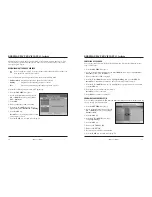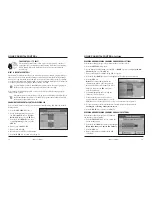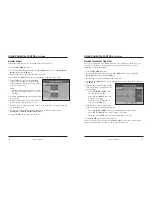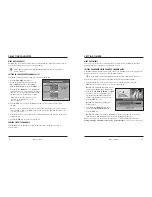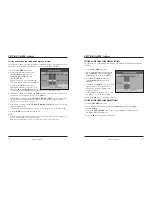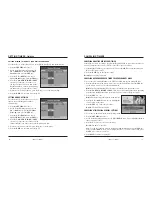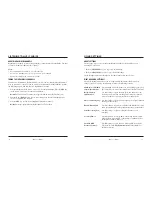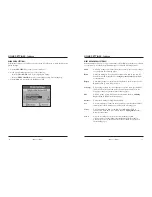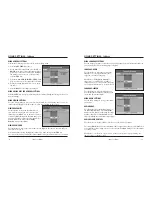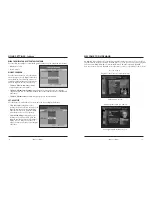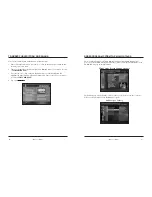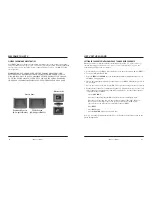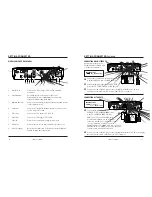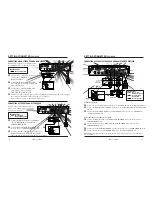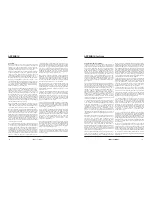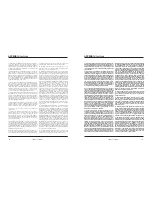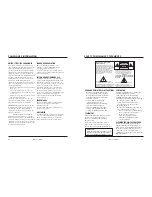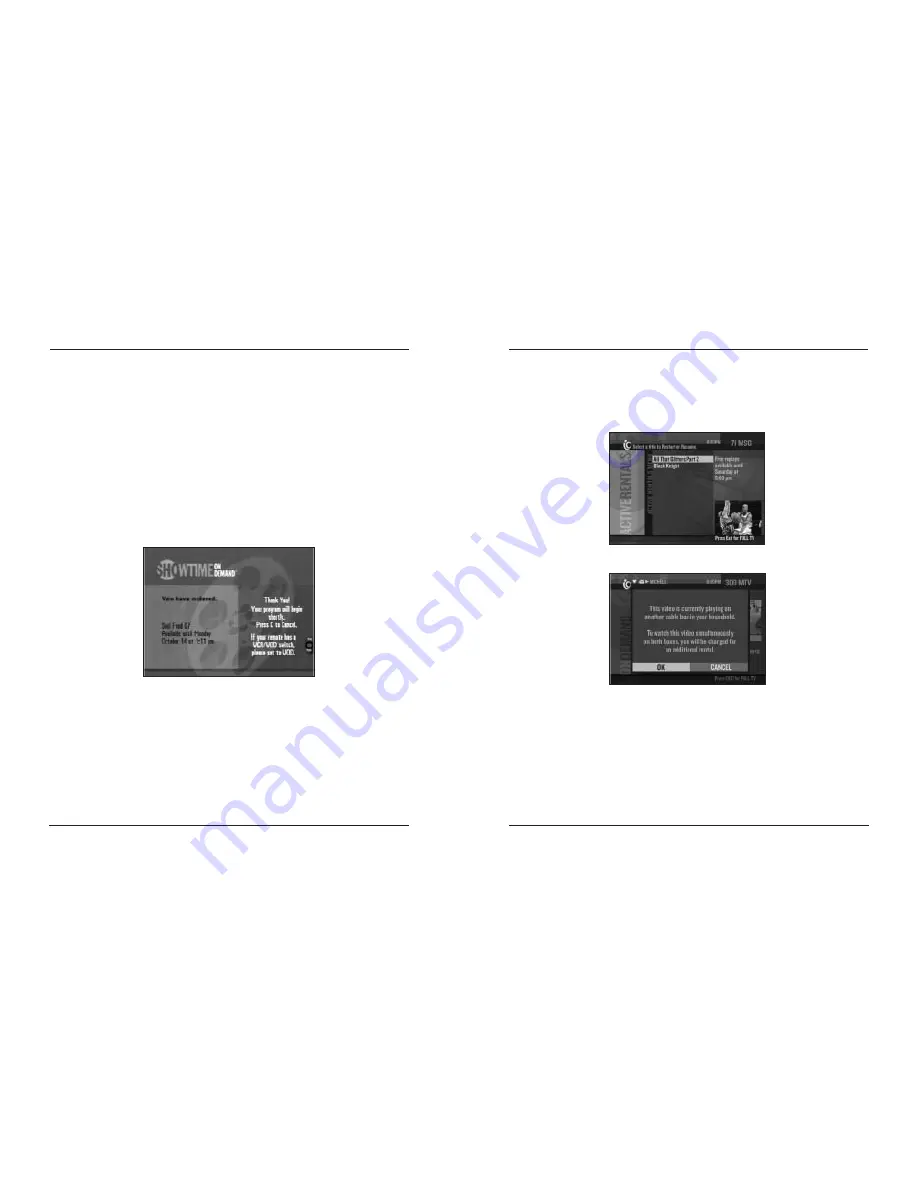
iO User’s Guide
45
WHAT ARE ACTIVE RENTALS?
The third category on the Main Menu is Active Rentals. You can use the Active Rental list to:
• Review Active Rentals for all boxes in the household listing.
• See how long the rental is available for reviewing.
Subscription On Demand Active Rentals
If you try to order the same movie on multiple converters, you will see the following screen:
PARENTAL CONTROL
The Parental Control feature allows you to block programs by channel, program rating or
time of day. You select the channels, ratings or times to block from the General Settings
menu of the Digital Cable Box. See the section on
Using Parental Control
in this Guide
for more details on how to activate Parental Control.
Note:
Blocking Active Rentals
—
The Parental Control restrictions do not affect the Active
Rentals list. To prevent children or others from accessing a program from the Active Rentals
list, you must remove the program from the list. To watch that program again, you must order
it again. For detailed instructions on using Parental Control features, refer to
Using Parental
Control
or contact Cablevision Customer Service.
44
iO User’s Guide
ORDER PROGRAMS FROM THE MAIN CATALOG
,
Continued
To order a program from the catalog, complete these steps:
1. Access the Main Catalog from a channel, the Channel Guide or the On Demand category
on the Main Menu.
2. Press the
LEFT
and
RIGHT
arrow keys to select the category. Use the
UP
and
DOWN
arrow keys to scroll through the titles.
3. Highlight the program you want to order and take one of the following steps:
• Press
SEL
to display more detailed information about the program, and then press the
B
key to order it.
• Press the
B
key to order the program immediately.
• Enter your Parental Control Blocking PIN, if required.
Result:
A confirmation window appears after you press the
B
key. Your program will
begin shortly.