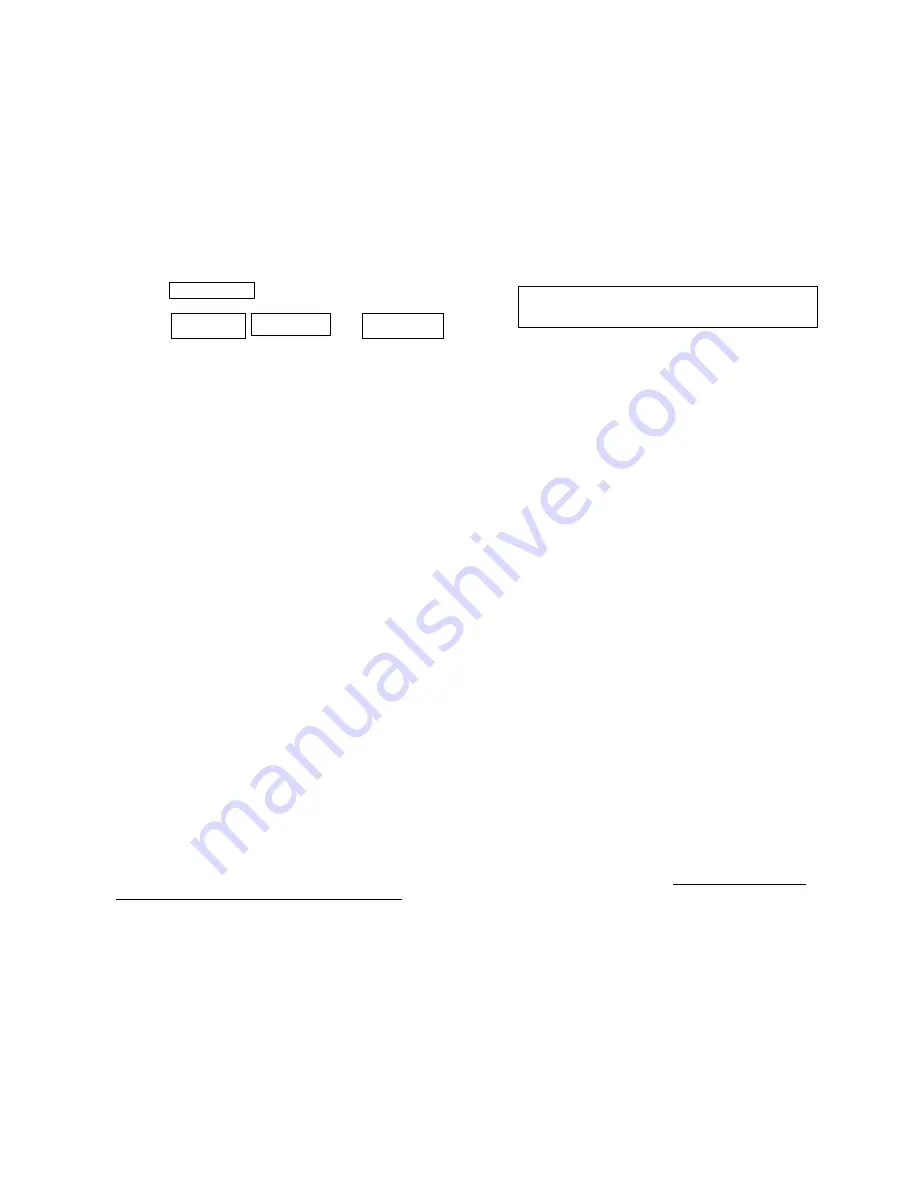
MOH
(music On Hold)
Audio INPUT or OUTPUT:
This iHold has a RCA connector for Automatic 8
Ω
, 600
Ω
Output connection to a PBX/ KSU telephone system “MOH” jack. Or it
can be used as Input jack to connect your external audio source such as a Radio, Digital Player, HD radio, Internet Radio, PC
speaker etc. to iHold for MOH application To use your audio device connect it to this RCA jack then press
NXT/AUX
for 5 seconds
to switch this RCA jack from
USB/SD
audio output
to
AUX
audio input, to go back to USB/SD audio press it again for 5 seconds
or just re-power the iHold, you can monitor the audio from the speaker in ON1 position. When connecting your source you may
need to use “isolated audio cord “ to avoid getting any “Hum” - Do not connect your audio device to the Audio2 OUT even if it fits.
Modes of playback:
1 to 99 tracks, device plays all the tracks one by one and re-loops automatically, silence any track by
renaming it to
xxx
.ip3
instead of xxx.mp3 or just delete it where xxx is any file name
Single track
Multi track
File structure
each xxx.mp3 file is a stereo file where the Left channel contains the MOH audio and the Right channel
contains your “office music” songs. Refer to Readme.doc file in the USB/SD or to enclosed sheet for details on how to paste your
favorite songs and music into the USB/SD for “office music”
USB drive / SD CARD:
iHold can accept 256MB to 8GB USB drive or SD cards available on the market, Up to 256 hours of continuously playing audio
time can be obtained using 4GB. To remove the USB drive / SD card, remove power 1
st
, update it from your PC/Laptop then
insert it back; Re-power the iHold and the playback automatically resumes in a few seconds.
If only the SD card or USB drive
is inserted it will start playing, if both SD card and USB are inserted device plays out of USB.
SW
switch lets you select between the USB drive or SD card when they are both inserted, the default (power ON) is USB drive
and it usually contains all the normal MOH plus your songs or music files, The alternate is SD card and it usually contains all the
Holiday MOH files plus your songs or music files
click to switch playback from USB to SD, click it again and it will go back to
USB, for example
click SW during Holiday season to switch to Holiday audio
(assuming normal audio files are in
USB & Holiday files are in SD card)
LED:
The Status LED will remain ON while device is powered ON and working.
PGM
(Program)
This tactile switch is used to set extra settings: (
Note:
this button only works when lines are not engaged)
Got Weak lines?
e.g. Device does not activate by pressing Hold? try this:
set switches to
A2
wait 5 seconds
then click the
pgm
(Program) button - this makes the device more powerful to activate
in Hold Button activation
(then set switch back to 1)
– this might help to activate by pressing Hold
but could make device too sensitive
Got overpowered lines?
set switches to
A3
wait 5 seconds then click the Program button to make the device less
sensitive
(then set switch back to 1)
- this is useful if you your lines are overpowered (too strong)
Normal lines:
this is the default setting,
set switches to
A1
wait 5 seconds
then click the Program button to set the
device back to default for Hold Button activation
(then set switch back to 1)
Program Flash Duration:
having problem with flash button not activating music on hold? 1
st
check your telephone
manual for flash duration and set it to maximum alternatively you can try programming flash duration in this device:
set switches to
C2
wait 5 seconds then press program button for 10 seconds, then set switches back as before.
To restore flash duration back to default set switches to
C1
wait 5 seconds then press program button for 10 seconds,
then set switches back as before.
Restore ALL default settings:
unsure about
settings you have made?
Set switches to
C3
wait 5 seconds then press
the Program button for
10 seconds
. This will restore all factory defaults. Now you can program again as you need.
Please note all programming changes are not effected by power loss and remain intact.
Dual Audio operation:
audio1.mp3
audio1.mp3
Audio2.mp3
------
Audio99.mp3
Press & release
NXT/AUX
to go to next
track
P3























