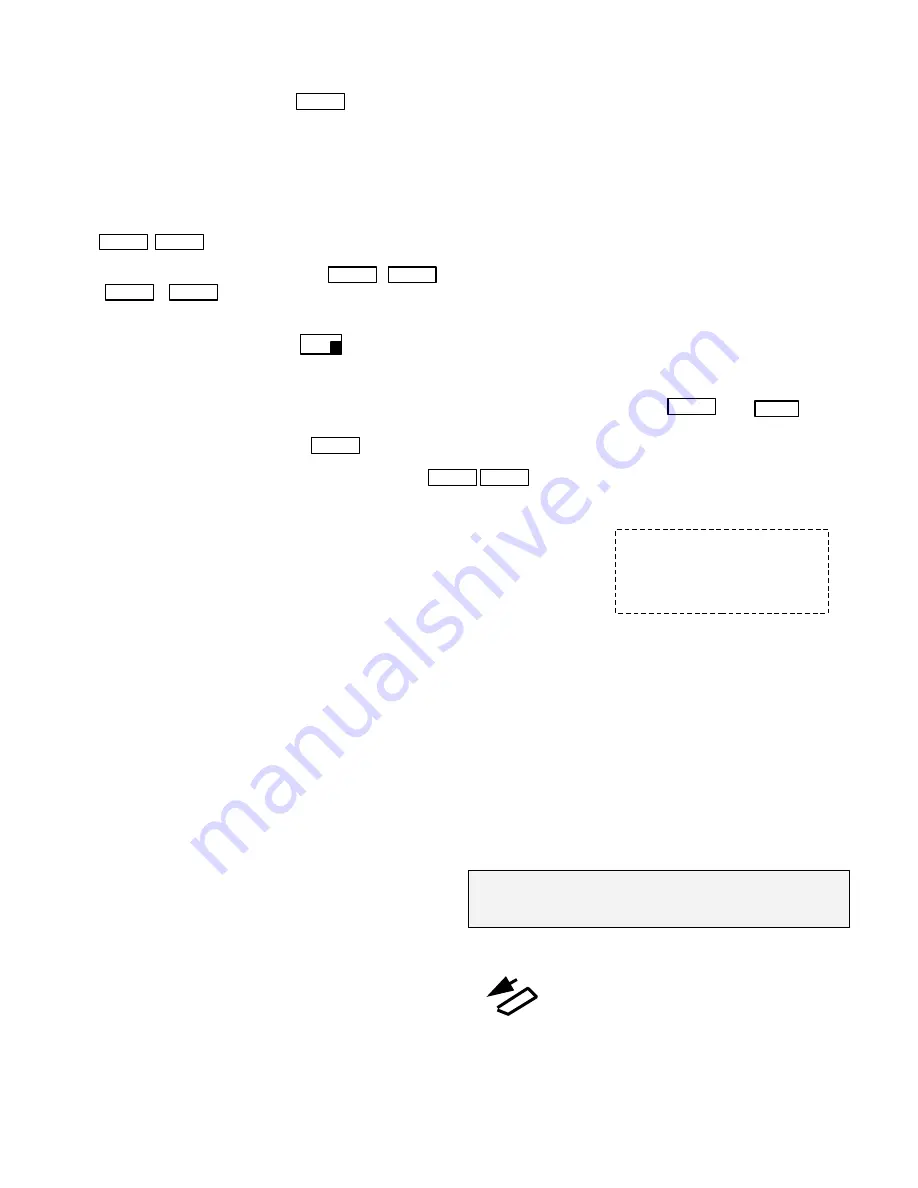
Want to use just one button ? Press
to activate MOH and when ready to go back to caller just speak over the
audio!. Or press Flash again. Note: this does not hold the line so the other party may still hear you, set the volume louder to
mask it in this case.
If you have
“Call Waiting”
service, please note: only one call may be placed on Music-On-Hold, the other call is held in the
phone company central office in silence not in your office.
What does that mean? It means it is impossible with any device to have music on hold during “call waiting”
What can be done about it? contact your phone service provider, remove the call waiting and add “call rotary” or call hunting
service.
Press
to answer or switch a call waiting call
To make a
3 way
or
conference call
press
you will get a dial-tone now dial the desired phone number then
press
to join the two calls together.
Switch set to 3: Flash activation
This setting utilizes
Flash then Hold
activation method, this setting supports any phone or any mix of brands with instant
activation by pressing Flash then Hold
Operation:
make or receive a real call, the LED on the iHOLD turns ON solid, then simply press the then
button on your telephone, the Music will be heard to the caller and the LED on the iHOLD device starts to BLINK
,
to return to
the call just re-select that line and press
There is no voice deactivation in this setting and can not use
for call waiting etc.
Package Content:
iHOLD 2LPro or IHOLD 4LPro unit
Power adapter 110/240v AC to 5v DC 1500 ma
RJ-14 phone cords
USB flash Drive and SD card
User’s Manual
LED lights:
The front LEDs turn ON solid when corresponding line is in use, and will blink ON/OFF when Music On Hold is activated for that line
and double blinks OFF when the phone line does not exists.
Connecting to a Computer :
Remove the USB drive or SD card and insert it into USB port or the SD slot normally found on most PC/ laptops, This will be
detected as “Removable Disk” , when you open “My Computer” or “Windows Explorer”
Transferring files into USB drive:
Select the file you want to transfer and drag-and-drop it into the “Removable Disk” that represents this device (right click on the
file, copy, move the mouse to the “Removable Disk” , right click there and paste)
The iHold plays all
.mp3
files one by one before it auto repeats from the 1
st
file, You may silence the files you do not want by
renaming them to “filename
.ip3
” or just move or delete the extra files you do not want to play from the USB drive/SD card. After
the file is transferred allow 15 seconds for it to finish before removing the USB drive / SD card.
Disconnecting from Computer:
⇒
Double click on the green arrow in the Task-bar located on the lower -right side of the computer screen (Safely
Remove Hardware)
⇒
Select “USB Mass Storage Device” from the list that appears then click “Stop” then press “OK”
⇒
When the “Safe to Remove Hardware” appears click OK and remove the USB Flash drive or the SD card.
please note some music titles are
not royalty-free and you may want to
use the royalty-free music titles to
avoid annual licensing payments to
ASCAP and BMI for playing those
titles on-hold
FLASH
FLASH
FLASH
FLASH
FLASH
FLASH
FLASH
HOLD
FLASH
FLASH
FLASH FLASH
1 2 3
If you have a new USB /SD card with new production in it,
simply replace it, the playback automatically starts within 15
seconds. If it did not re-power the device.
Be sure to read the README.txt file on the USB flash
drive for more info and Free Custom production software.
P2






















