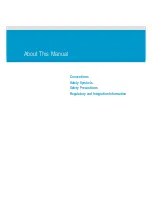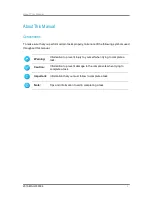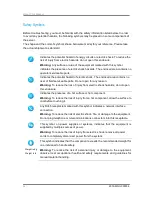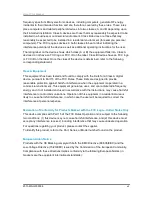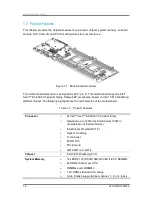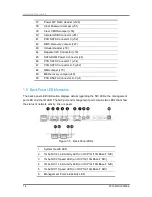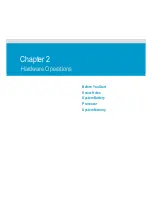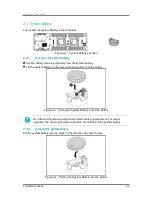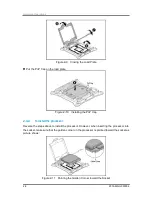Introduction
2015-MNU-000006
1-3
per DIMM
Max memory capacity up to 512GB per processor
NIC
Intel
®
NH i350/X540/82599 OCP NIC
i350 supports dual ports 1G Base-T connection
X540 supports dual ports 10G Base-T connection
82599 supports dual ports SFP+ connection
Server Management
ASPEED AST2400, IPMI2.0 Complaint
1 management RJ45 port with 10/100Mbps
Onboard Storage Ports
10 SATA III connectors
2x SATA 6Gb/s ports based on Wellsburg PCH
8x SATA 6Gb/s ports based on 2 HDminiSAS ports
Intel RSTe RAID 0/1/10/5
AHCI mode
VGA
ASPEED AST2400 embedded
16MB with AST2300 (DDR3)
Rear IO Ports
2x 1Gb/10Gb RJ45 Ports or 2x SFP+ ports on OCP
NIC
2x USB 3.0 ports
1x VGA connector
1x ID Button/LED
1 RJ45 management port
Onboard Slots
1 PCI-E x8 + x8 G3 slot
2 PCI-E x8 Mezzanine slot
Содержание B900G3
Страница 1: ...Board Manual B900G3 August 2015 Revision A P N 2015 MNU 000006 ...
Страница 3: ......
Страница 8: ......
Страница 18: ......
Страница 26: ...Hardware Operations 2015 MNU 000006 1 8 Off Turned off through IPMI command or by pressing down the button ...
Страница 27: ...Before You Start Screw Holes System Battery Processor System Memory Chapter 2 Hardware Operations ...
Страница 28: ......
Страница 29: ......
Страница 30: ......
Страница 38: ...Hardware Operations 2015 MNU 000006 2 8 Figure 2 13 DIMM Socket Location ...
Страница 42: ......
Страница 56: ......
Страница 57: ...Appendix China RoHS Regulations ...
Страница 58: ......
Страница 59: ......
Страница 60: ......
Страница 61: ...Appendix 2015 MNU 000006 I Appendix China RoHS Regulations Appendix Figure I China RoHS Regulations ...