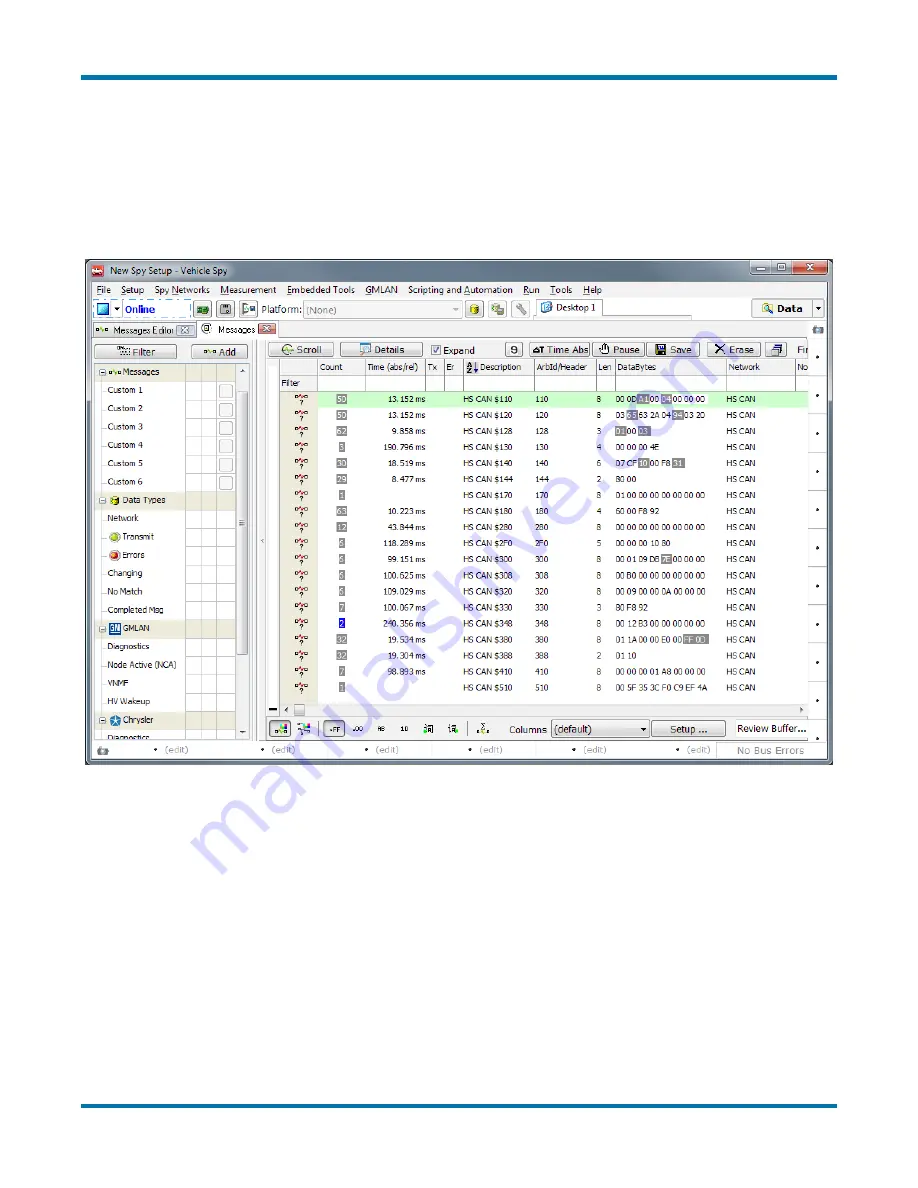
neoVI FIRE 2 User’s Guide
60
© 2016 Intrepid Control Systems, Inc.
Version 2.1 - October 10, 2016
3. Go Online:
Press the blue arrow button in the top left corner of Vehicle Spy.
The program will go online and automatically switch to
Messages View
, showing you the
incoming traffic. An example can be found in
Figure 80, which shows CAN messages that
are being transmitted to the FIRE 2 by another network interface tool. By default, identical
messages will be grouped together; if you prefer to see the messages in chronological order,
press the
Scroll
button located just above the message display.
Figure 80:
Monitoring Message Traffic in Vehicle Spy Using the neoVI FIRE 2.
Notice that the CAN messages are shown in their raw form, with arbitration IDs and data bytes.
If you have a database matching the message traffic being monitored, you can load it into a
platform and Vehicle Spy will decode the messages and show the signals within each. For
details on how to accomplish this, please consult the Vehicle Spy documentation.
5.2 Transmitting on Conventional Vehicle Networks
In addition to monitoring network traffic with the neoVI FIRE 2, we can also easily generate
and transmit traffic of our own. We’ll show how this is done by creating and then transmitting a
custom CAN message on the HS CAN channel.






























