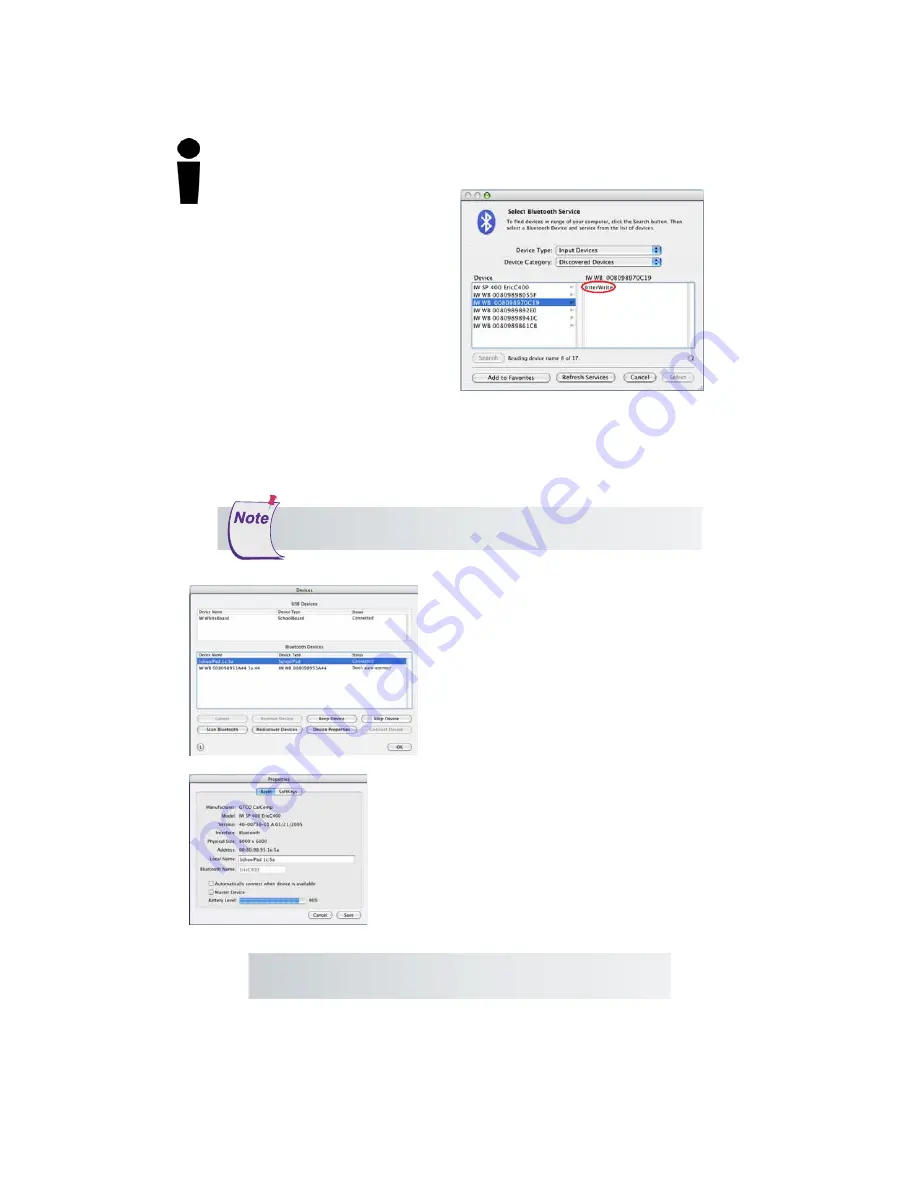
18
Interwrite
TM
Pad
Getting Started
6
Select the Device in the left
column. A Service displays
in the right column. Interwrite
Bluetooth Devices—Interwrite
Boards and Interwrite Pads—will
use either the
ZV-AT
Service or
InterWrite
Service.
7
Click on the Service displayed in
the right column. When you do,
the Select button is activated.
8
Click on the
Select
button.
The Bluetooth dialog box goes away. The Interwrite Pad beeps once when it is
connected.
Your Interwrite Pad is now listed in the
Bluetooth Devices section of the Devices
dialog with
Status
Connected.
By default,
the Pad will automatically reconnect in the
future. If you want to change that, select
your Interwrite Pad, click on the
Device
Properties
button and clear the
Automati-
cally connect when device is available
checkbox.
If you turn off your Pad and power it on
during the current session, Device Man-
ager will detect that the device has gone
away and will change its status to
Discon-
nected.
Click on the
Connect Device
button to reconnect.
If the Device doesn’t connect, repeat the process—click on the
Device, click on the Service, click the Select button.
Tip:
Give each Interwrite Device a
Local Name so it will be
distinguishable in the Bluetooth Devices list box.






























