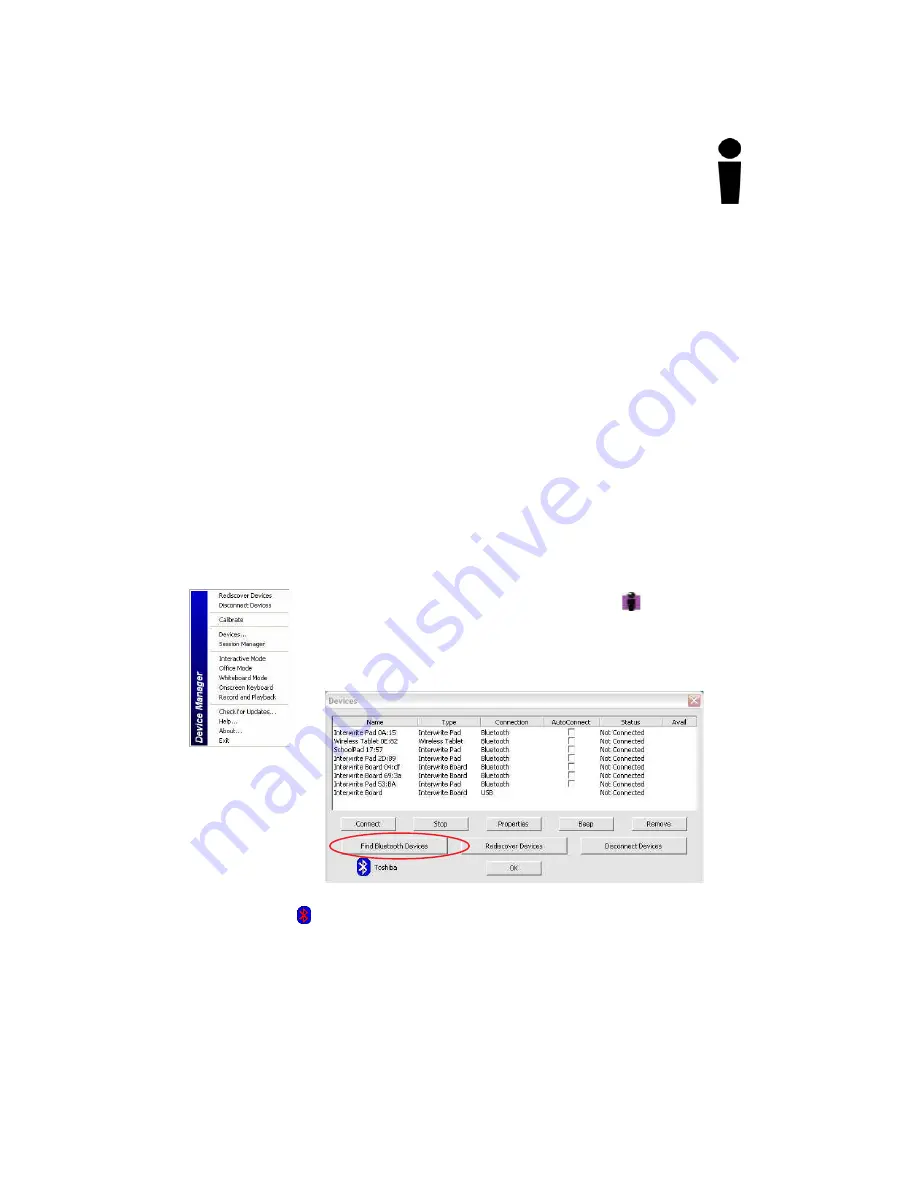
15
Getting Started
Interwrite
TM
Pad
Connect the Interwrite Devices
The Interwrite Workspace software component
Device Manager
is the
driver for the
Interwrite Devices
—Interwrite Boards, Interwrite Pads and
the Interwrite Panel. Device Manager is loaded when Interwrite
Workspace is successfully installed on the computer. It automatically
detects a cabled Interwrite Board or Interwrite Panel. However, the
wireless Interwrite Devices need to be
discovered
– and, in the case of
the Mac, to
select a Service
– before the communication connection is
complete.
The following sections describe how to connect wireless Interwrite
Devices, first on Windows, then on the Mac.
Connecting a Wireless Device on Windows
The last step in setting up wireless communications between the Bluetooth
modules on the Interwrite Pad and your PC is performed by
Device Man-
ager
. Make sure the Interwrite Pad is powered on.
1
Click on the Interwrite Workspace icon in the
System Tray on the Windows Task Bar to display the
Device Manager
menu.
2
Select the
Devices...
menu option.
The icon is red when the Bluetooth module is not connected to the PC.
3
Click on the
Find Bluetooth Devices
button.
A search inquiry for all Bluetooth Devices will begin automatically. When the
inquiry is completed, all Devices discovered during the search will be listed in
the
Find Bluetooth Devices
dialog.
The
Devices
dialog box with
the Bluetooth
icon is displayed.






























