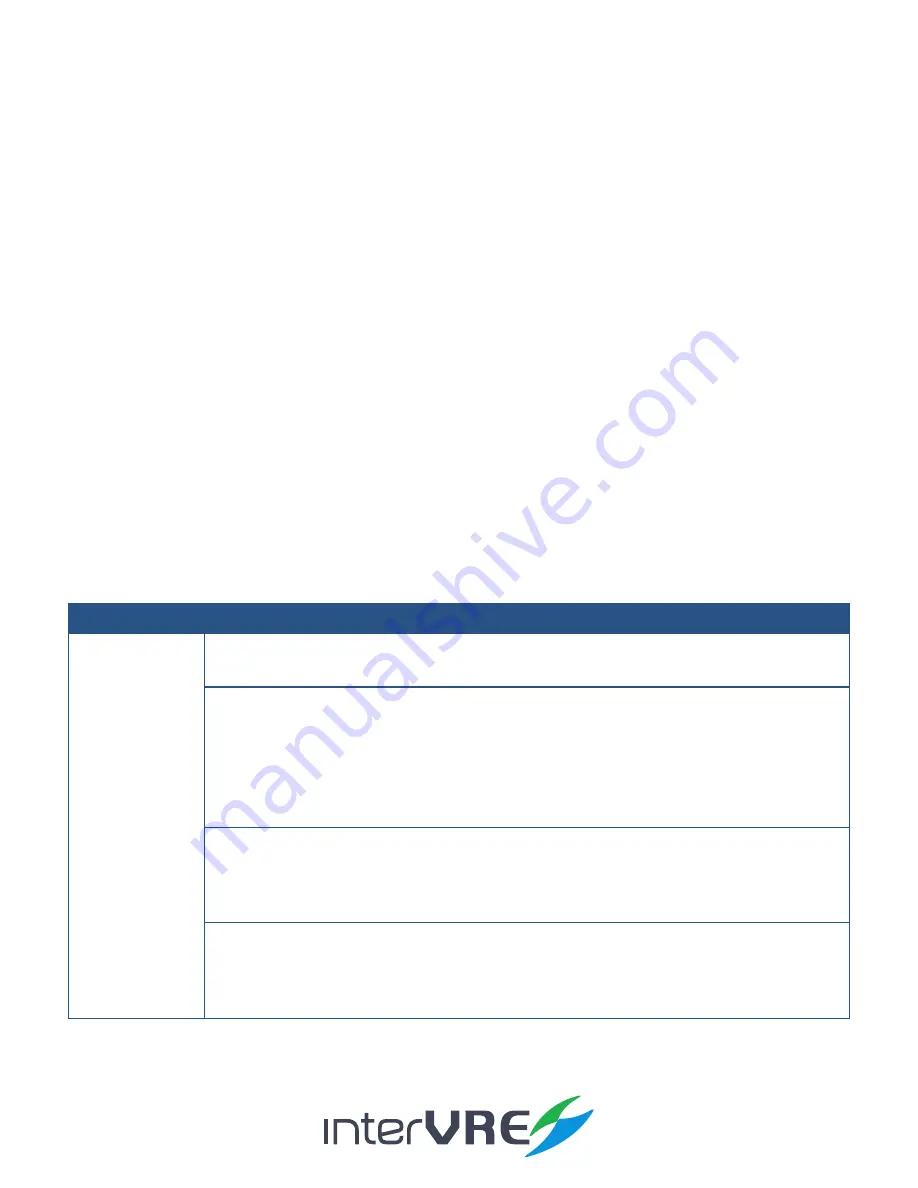
IVR-6126 Series User Guide
47
7.3 Start a Bit Error Test Case
Start a Bit Error test case needs to follow the following steps:
• Step 1: See section 7.1 Start a RFC2544 test case Step 1 to configure port parameters;
• Step 2: After all parameters of port have been set completely, select ‘BERT’, then click
‘Configuration’ to configure parameters. The configuration instruction can be seen in Table 7.2
RFC2544 Data Stream Generation or Table 7.6 Frame Analysis Configuration.
• Step 3: After all parameters of port have been set completely, Click ‘Error Injection’ to configure
parameters for inserting bit error. The detail instruction for setting Bit Error Injection is
demonstrated in Table 7.8 Bit Error Injection;
• Step 4: After all the parameters have been set completely, Click RUN/STOP button to run the test;
• Step 5: After the test has been done completely, switch the menu to view the Ethernet test
results. The results information can be seen in Table 7.4 Ethernet Test Results or Table 7.7 Ethernet
Test Results (Frame Analysis).
Table 7.8 Bit Error Injection
Test
Sub Menu
Parameters
Bit Error
Injection
• Port Selection: Select test port, support,: • Port 1 • Port 2
(Note: This option is ONLY available under the dual port test situation, the default setting is port 1.)
• Bert Type: Select bit error injection types, support,
• Bit Error • UDP
• Derangement • TCP
• IP • FCS
(Note: IP is ONLY available when transmission type is IP. UDP and TCP are ONLY available
transmission types are UDP and TCP. FCS is ONLY available when the scheduling mode is FPS.)
• Manual:
• Amount: Set quantity for inserting bit error, range from 1 to 16000000
(Note: The default value is 1.)
• Derangement
• Auto:
• Amount: Set quantity for inserting bit error, range from 1 to 16000000
(Note: The default value is 1.)
• Send Button: Click to inject bit error manually;






























