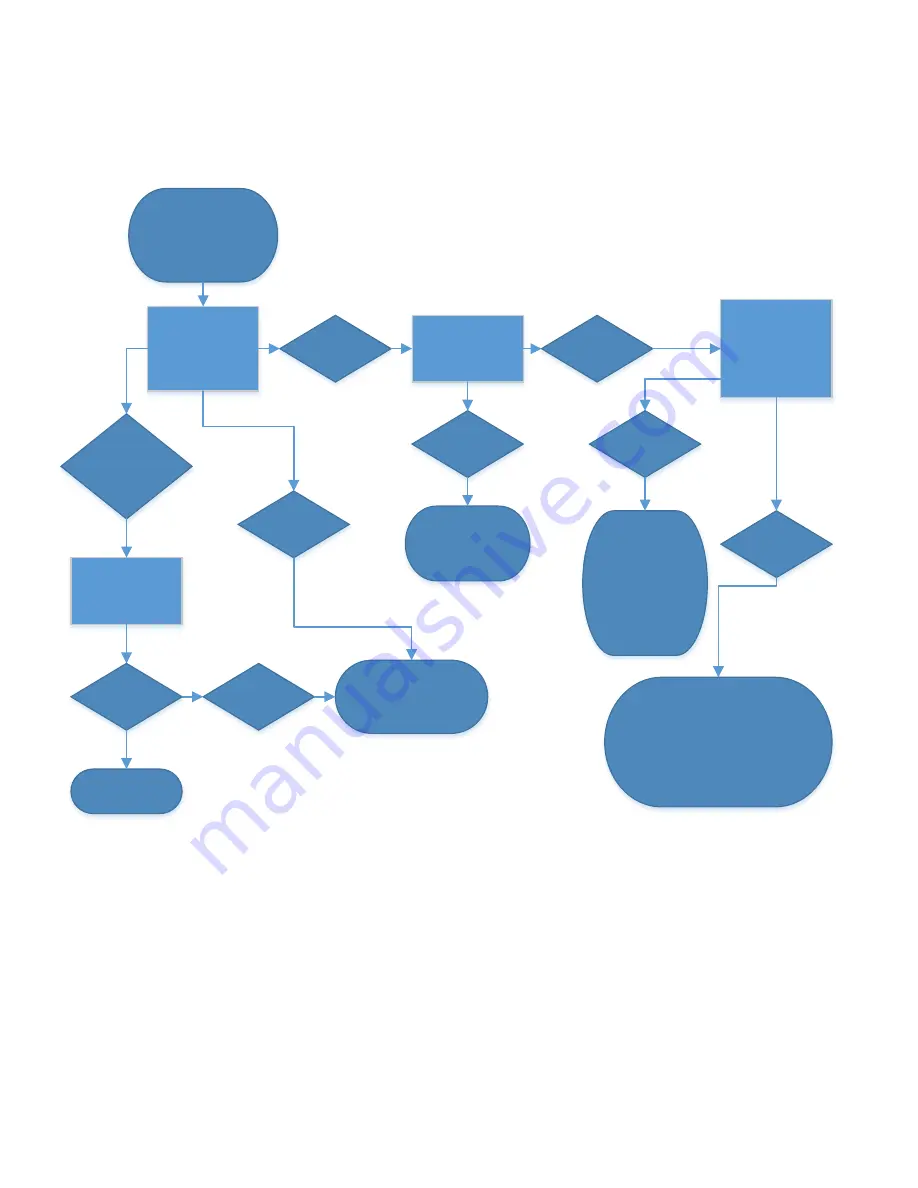
IS-1500 User Guide
Thales Visionix, Inc.
MNL- 0024 (D)
Page 58 of 59
I still have a 0, No Communication Tracking State after using the sfStudio Connect button.
This likely indicates that sfStudio is not able to establish a connection to the InertiaCam via sfHub. Assuming that the InertiaCam is
correctly plugged into the host computer, there are a number of possible causes for this. Try running through the flowchart below. If
at any point further assistance is required, feel free to contact Thales Visionix Technical Support via the information provided on
Page 2. It may assist with feedback to indicate flowchart results.
When the Connect
button is pressed in
sfStudio, does sfHub
launch or is it
already running?
When I press the Connect
button in sfStudio, the
State is still 0 (No
Communication)
Yes
No, there is an
error saying it could
not be found.
No, nothing
happens
Search your
computer for
sfHub.exe. Does it
exist?
Yes
No
Reinstall the sensor
fusion software
See the sfStudio.ini
subsection of Advanced
Settings in Configuration
Files.
Are there multiple
instances of sfHub
or sfStudio running
at once?
Yes
Close all of them, then
restart sfStudio and try
to Connect again.
No
Check the Windows
Device Manager. Is
there a Thales
IS1500 device listed
under Ports (COM &
LPT)?
No
Try using a different
USB port on the Host
Computer. If the
problem persists, try
reinstalling the sensor
fusion softwre.
Yes
Try unplugging and replugging the
InertiaCam and restarting the software. If
using Windows, also restart the SMS Agent
Host service to clean TCP ports. If the
problem still persists, contact support.
















