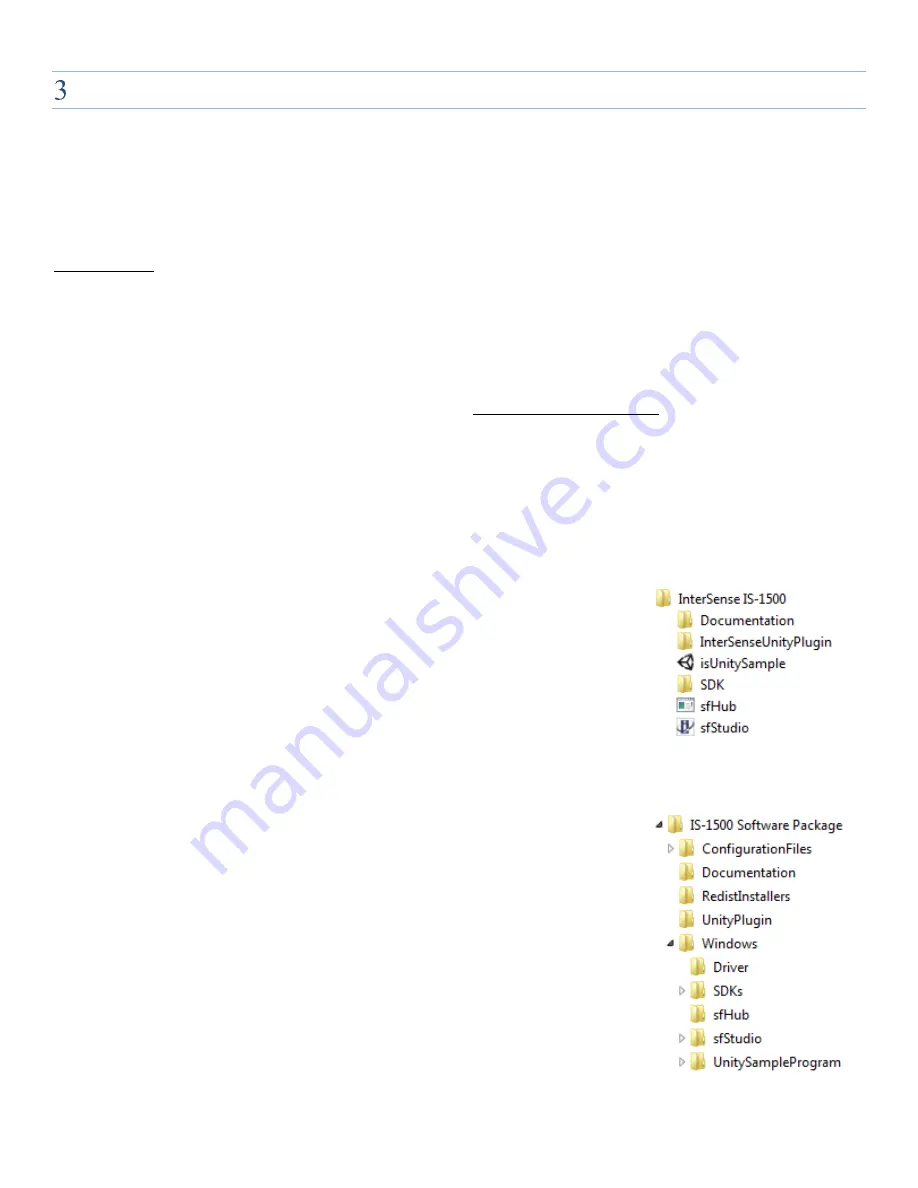
IS-1500 User Guide
Thales Visionix, Inc.
MNL- 0024 (D)
Page 22 of 59
I
NSTALLATION
The IS-1500 system requires both hardware and software installation prior to use. The IS-1500 Quick Start Guide covers a fairly basic
installation of the system. Reading through and following the IS-1500 Quick Start Guide is recommended for a user’s first attempt to
track with the IS-1500 as it allows the user to gain familiarity with the product in a controlled environment. This guide will take a more
detailed approach to the IS-1500 Installation, covering both Windows and Linux installation of the software suite and assuming use of
a custom fiducial constellation. Much of the Windows information may appear familiar from the Quick Start Guide.
Installation instructions will be provided in a stepwise fashion. If problems during setup are encountered at any point, refer to the
Troubleshooting section or contact Thales Visionix Technical Support using the contact information provided on Page 2.
3.1
Installing the Software Suite
3.1.1
Windows
1.
Download the Windows IS-1500 Software Installer.exe from the http://intersense.com/is1500/ website.
2.
Run the downloaded installer executable.
a.
Select the components for installation when prompted by the installer. For a first time installation, it is recommended that
all checkboxes be checked.
b.
The next page shows an option to install with Embedded Settings, which optimizes the tracking settings for devices with
lower processing power. It is recommended that this option be checked when using the IS-1500 with a tablet or mobile device.
c.
Finally, select the preferred installation directory.
3.
The installer will create an InterSense IS-1500 folder in the Start Menu under All Programs.
Documentation: Links to the folder containing various IS-1500 user guides and a
printable PDF of the default 8.5x11 fiducial constellation
InterSense Unity Plugin: Links to the InterSense Unity package, which enables the user
to interface Unity applications with tracking data from the IS-1500
isUnitySample: The precompiled Unity demo program
SDK: Links to the folder containing DLL files and sample code for integrating tracking data
into the user software application
sfHub: Program used by sfStudio and the isUnitySample to interface with the InertiaCam
and generate tracking data
sfStudio: The main GUI application used to map, test and re-configure the tracker as well
as view and record both raw and fused data
4.
The installer will also create an IS-1500 Software Package folder at the designated
installation directory. All of the tools needed to configure and test the IS-1500 as well as map
new fiducial constellations are included within this package. The tracker’s software directory
structure is shown in Figure 16.
Configuration Files: Contains copies of the default constellation and configuration files
Documentation: Contains various IS-1500 user guides and a printable PDF of the default
8.5x11 fiducial constellation
SDK: Contains the required DLL files and sample code for integrating tracking data into
the user software application
UnityPlugin: Contains the InterSense Unity package, which enables the user to interface
Unity applications with tracking data from the IS-1500
IS1500Driver: Contains the driver required for the host PC to interface with the
InertiaCam
sfHub: Contains the sfHub software, which receives sensory data from the InertiaCam
and processes it to produce raw tracking data
sfStudio: Contains the main GUI application used to map, test and re-configure the tracker
as well as view and record both raw and fused data
Figure 15 – Start Menu Folders
Figure 16 – Software Directory






























