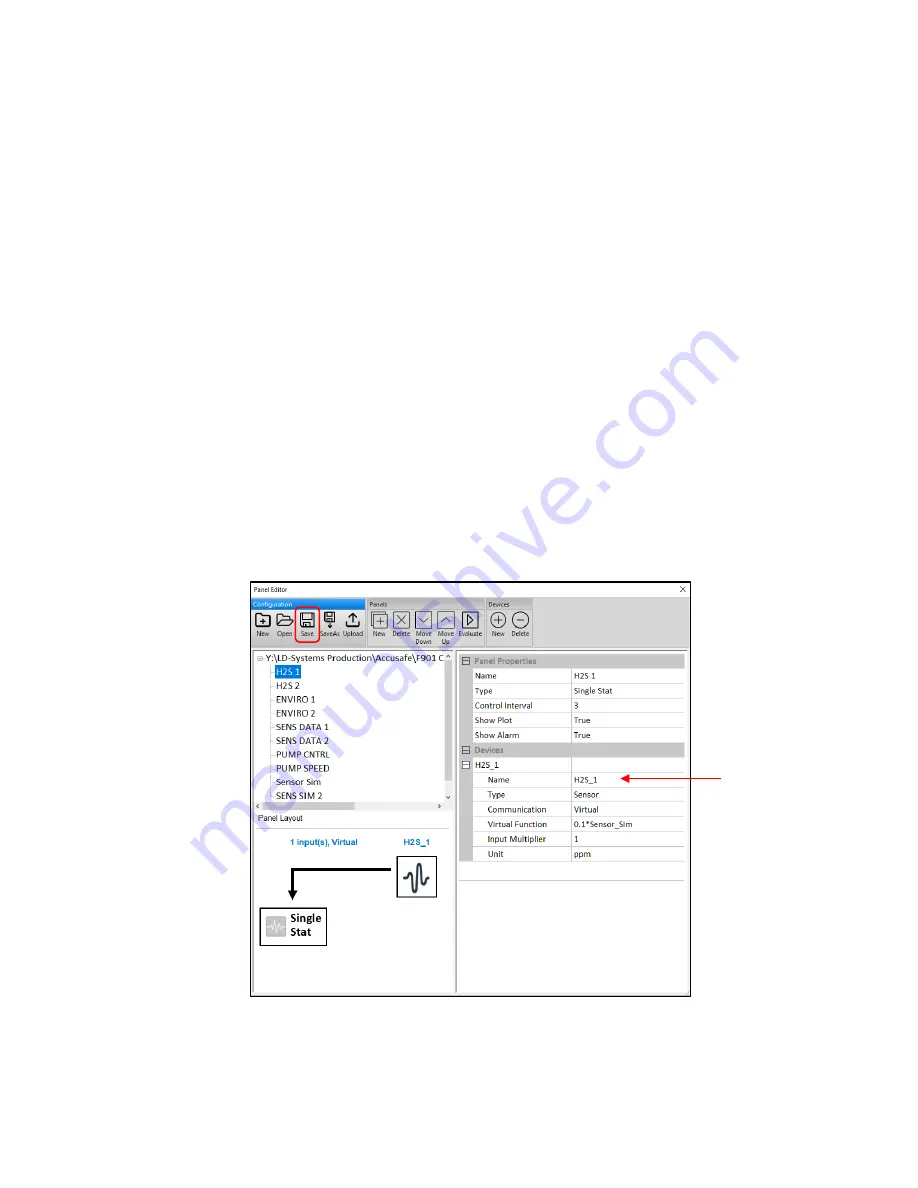
Accusafe Sensor Module User Manual
22
06/21/2021
Generally, it’s best to download one set of data at a time (i.e. only select one data item from the
list) as this will result in a cleaner dataset.
4.3.2 CLEANUP DATA
Click the “Cleanup” button (red arrow in screenshot above) to erase all currently stored data as
needed. This will free up internal storage space.
4.3.3 PANEL EDITOR
The panel editor offers all of the same panel editing features available on the controller and web
browser in a different view format. With the editor the user can edit and/or save existing panel
configurations and open/edit previously saved configurations in the editor and upload them to the
controller. A typical editor window is shown below.
A common use of the panel editor for most Accusafe users would be to change their device
name(s) to better reflect location or purpose of the sensor in question. This can be done by clicking
on the device name line indicated by the red arrow on the right and entering the new name. This
change can then be saved to the controller by pressing “Save” on the main menu at the top (shown
circled in red).
NOTE 1
: If changing device names, use care not to change any other parameters in the panel as
this may affect the functionality of your Accusafe system.






















