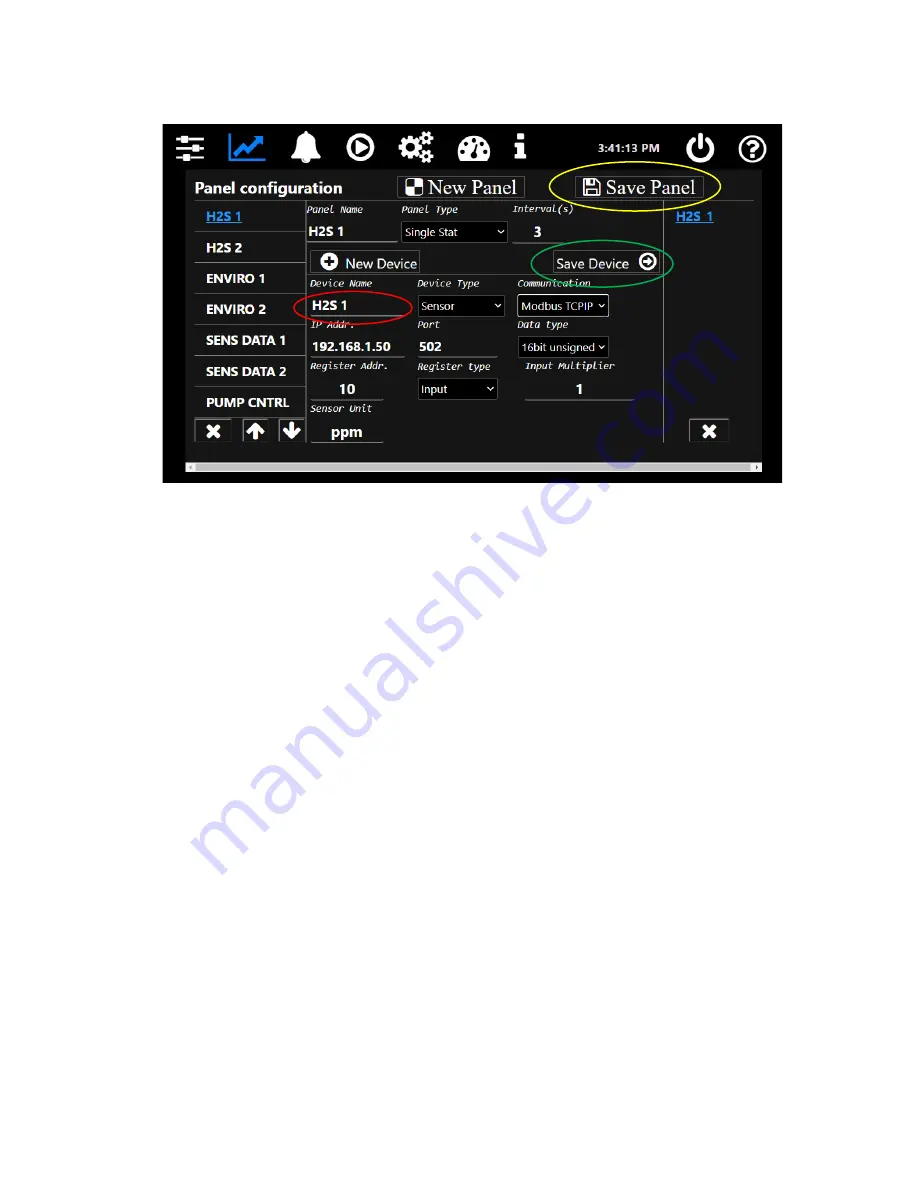
Accusafe Sensor Module User Manual
15
06/21/2021
FIGURE 3-16
FIGURE 3-17
Figure 3-
17 above shows the Panel Configuration for the H2S 1 Panel. The field titled “
Device
Name
” (circled in red) is the text that appears on the key viewing screens. This name can be
changed to anything desired with a 24 Character limit (more characters can be input but other
display elements may be impacted).
To change this text, do the following:
1) Touch in the text field to open a keyboard window where you can enter the desired text
including numbers and symbols.
When completed, press the blue “accept” key.
2) Save your device
changes by touching the “Save Device” button (shown above circled in
green)
followed by touching the “OK” button on the confirmation screen that appears.
3)
Save the panel changes by touching the “Save Panel” button (shown above circled in yellow)
followed by
touching the “OK” button on the confirmation screen that appears.
4) Change names for any other panels desired by selecting the panel from the list on the left
and repeat the steps above.
IMPORTANT:
Be careful NOT to make any other changes on the Panel Configuration screen as
it may affect operation of your system. If you
suspect you’ve inadvertently altered another value
on the screen, simply exit the screen by selecting another icon from the main menu bar without
saving your changes. You can return to the Panel Configuration screen and start over.
NOTE:
The changes noted above can also be made using the Panel Editor contained in the
Launcher App included with the Accusafe system. See section 4.3.3 on page 21 for more on this
option.





























