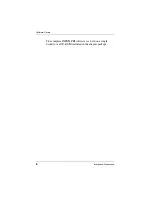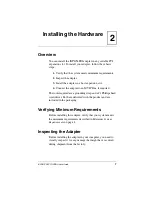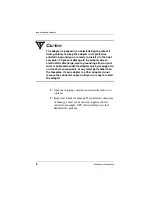iSPAN PRI PCI ISDN Users Guide
iii
Setting Up RAS Support Properties
................................................................................................63
........................................................................63
Determining RAS Support Parameters
.............................................64
Troubleshooting
................................................................................................67
.................................................................67
.................................................................................68
...........................................................69
...............................................................................................70
Problems and Possible Solutions
.......................................................72
Specifications
.........................................................................77
.......................................................................77
...........................................................................78
Using the SynWatch Utility
................................................................................................79
........................................................................80
................................................................................80
.....................................................................82
...................................................................82
....................................................82
.........................................................84
........................................................85
Stopping and Freezing the Display
....................................................86
.................................................................86
..........................................................87
.................................................................88
Содержание iSPAN 5535 PRI
Страница 1: ...iSPAN 5535 PRI PCI ISDN Adapter Users Guide Document No UG05535 000 REVB2 Print Date July 2002 ...
Страница 16: ...vi Interphase Corporation ...
Страница 70: ...Removing the Drivers 50 Interphase Corporation ...
Страница 82: ...Setting Up ISDN PRI Port Properties 62 Interphase Corporation ...
Страница 86: ...Determining RAS Support Parameters 66 Interphase Corporation ...
Страница 96: ...Problems and Possible Solutions 76 Interphase Corporation ...
Страница 120: ...Routing and Remote Access Service 100 Interphase Corporation ...
Страница 128: ...Setting Port and Clock Modes 108 Interphase Corporation ...
Страница 134: ...Interpreting LineStatus Indicators 114 Interphase Corporation ...
Страница 162: ...Glossary 142 Interphase Corporation ...
Страница 167: ...iSPAN PRI PCI ISDN Users Guide 147 B channels 84 D channel 82 layer 1 alarms 85 ...
Страница 168: ...148 Interphase Corporation ...