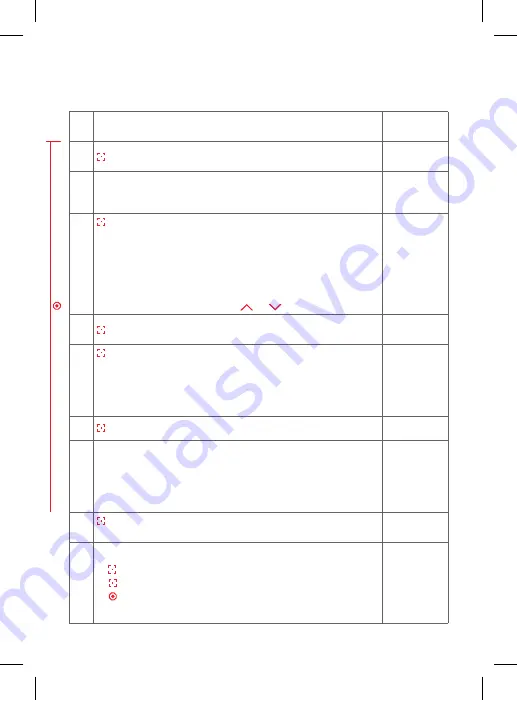
60
61
4. Delete programmed blind
1.
select the ‘Menu’ function
© £ © ©
2.
press and hold, scanning of blind is starting
ª ª ª ª
3.
When blind is located, the 1
st
LED flashes
© £ £ £
.
When no blind has been located, the program returns to
1. Function selection Menu
£ © © ©
© £ £ £
4.
press briefly = enable to click through all located blinds
and select the required one
Blinds are sorted according to their signal strength:
© £ £ £
= blind 1
£ £ £ ©
= blind 4
£ © £ £
= blind 2
© £ £ ©
= blind 5
£ £ © £
= blind 3
£ © £ ©
= blind 6 …
Check for activated blind with
or
!
© £ £ £
5.
press and hold = confirm selected blind
© £ £ £
6.
press briefly = select blind which is to be deleted
a)
£ © © £
= Delete blind on radio transmittor which
was used to carry out action
b)
© £ £ ©
= Delete blind on ALL radio transmittors
which were programmed for this blind
£ © © £
© £ £ ©
7.
press and hold = Deleting process is started
ª ª ª ª
8.
Possible feed back:
© © © ©
= Ok
LED flashes
ª £ £ £
/
£ £ £ ª
(from 1 to 4)
=
No communication/error, repeat process
© © © ©
9.
press briefly = confirm feed back.
This brings you back to
1. Function selection menu
© £ © ©
10.
Further possibilities:
1) press and hold = repeat process
2) press briefly = to select an option from the ‘Menu’
3) press and hold or no operation for 25 sec. =
finish installation mode
P
re
ss b
rie
fly
= r
et
ur
n t
o p
oin
t 1
.
14_107_BHB_West.indd 60
02.06.14 13:00
Содержание I-tec Shading
Страница 1: ...Programmieranleitung D I F GB PL...
Страница 3: ...3 D I F GB PL 4 20 36 52 68 4_107_BHB_West indd 3 02 06 14 13 00...
Страница 19: ...19 Notizen D 4_107_BHB_West indd 19 02 06 14 13 00...
Страница 51: ...51 Remarques F 4_107_BHB_West indd 51 02 06 14 13 00...
Страница 67: ...67 notes GB 4_107_BHB_West indd 67 02 06 14 13 00...
Страница 83: ...83 Uwagi...






























