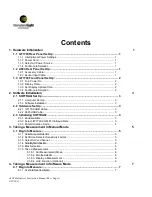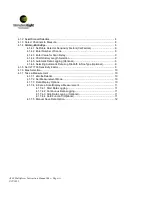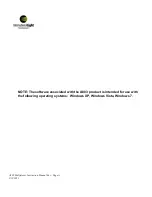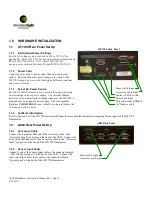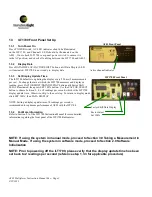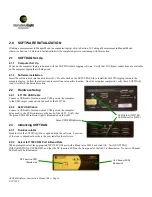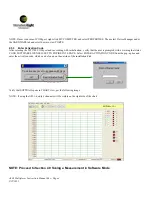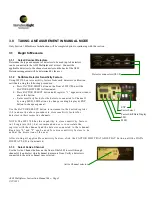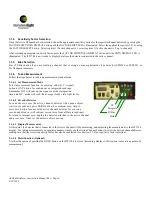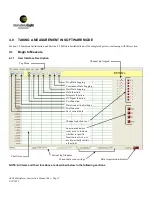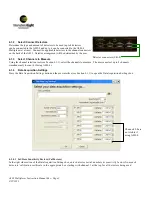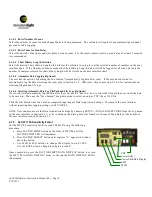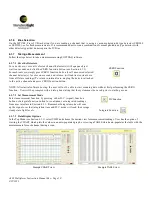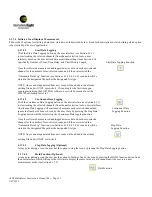2.0
SOFTWARE INITIALIZATION
If taking a measurement in Manual Mode (no computer/laptop), skip to Section 3.0 Taking a Measurement in Manual Mode,
otherwise, Section 1.0 Hardware Initialization will be completed prior to continuing with this section.
2.1
SOFTDAQ Set Up
2.1.1
Computer Set Up
Power on the computer/laptop to be used with the SOFTDAQ data logging software. Verify that 2 USB port connections are available
on the computer/laptop that is being used.
2.1.2
Software Installation
Insert the software disk into the disk drive (D:). Double-click on the SETUP.EXE file to install the SOFTDAQ program onto the
computer/laptop. Follow the instructions to install in user-specific location. Once the setup has completed, verify that a SOFTDAQ
icon is visible in the desired location.
2.2
Hardware Setup
2.2.1
ILT1700 USB Cable
Connect a USB cable from an unused COM port on the computer
to the USB output connector on the back of the ILT1700.
2.2.2
A803 USB Cable
Connect a USB cable from an unused COM port on the computer
being used to the USB connector on the back of the A803. Verify that
the green USB LED indicator light is illuminated on the A803.
2.3
Initializing SOFTDAQ
2.3.1
Run Executable
Double-click the SOFTDAQ icon to open and run the software. Location
of the icon is dependant no where the user installed the software.
2.3.2
Select ILT1700 COM Port & Baud Rate
When prompted, select the appropriate ILT1700 COM port with a Baud rate of 4800 and click OK. Verify SOFTDAQ
INITIALIZATION SUCCEEDED, and that the DC function LED on the front panel of the A803 is illuminated. No Active Channel
LEDs should be illuminated.
A803 Multiplexer Instruction Manual Rev -
Page 3
9/22/
2011
USB Output (ILT1700)
USB Connector (A803)
Green USB LED Indicator
No Channel LEDs
illuminated
DC Function LED
illuminated