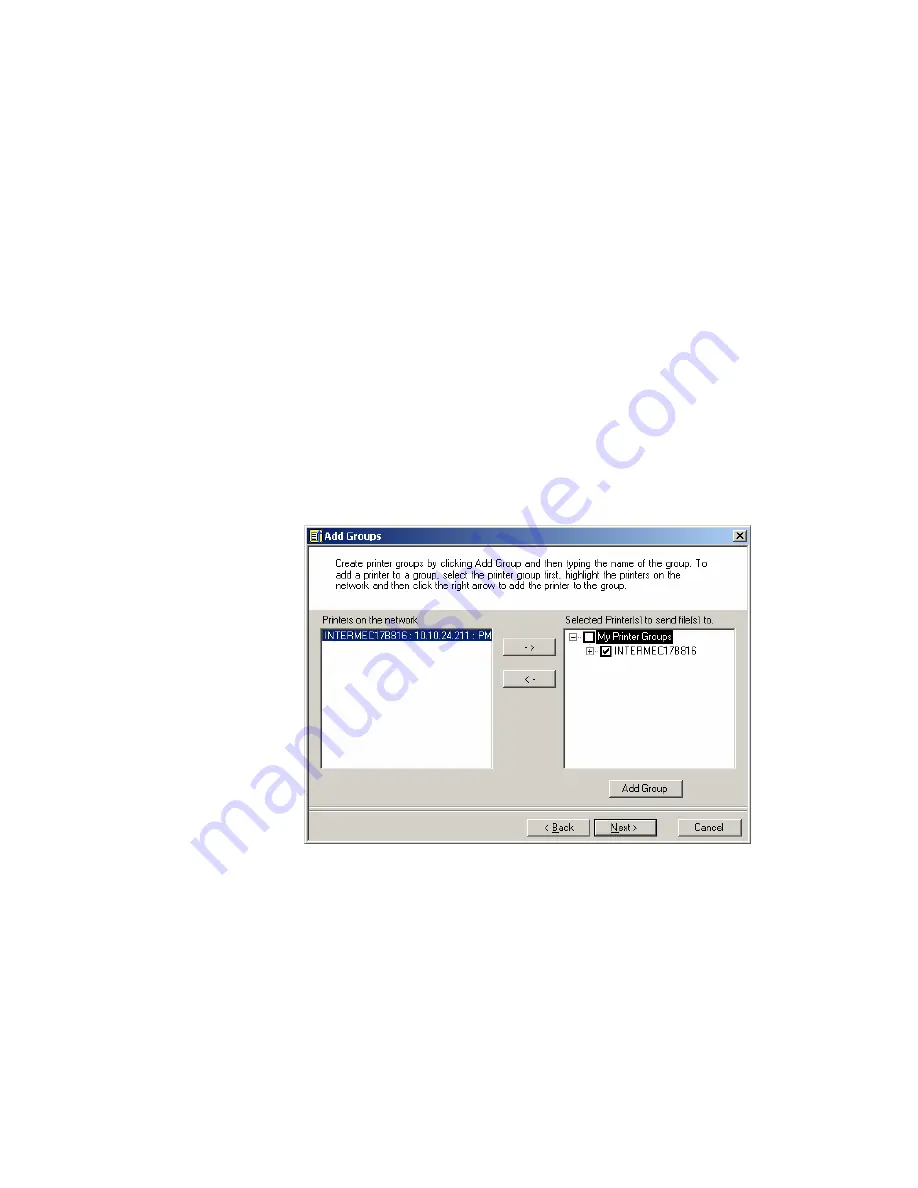
Chapter 3 — Printing Labels
40
XMLLabel v6.10 User’s Guide
Creating Printer Groups
You can create printer groups and give them meaningful names
to make setting up printing easier in your network. You can
create multiple groups and add the network printers to several
different groups. Label Loader automatically saves the printer
groups you create so that you can use them at any time.
To create a printer group
1
There are two ways to create a group:
•
From the Add Groups window, click
Add Group
.
•
Place your mouse pointer in the
Selected Printer(s) to
send file(s) to
box, right-click, and select
Add Group
.
NewGroup1 is added underneath My Printer Groups in the
Selected Printer(s) to send file(s) to list box.
2
Type a name for your new printer group and then press
Enter
.
3
Select the new printer group you just created.
4
From the
Printers on the network
list, select the printers
you want to add to the new group and click the right arrow
(
- > )
. The printers now appear underneath your new group.
Содержание XMLLabel
Страница 1: ...XMLLabel v6 10 User s Guide...
Страница 4: ...iv XMLLabel v6 10 User s Guide...
Страница 22: ...Chapter 1 Getting Started 14 XMLLabel v6 10 User s Guide...
Страница 40: ...Chapter 2 Designing Labels 32 XMLLabel v6 10 User s Guide...
Страница 60: ...Chapter 4 Troubleshooting 52 XMLLabel v6 10 User s Guide...
Страница 61: ......















































