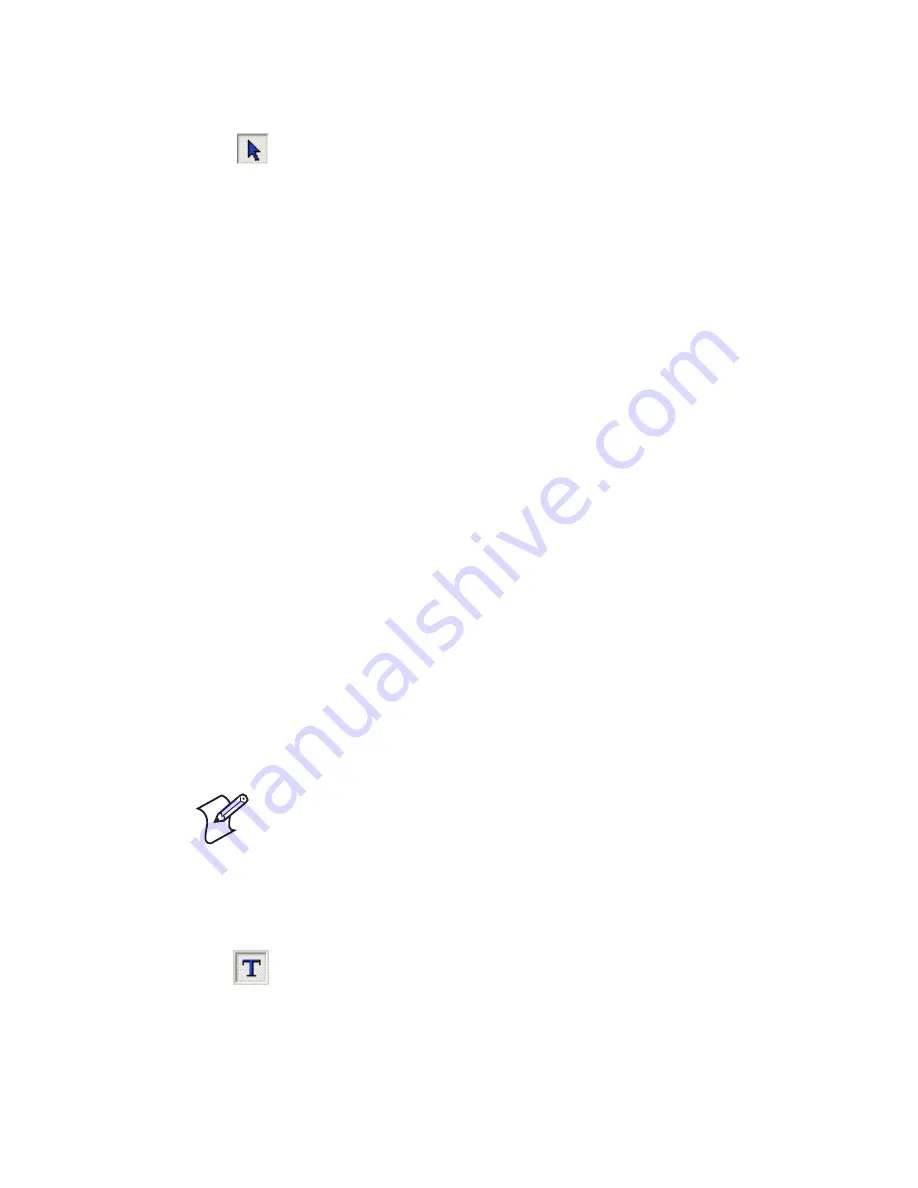
Chapter 2 — Designing Labels
20
XMLLabel v6.10 User’s Guide
3
To move the variable data, click the
Select Objects
button
from the Creations toolbar and then click and drag the
variable to your desired location.
4
To change the parameters for the variable data, such as font
type or bar code symbology, double-click the variable data. A
Text, Bar Code, or Image dialog box appears.
5
Make any necessary changes in the dialog box and then click
OK
.
Using Non-Latin Character Sets in a Label
You can use non-Latin character sets in both fixed and variable
data fields. You must use the printer font Swis721 BT if you
want to print a non-Latin character. The Swis721 font offers a
wide range or character sets including Greek, Cyrillic, Baltic,
and Turkish.
Using Non-Latin Characters With Variable Data
For variable data, the printer reads the font encoding from the
XML file header. The printer supports these encodings of the
XML file: 850, 851, 852, 855, 857, 1250, 1251, 1252, 1253,
1254, 1257, ISO 8859-1, and UTF-8.
Using Non-Latin Characters With Fixed Data
For fixed data, you need to make some changes in LabelShop
PRO and Windows. Use the following procedure to add non-
Latin based characters to a fixed data field.
Note:
Intermec does not recommend using standard
Windows fonts. You can use standard Windows fonts for
non-Latin characters, but these characters are sent as graphic
data and may lead to lower throughput.
To use non-Latin characters in a fixed data field
1
From the Creation toolbar, click the
Text
button and create
a fixed text field on the label.
2
Type some placeholder text in the fixed text field.
Содержание XMLLabel
Страница 1: ...XMLLabel v6 10 User s Guide...
Страница 4: ...iv XMLLabel v6 10 User s Guide...
Страница 22: ...Chapter 1 Getting Started 14 XMLLabel v6 10 User s Guide...
Страница 40: ...Chapter 2 Designing Labels 32 XMLLabel v6 10 User s Guide...
Страница 60: ...Chapter 4 Troubleshooting 52 XMLLabel v6 10 User s Guide...
Страница 61: ......






























