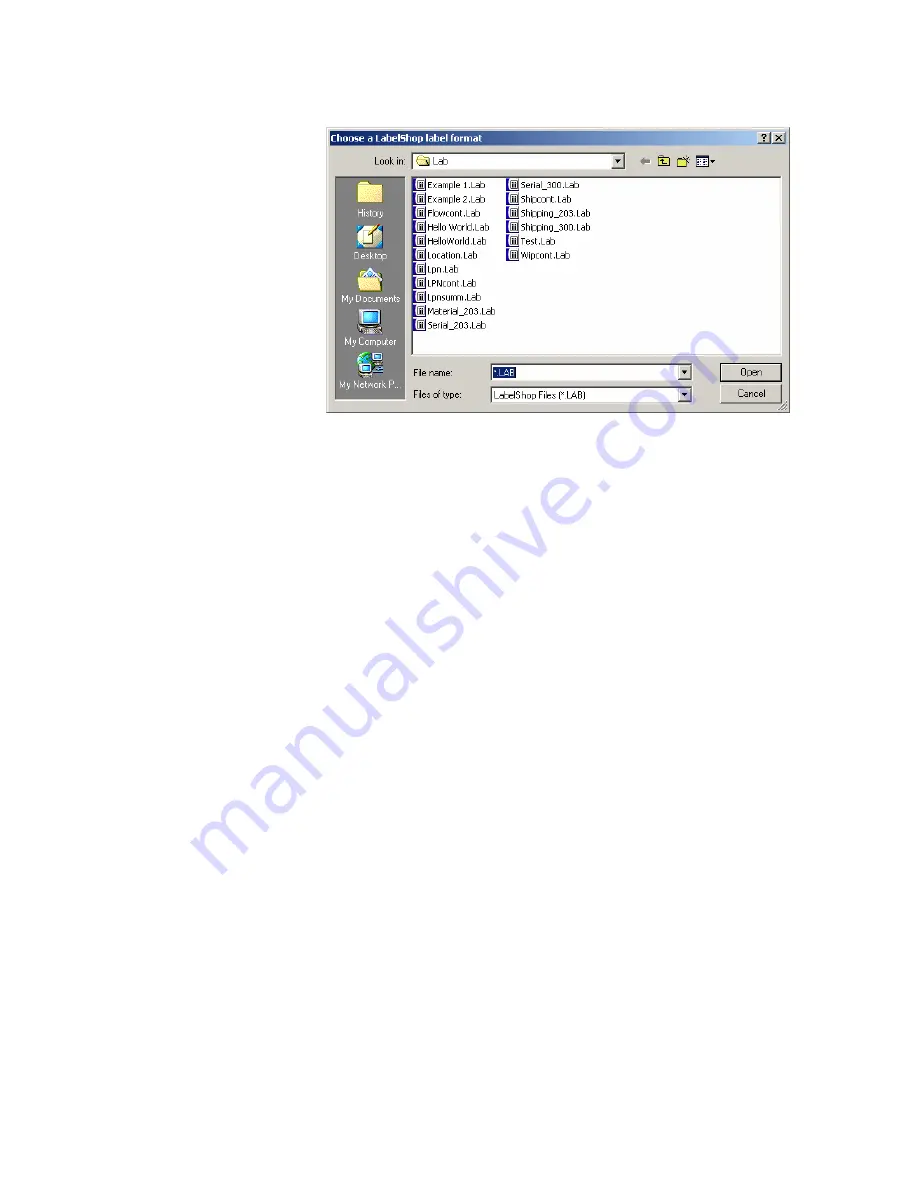
Chapter 3 — Printing Labels
XMLLabel v6.10 User’s Guide
35
4
Select the .lab file you want to convert and click
Open
. The
destination directory and the label format file name appear in
the text field on the Step 1 – Input File window.
5
Click
Next
.
6
From the Step 2 – Output Files window, select the check
boxes to generate a test file or a variable file list file. Creating
these files is optional, but it helps you test and debug
problems with your label format.
7
Click
Next
.
8
From the Step 3 – Confirm File Names and Directories.
window, make sure the file names and directories are correct
and click
Next
.
XMLLabel creates your new format and optional test files and
then displays the Finished! window.
Содержание XMLLabel
Страница 1: ...XMLLabel v6 10 User s Guide...
Страница 4: ...iv XMLLabel v6 10 User s Guide...
Страница 22: ...Chapter 1 Getting Started 14 XMLLabel v6 10 User s Guide...
Страница 40: ...Chapter 2 Designing Labels 32 XMLLabel v6 10 User s Guide...
Страница 60: ...Chapter 4 Troubleshooting 52 XMLLabel v6 10 User s Guide...
Страница 61: ......






























