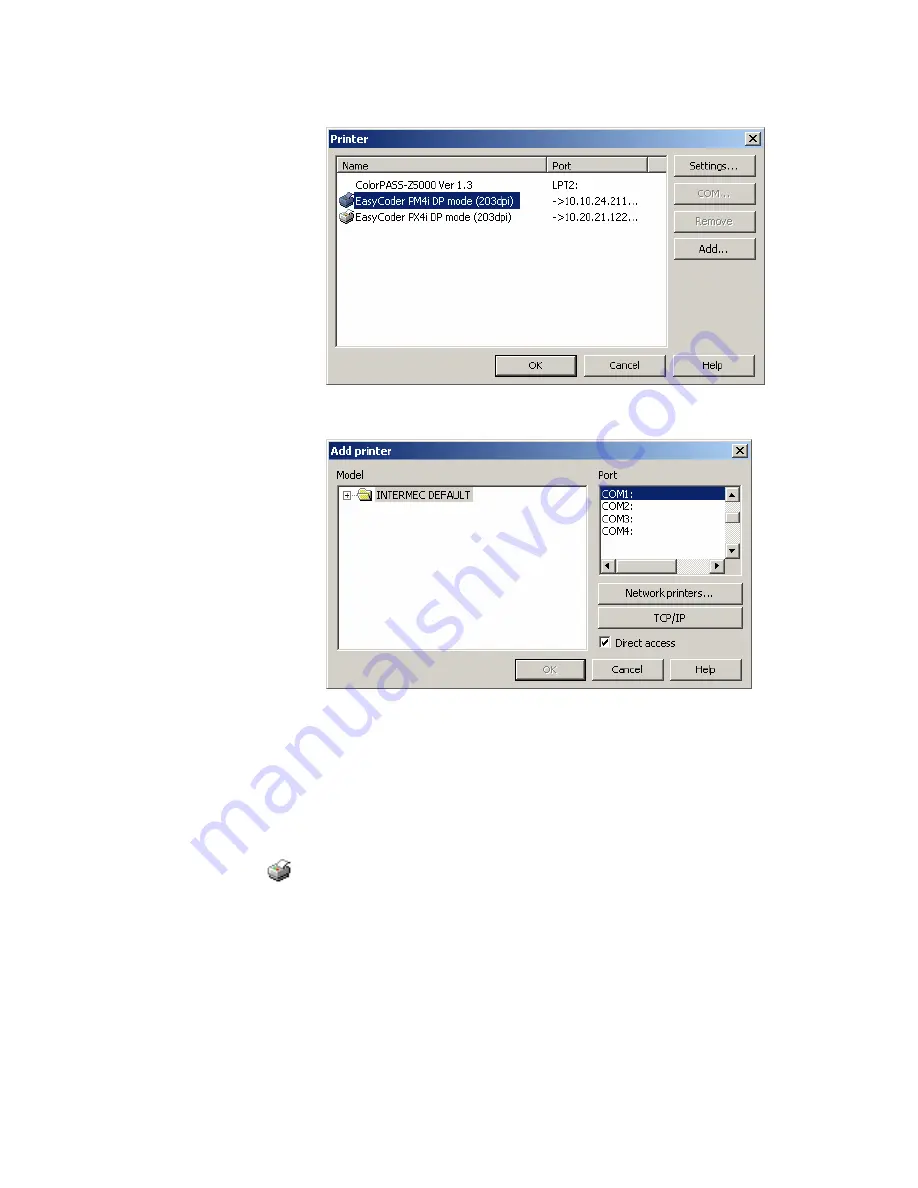
Chapter 1 — Getting Started
XMLLabel v6.10 User’s Guide
7
3
Click
Add
. The Add printer dialog box appears.
4
Expand the
Intermec Default
folder.
5
From the
Model
list, select your printer model.
6
From the
Port
list, select the port to which the printer is
connected.
7
Click
OK
.
8
Make sure the printer you added is selected in the Printer
dialog box and click
OK
. Printers supported by LabelShop
PRO have a printer icon in front of the printer name.
XMLLabel does not support printers that appear without the
printer icon. Supported printers include EasyCoder PF2i,
PF4i, PF4ci, PM4i, PX4i, and PX6i in DP mode.
Содержание XMLLabel
Страница 1: ...XMLLabel v6 10 User s Guide...
Страница 4: ...iv XMLLabel v6 10 User s Guide...
Страница 22: ...Chapter 1 Getting Started 14 XMLLabel v6 10 User s Guide...
Страница 40: ...Chapter 2 Designing Labels 32 XMLLabel v6 10 User s Guide...
Страница 60: ...Chapter 4 Troubleshooting 52 XMLLabel v6 10 User s Guide...
Страница 61: ......






























