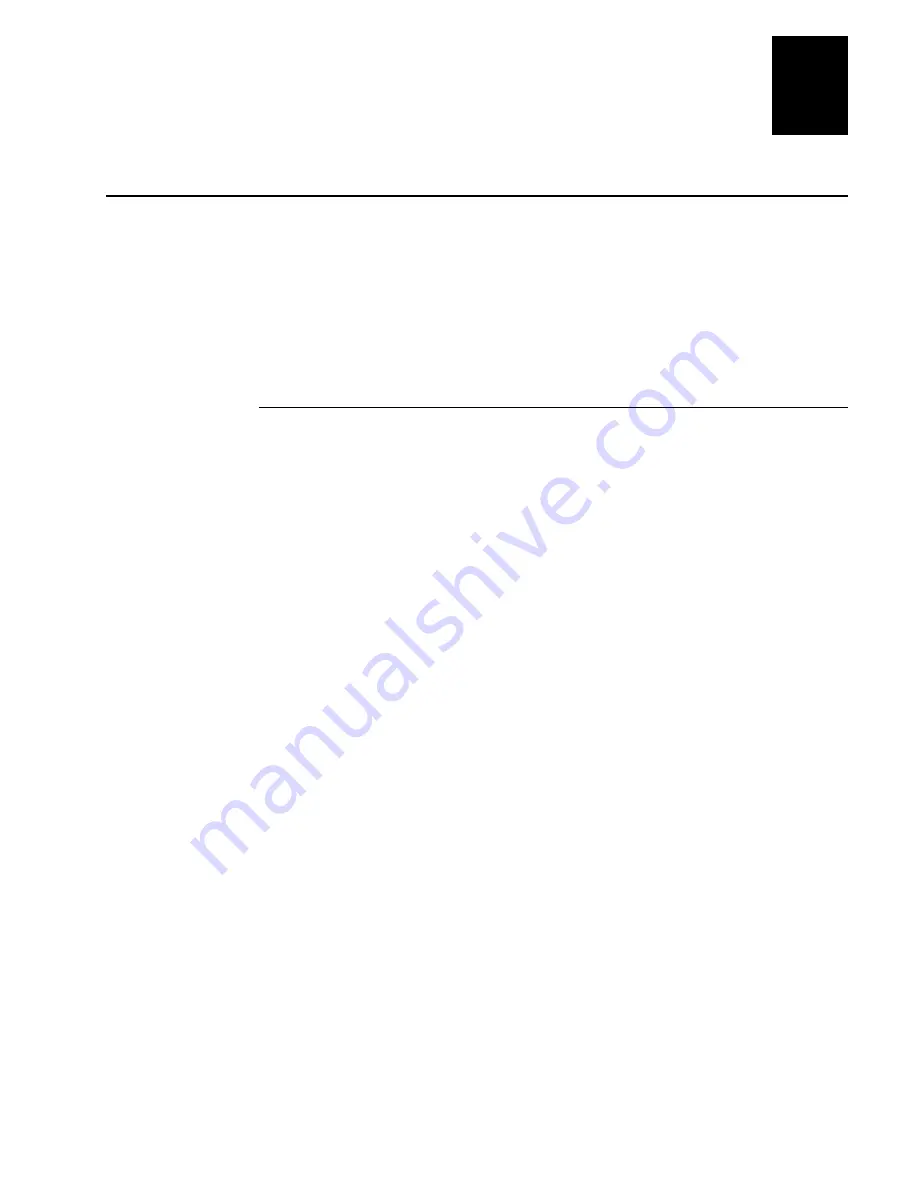
Nugget
Co de 39
Troubleshooting
6-21
6
Booting and Resetting the Terminal
You seldom need to boot or reset the terminal. When you boot the terminal, it runs
through power-on self test (POST) to test each major subsystem. The terminal uses the
configuration currently saved in flash memory. Once the terminal is finished booting,
your application appears on the screen.
You only need to reset the terminal when the terminal or an application are locked up and
will not respond to any key sequences. The terminal also boots and resets after a
firmware upgrade or if you remove both batteries. The next instructions explain how you
boot and reset the terminal.
Booting the Terminal
You can boot the terminal using these two methods:
•
Configure the
L key to boot the terminal when you turn on the terminal.
•
Use the Boot Menu.
Booting the Terminal on Resume
When you press
L to turn off the terminal, it turns off and goes into Suspend mode.
When you press
L to turn on the terminal, it resumes or boots depending on the terminal
configuration.
There are two ways to configure the
L key using the Resume Execution configuration
command:
Resume Execution Not Allowed
Configures the terminal to boot and restart your
application each time you press
L to turn on the terminal. Use this option if you want to
restart your application every time you turn on the terminal.
Resume Execution Allowed
Configures the terminal to resume exactly where it was
when you turned off the terminal. Use this option to resume working each time you turn
on the terminal.
You can configure the Resume Execution command by using the TRAKKER Antares
2400 Menu System or by scanning these bar code labels. For help, see Chapter 3,
“Configuring the Terminal,” or “Resume Execution” in Chapter 9.
Resume Execution Not Allowed
Resume Execution Allowed
*$+ER0*
*$+ER1*
*$+ER0*
*$+ER1*
Содержание Trakker Antares 2420
Страница 1: ...TRAKKERAntares 2420and2425 Hand HeldTerminal P N 064024 006 User s Manual...
Страница 15: ...nuggetf code39 Contents xv Glossary Index G I...
Страница 16: ...xvi...
Страница 24: ...xxiv...
Страница 25: ...nuggetf code39 Getting Started 1...
Страница 26: ...1 2...
Страница 60: ...1 36...
Страница 61: ...Learning How to Use the Terminal 2...
Страница 62: ...2 2...
Страница 103: ...Co de 39 Nugget Configuring the Terminal 3...
Страница 104: ...Co de 39 Nugget 3 2...
Страница 134: ...3 32...
Страница 135: ...Operating the Terminal in a Network 4...
Страница 136: ...4 2...
Страница 173: ...Using Custom Applications 5...
Страница 174: ...5 2...
Страница 193: ...Troubleshooting 6...
Страница 194: ...6 2...
Страница 219: ...Running Diagnostics 7...
Страница 220: ...7 2...
Страница 243: ...Reader Command Reference 8...
Страница 244: ...8 2...
Страница 268: ...8 26...
Страница 269: ...Configuration Command Reference 9...
Страница 270: ...9 2...
Страница 347: ...Co de 39 Nugget Configuration Command Reference 9 79 9 4 5 4 5 6 7 6 7 8 9 8 9 3 Scan this bar code Exit Accumulate Mode...
Страница 389: ...Terminal Specifications A...
Страница 390: ...A 2...
Страница 404: ...A 16...
Страница 405: ...Full ASCII Charts B...
Страница 406: ...B 2...
Страница 415: ...International Character Support C...
Страница 416: ...C 2...
Страница 427: ...Using the Default Applications D...
Страница 428: ...D 2...
Страница 438: ...D 12...
Страница 439: ...Glossary G...
Страница 440: ...G 2...
Страница 463: ...Index I...
Страница 464: ...I 2...
Страница 480: ...I 18...






























