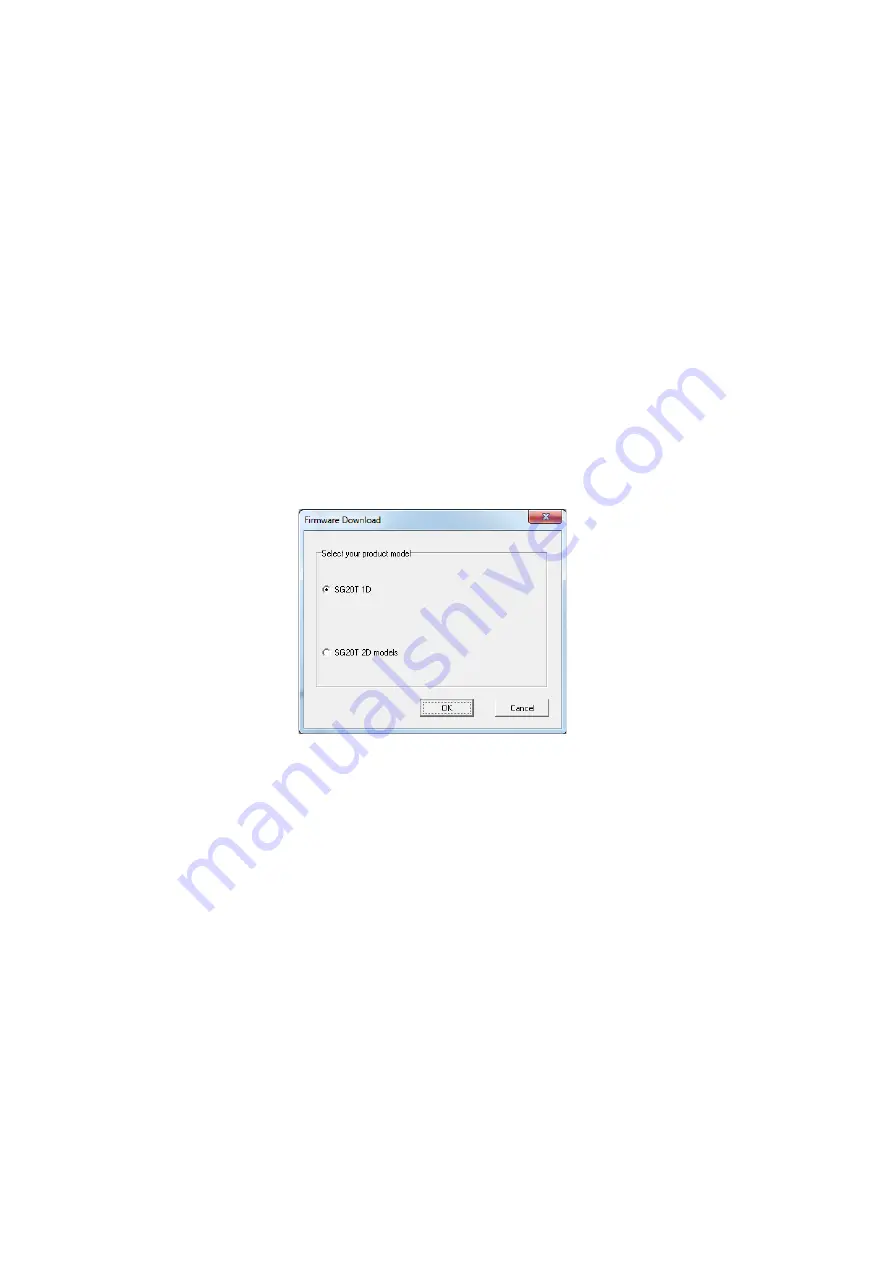
Chapter 5 — Troubleshooting and Maintaining the SG20T
38
SG20T Tethered Scanner User’s Guide
e
Click the link to download the firmware upgrade package and
save firmware upgrade file (.bin) to your PC.
2
Connect your SG20T to a host PC with the appropriate cable.
3
Start the latest version of EasySet.
4
From the
Tools
menu, select
Upgrade product firmware
to start
WinFlash.
If WinFlash is not already installed you will be asked to install it.
Click
Yes
and follow the installation instructions. After installing
Winflash, start WinFlash from the
Tools
menu, select
Upgrade
product firmware.
5
Select your product model and c lick
OK
.
Содержание SG20T1D
Страница 1: ...SG20T Tethered Scanner User s Guide...
Страница 4: ...iv SG20T Tethered Scanner User s Guide...
Страница 26: ...Chapter 2 Scanning with the SG20T 16 SG20T Tethered Scanner User s Guide...
Страница 61: ......





























