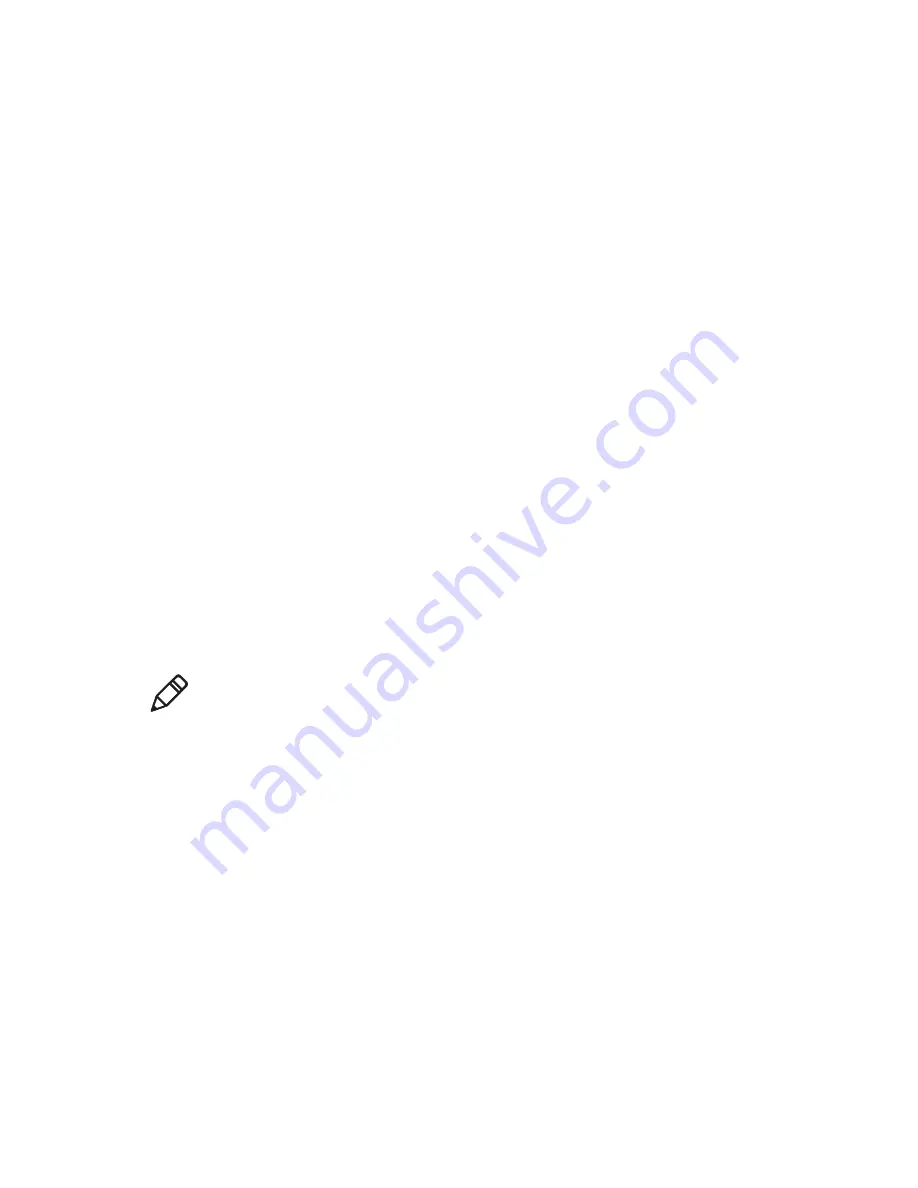
Chapter 5 — Troubleshoot the Printer
PC23 and PC43 Desktop Printer User Manual
119
3
Click
Login
in the upper right corner of the screen. The Login page
appears.
4
Type your
Username
and
Password
in the text fields and click
Login
.
5
Click the
Services
tab and then select
Firmware Upgrade
. The
Firmware Upgrade screen appears, showing the current firmware
version.
6
Click
Browse
to locate the upgrade file, select it, and then click
Open
.
7
Click
Upgrade
. The printer web page shows that it is upgrading
firmware on your printer.
Upgrade Firmware from a USB Storage Device
You can upgrade the printer firmware from a USB storage device.
1
Make sure the USB storage device has a single partition and is
formatted as FAT16 or FAT32.
2
Download the printer firmware from the Intermec website.
3
Copy the firmware upgrade file (typically in .bin format) to the root
of a USB storage device.
4
Insert the USB storage device into one of the USB host ports.
5
Restart the printer. The upgrade file is loaded into the printer
memory. This may take several minutes.
For the LCD printer, after the upgrade file is loaded, the printer
restarts and the Ready screen appears. The printer is ready to use.
Note:
For best results, Intermec recommends using a USB storage
device that contains no other files.
Содержание PC23
Страница 1: ...PC23 PC43 Desktop Printer PC23d PC43d PC43t User Manual ...
Страница 4: ...iv PC23 and PC43 Desktop Printer User Manual ...
Страница 84: ...Chapter 2 Set Up the Printer 70 PC23 and PC43 Desktop Printer User Manual ...
Страница 115: ...101 5 Troubleshoot the Printer This section explains how to troubleshoot the PC23 and PC43 printers ...
Страница 135: ...121 6 Maintain the Printer This section explains how to perform basic maintenance on the PC23 and PC43 printers ...
Страница 143: ...129 A Specifications This appendix contains specifications for the PC23 and PC43 printers ...
Страница 159: ...145 B Default Settings This appendix contains all of the default settings for the printer ...
Страница 181: ...167 C Print Labels with INPrint This section explains how to use the INPrint feature to print labels ...
Страница 186: ...Appendix C Print Labels with INPrint 172 PC23 and PC43 Desktop Printer User Manual ...
















































