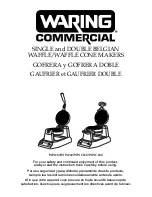Chapter 4 — Configure the Printer
PC23 and PC43 Desktop Printer User Manual
93
How to Configure the Printer with Programming Commands
You can change configuration settings by sending programming
commands directly from your PC to the printer through a terminal
program (such as HyperTerminal), a serial connection, or a network
connection.
If your printer uses the Fingerprint programming language, use the
SETUP GET command followed by the node, subnode, and parameter
setting. For example, here is a Fingerprint example that changes your
media setting to labels with gaps:
SETUP GET “MEDIA,MEDIA TYPE,LABEL (W GAPS)”
You must log in as an itadmin to perform a SET operation, but you do
not need to log in to perform a GET operation.
If your printer uses the IPL programming language, this example
changes your media setting to labels with gaps:
<STX><SI>T1<ETX>
For more information on how to change configuration settings with a
programming language, see either the
Intermec Fingerprint
Command Reference Manual
or the
IPL Command Reference
Manual
.
How to Configure the Printer with SmartSystems
You can use SmartSystems to change configuration settings on your
printer. The printer ships with the SmartSystems client loaded on it.
The console is part of SmartSystems and is available from the Intermec
website. To download SmartSystems, go to
www.intermec.com/products/smrtsysfoundation/index.aspx
.
About Printer Profiles
After you change printer default settings to meet your needs, you can
save those settings as a printer profile. The printer supports multiple
profiles that you can save and load at any time. For example, you can
create one profile to use when you are printing on continuous label
stock, and a different profile to use when you are printing on label
stock with gaps.
Содержание PC23
Страница 1: ...PC23 PC43 Desktop Printer PC23d PC43d PC43t User Manual ...
Страница 4: ...iv PC23 and PC43 Desktop Printer User Manual ...
Страница 84: ...Chapter 2 Set Up the Printer 70 PC23 and PC43 Desktop Printer User Manual ...
Страница 115: ...101 5 Troubleshoot the Printer This section explains how to troubleshoot the PC23 and PC43 printers ...
Страница 135: ...121 6 Maintain the Printer This section explains how to perform basic maintenance on the PC23 and PC43 printers ...
Страница 143: ...129 A Specifications This appendix contains specifications for the PC23 and PC43 printers ...
Страница 159: ...145 B Default Settings This appendix contains all of the default settings for the printer ...
Страница 181: ...167 C Print Labels with INPrint This section explains how to use the INPrint feature to print labels ...
Страница 186: ...Appendix C Print Labels with INPrint 172 PC23 and PC43 Desktop Printer User Manual ...